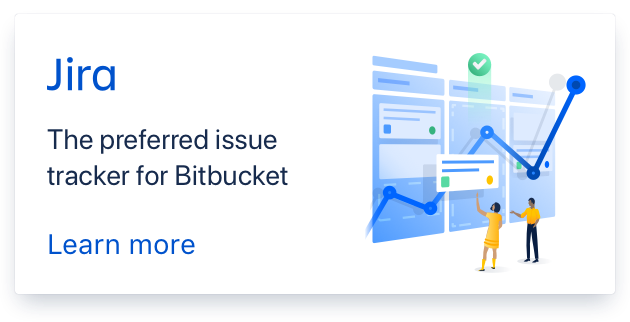- edited description
Cheat way to generate Face and custom bone panell for rigi-fy

It was a little pity for me, then I found cheat way to show panell for daz importer fafcial bones and custom bones (clothing hair etc) , So If Thomas can generate them by script I apreciate, (or I manually do these step, after generate meta-rig)
Then even though, Plug in not auto set those bones layer as we expect, once rigi-fy generate panell for armature layer , actually we can customize as we like, even though we delete meta-rig.. So main subject is “how to generate layer panell which link armature layer, for facial bones and custom bones.
The step is somehow tedious but not difficult at all. So if you generate meta-rig and hope to get panell for daz facialbones, , try it please.
1) After generate meta-rig, untill convert to “RIgi-fy” go to edit mode. And add new 2 or 3 bone as child of torso bone of meta-rig. those 3 bone will represent rigi-fy layer group temporally. ( we can delete them after generate rigi-fy, if we need, I suppose) we did not pose those bone, they just need to show panell which linked with armature layer (each bone belong to)
2) To get panell when convert to rigi-fy,, I set group name,, for new added bones, as “Facial_group”, “Custom_group”, “Facial_detail_group” you can set name as you like, but to make it clear, each meta-rig bone will be converted to show other bones of each bone group which you design.
after set group name, you locate each bone in Skelton> armature bone layer, as same as when you set bone layer.
so select each new added group bone, set bone layer, by 3d vierp header manu “Pose”> change bone layer.
I set, Group_face as layer 1, Group_face as layer 2, then set Custom as layer 19 (I use index, then it start 0, but after all you get visuall position, so you may know where you need to locate each group bones . )

So there bones are dummy, then we should not use any Options, you just need to set “rigi-fy type” for all 3 bones (or as you like)

I do not discribe how to set rigi fy layer name , you can easy find some tutoriall in web or you-tube,, or simply follow this pic.
each number 1 to 32 reprelsent , bone layer (0 to 31), so I we need to use 2, 3, for face, and face detail. (we locate group bone in the layer), Custom depend you.. (I locate custom group bone, in 19, so I need to use 20 to set rigi-fy layer name)

Bone group may show how each bone colored, it depend your bone group setting. (I set those new added bone as Extra group,
and Special, which used already, you can set as you like (actually special which used for torso, so you may not use it for face detail I feel, ^^;)
5. after confrim, you set bone layer, and group, for facial, facial-detail, and custom, then tweak rigi-fy bone property if you like,
generate “Rigi-fy” from add on button. it should magically show new panell for face, and face(detail) custom.
6. after generate rigi-fy, you may find,, you need to locate each pose bones, for each layer,,(eg you may select some facial bones, and locate them in armature layer 2 or 3. and you must need to choose custom bones, and locate them in layer 20 or 19 where, group bone located.
as same as other armature. Once generate panell, rigi-fy bone panell not understand how you change each bone layer,, it only link with Armature bone layer, so it still work.
In this pic, I already move group bones (which turn as pivot) to another layer which not used to hide them,, but it still work without problem. (I believe you can delete too, but I just keep them,, to remember what I did clear)

Comments (5)
-
reporter -
repo owner Sorry that I missed this report, but this is really a great idea. Implemented in latest commit. The extra bones are now moved to different layers: main face bones to Face, minor face bones to Face(detail), and other extra bones to Custom.
-
repo owner I added an option to turn off the new layers, because it caused a crash with the legacy option for rigify.
-
reporter Thanks. It was a little pity when I pray with rigi-fy option. I did not test with legacy rig-fy, so did not know it cause issue. (but now I mostly use mhx, ,because it seems more stable for me, then forgot about the rig fy things again ^^; )
-
reporter - changed status to resolved
- Log in to comment