Wiki
Clone wikiNuclear_Morphology / methods / Manually curate cells
The edge detection and segmentation does not always work perfectly, and so cells can be included in a dataset that have wonky outlines. This can throw off the profiling and comparisons between datasets. Manual curation allows you to accept or reject each cell in a dataset. Acceptable cells are copied to a new dataset and reanalysed. The old dataset is not affected.
Example
The first cell in the dataset below (s77.tiff-11) has an error in the edge detection around the base of the nucleus in the cyan segment, and has not assigned segments appropriately. We want to remove this cell from our new dataset.
Right-click the dataset to curate, and select the 'Curate' option. A window opens and loads images of all the nuclei in the dataset. By default, they are all aligned to the vertical, as in the left image below. Select the nuclei to keep (the table background will turn green for selected nuclei). Use the 'Select all' option as a shortcut if you only need to skip a few nuclei, as in the right image below. You can also deselect the 'Rotate vertical' option to show the nuclei as they appear in their source image (again, as in the right image below). Finally, click 'Make new collection from selected', and the chosen nuclei will be added to a new dataset, and a new morphology analysis run.
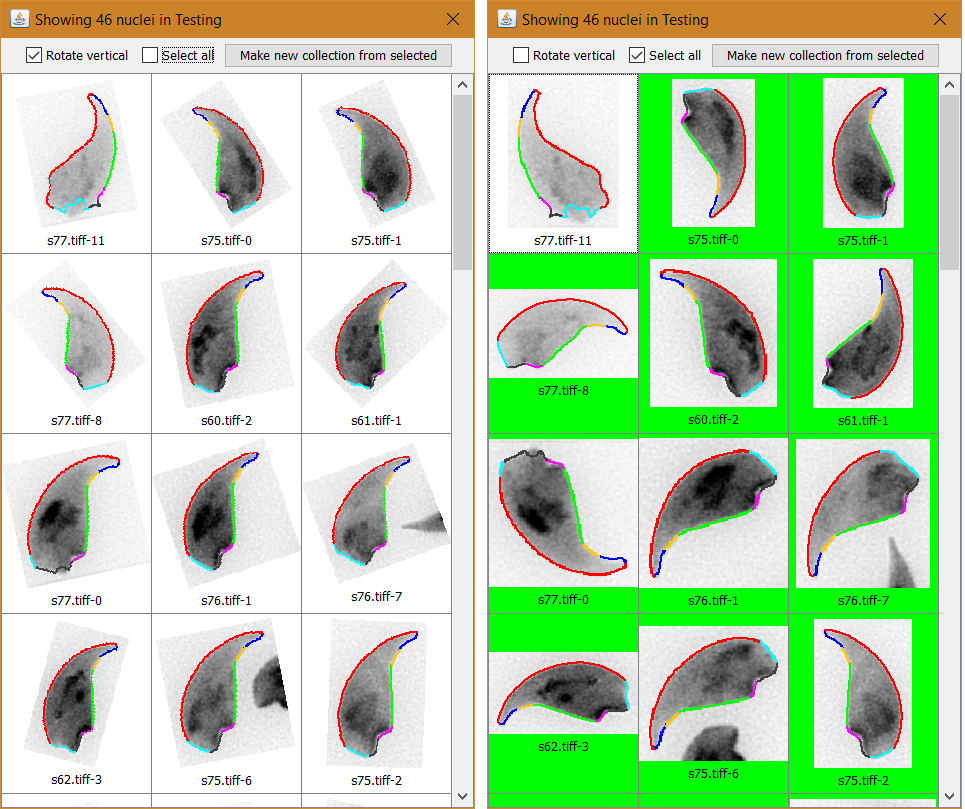
For large datasets, it may take some time to load and annotate all the nuclei. The progress is shown by a loading bar at the bottom of the window:
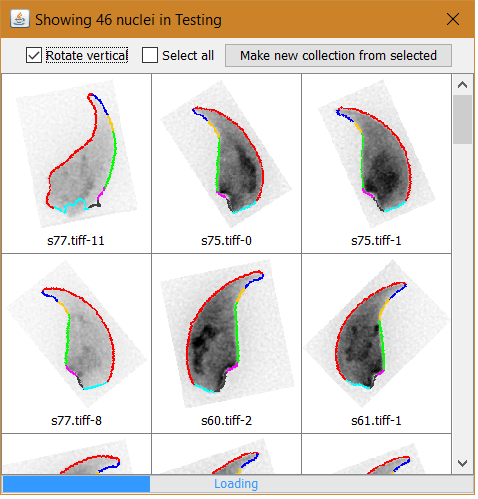
Updated