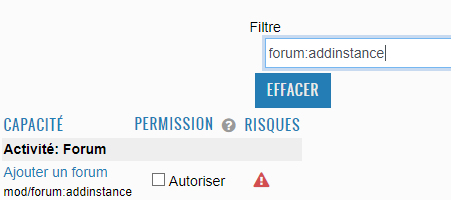Wiki
Clone wikiMOODECx / Site_administration_3-5
How to set your MOODEC LMS
This page will give you all the recommended parameters for using our MOODEC Plateform
##Site Upload Size##
To edit the upload size for your course setting you need to modify the value of 2 variables in your php.ini file on your server :
- post_max_size=200M
- upload_max_filesize=200M
We recommend to use 200M for upload if your server can handle it.
Then go to your MOODEC Website and verify the parameters in the administration panel :
Site Administration -> Security -> Site security settings
Verify the parameters : "Maximum uploaded file size"
##Enable conditional restriction##
We'll now enable the conditional restriction for our website, this restriction will let you add date and time restriction for your course.
Site Administration -> Advanced Features -> Enable restricted access
Check the box "Enable restricted access" (enableavailability)
##Hide the old Moodle Forum##
We recommend to hide the Moodle Forum that is not adapted for MOODEC. For this please go first in the Default Course Settings
Site Administration -> Courses -> Course default settings
Change the value of the filed : "Number of announcements" from 5 to 0
Then go into the role permission to dissalow anyone to add this forum.
Site Administration -> Users -> Permissions ->Define roles
Edit all the role : "Manager" and "Editing Teacher" Then modify the following parameters :
Uncheck the checkbox named "Add a new forum" which can be found by using the filter "forum:addinstance"
##Default Course Settings##
Site Administration -> Courses -> Course default settings
- Select Course Format
See Moodec specific Plugins 3-5
- Modify Groupe Settings

##Default Dashboard##
Site Administration -> Appearance -> Default Dashboard
- Change Theme for clean by add = ?theme=clean in the url
- Delete all block in the center of the dashboard
- Add block : My dashboard and put it in the center
- Don't forget to reset Default Dashboard for all users
##SMTP##
STMP connection is needed for using the Notifications Plugins and the Certificate Plugins
Site administration -> Serveur -> Courriel -> Configuration du courriel sortant
##Retirer le bouton de connexion anonyme## Dashboard > Site administration > Plugins > Authentication > Manage authentication
- Guest login button >> Select "Hide"
##Autoriser l'authentification par courriel##
Site administration > Plugins > Authentication > Manage authentification
- Champs Auto-enregistrement >> Choisir "Auto-enregistrement par courriel
##Ajouter l'accès au Cron sans mdp par web## Dashboard > Site administration > Security > Site security settings >
- Décocher "Cron execution via command line only"
##Ajouter l'adresse email de contact## Administration du site > Serveur > Contact d'assistance
- Champs "Courriel d'assistance" à remplir - Obligatoire pour faire fonctionner la page contact
##Autoriser la traduction multilangue pour les champs##
Site administration > Plugins > Filters > Manage filters
Activer le champ multilangue pour contenu et titre
##Personnalisation des champs du profil du user##
Tableau de bord > Administration du site > Utilisateurs > Comptes > Champs du profil
Titre de la catégorie :
#!php <span lang="fr" class="multilang">Autres champs</span><span lang="de" class="multilang">andere Felder</span><span lang="en" class="multilang">Other fields</span>
3 champs à créer au minimum :
Un champ date (Birthday)
#!php <span lang="fr" class="multilang">Date de naissance</span><span lang="de" class="multilang">Geburtstag</span><span lang="en" class="multilang">Birthday</span>
Un champ Saisie de texte (Spoken Language)
#!php <span lang="fr" class="multilang">Langues parlées</span><span lang="de" class="multilang">Gesprochene Sprachen</span><span lang="en" class="multilang">Spoken languages</span>
Un champ Saisie de texte
#!php <span lang="fr" class="multilang">Profession</span><span lang="de" class="multilang">Beruf</span><span lang="en" class="multilang">Job</span>
Changer le rôle de base du professeur
Tableau de bord > Administration du site > Utilisateurs > Permissions > Définition des rôles
Changer le modèle en professeur non éditeur pour Teacher
Ne pas oublier de réinitialiser le rôle en cliquant sur le nom du rôle "Teacher" et réinitialiser sinon ça ne sera pas pris en compte
Updated