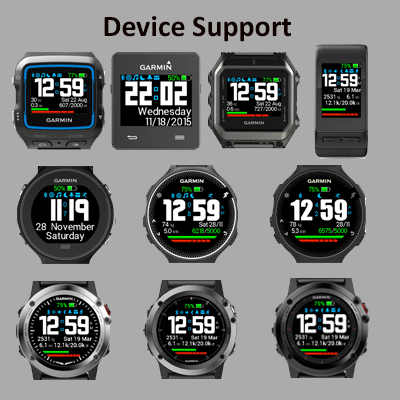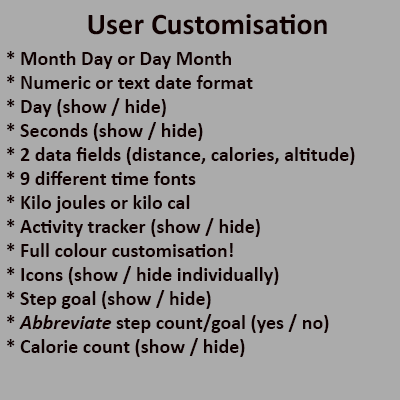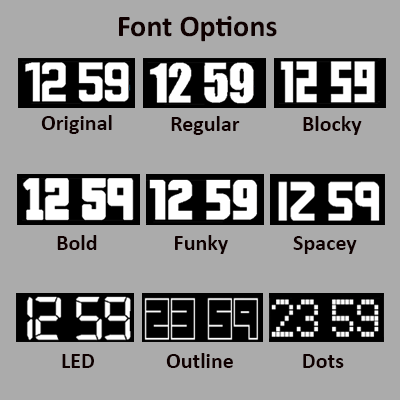Wiki
Clone wikiBigTime / User Guide
Welcome to the BigTime user's guide
Thank you for using BigTime.
Please note that I don't get paid to develop this software, I wrote it for myself but decided to share it with the Garmin community free of charge.
I'm a dedicated runner, passionate about my health/fitness and been an owner of many Garmin devices over the years (305, 310, 910, 920, vivofit to name a few).
Supported devices
The following devices are fully supported
- Approach S60
- Fenix 5, 5X, 5S
- D2 Bravo, D2 Bravo Titanium, D2 Charlie
- Fēnix™ 3, Fēnix™ 3 HR, Fēnix™ Chronos, Quatix, epix
- Forerunner® 230, Forerunner® 235, Forerunner® 630, Forerunner® 735, Forerunner® 920XT, Forerunner® 935
- Vívoactive, ™Vívoactive® HR, Vívoactive™ 3
Supported languages
The following languages are supported
- Croatian
- Czech
- Danish
- Dutch
- English
- Finnish
- French
- German
- Greek
- Hungarian
- Italian
- Portuguese
- Russian
- Spanish
- Swedish
NB: BigTime will also run on watches set to Hebrew, Indonesian, Japanese, Korean, Norwegian, Polish, Slovak, Slovenian, Standard Malay and Thai. Although these are allowed languages, BigTime will show the text in English. If you would like full support for any of these languages please let me know or even better please send me the translations of all the month names, week day names and the abbreviations for them, for exa,ple January, Jan, Monday, Mon. I will them add full support for them. Thanks!
Prerequisites
Please use the latest firmware, Garmin connect app and version of BigTime.
Icons
The icons along the top indicate the following :
- Bluetooth connection to phone
- Vibrations enabled
- Tones enabled (NB: tones are not supported by the vivoactive hardware)
- Sleep mode enabled
- Alarm set
- Notifications pending
- Activity tracking enabled
- Do not disturb
Battery
The battery image and text (see note below) changes colour depending on the amount of charge :
- Green : 41 - 100%
- Orange : 20 - 40%
- Red : 1 - 19%
NB: The battery text will only change colour to match the battery colour if the battery text setting is set to DYNAMIC
Energy, Distance, Steps, Steps & Movement Bars
If the activity tracker is enabled on the watch (and the activity tracker option is enabled in BligTime's settings) these will be displayed.
Steps / Steps Goal
If the steps or steps goal count exceeds 10,000 they will be displayed as 'nn.nk', i.e. 10,300 steps will be shown as 10.3k
Steps bar
This shows you your progress towards your daily goal. The daily goal is auto calculated by the Garmin watch, not BigTime. If you exceed the step goal the total percentage exceeded with be overlaid on the step bar.
Movement bar
The first, larger section denotes a period of inactivity of 60 minutes. The subsequent sections denote periods of inactivity of 15 minutes
User Customisation
BigTime offers a lot of customisation via the Garmin Express app on Mac and Windows or the Garmin App on tablets and phones. There is a basic guide here
Month Day or Day Month
Show in US or non US format
Numeric or text date format
Show the date in text or numeric format
Day
Shows / hides the day
Seconds
Shows / hides the seconds.
NB: Seconds only show when the watch exits low power mode, i.e when the wrist is lifted. The watch returns to low power mode after 8 seconds and the seconds are no longer displayed. That's the way Garmin designed the watch to maximise battery life.
Time Fonts
There are nine fonts to choose from :
NB: For the VivoActive HR there is just the original font
Data Field 1 / 2 / 3
Select either distance, calories, heart rate, speed, altitude, floors climbed, meters climbed or OFF
NB: Not all devices support all the above options, this is a limitation of the hardware NOT BigTime! Also not all devices support data field 3 due to the limitation of the screen size
Kilo joule / kilo calorie
Shows the energy used in kilo joules or kilo calories
Activity Tracker
If this is disabled the activity tracker data (energy, distance, steps and step/movement bars) will not be shown but the activity tracker still collects this data. If the activity tracker is disabled in the watches setting then the activity tracker icon will not shown. This offers the best of all options :
- Track data and show (enable activity tracker in watch and BigTime)
- Track data and don't show (enable activity tracker in watch and disable activity tracker display in BigTime)
- Don't track data and don't show (disable activity tracker in watch)
When activity tracker is disabled in either the watch or BigTime then a larger day and date is disabled instead of the activity tracker data.
Colour
You can change the colour of the following items :
- Background
- Icons
- Battery text (set this to DYNAMIC if you want it to match the colour of the battery)
- Time (hour and minute)
- Separator / seconds
- AM / PM indicator
- Date
- Activity text
- Activity labels
- Step goal achieved (when the step goal is achieved the step count and goal change to this colour)
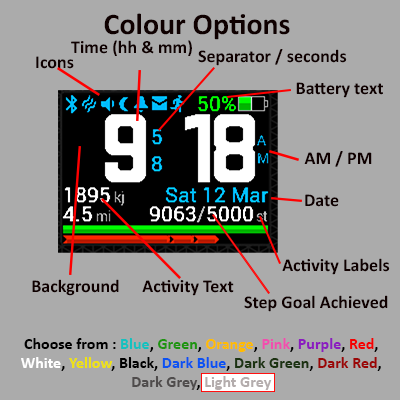
Show icons
You can disable the display of each of the icons if for some reason you don't like them!
Step Goal
Shows / hies the step goal.
Abbreviate Steps
If this is enabled if the step count or goal is greater the 10k then it will be shown as nn.nk, for example 12,345 steps will be shown as 12.3k
Calories
Shows / hies the calorie count
Donations
If you like BigTime and want to help me make these rather splendid watch faces and apps for the community please see consider making a donation.
Give what you think it's worth. Anything you kindly donate is very much appreciated. I don't get paid to develop this software so please bear that in mind :-)
Thank you!
Reporting bugs and requesting enhancements
Please don't leave bug reports and feature requests when leaving feedback, please visit the Issue Tracker
Trouble shooting
What do the different sections on the move bar signify?
The first, larger section denotes a period of inactivity of 60 minutes. The subsequent sections denote periods of inactivity of 15 minutes
Cannot see BigTime after you have installed it?
Make sure that you have enabled BigTime in the watch's settings. You can find it here: Settings -> System -> Clock -> Watch Face Select BigTime to set it as the current active watch face.
Cannot see some of the elements on the watch face, for example date?
Make sure in the watch face settings that the color of the missing item is not the same as that of the background. For example, if the color of the date is black and the background color is black as well, then the date will be effectively hidden.
Cannot see activity tracking information? (This applies to step counter, progress gauge)
There are two places where you need to enable activity tracking: The first is in the watch's settings. You can find it here: Settings -> System -> Activity Tracking The second is in the watch face settings. Make sure that you have enabled activity tracking and that you show the progress gauge.
Cannot install because you need to update your firmware version?
This issue happens when you use Garmin Express to install BigTime, but instead you get a message saying that you need to update the firmware version and Garmin Express reports that the version is already up to date.
There is a synchronization issue between Garmin Express and your watch at this point
Garmin Express has only copied the update file to your watch, but not installed it. This need to happen manually on the watch itself. You first need to disconnect your watch from the computer. You will then see a prompt on the watch's screen to install the update. Once you have done that, you can connect the watch to the computer and attempt the install of the watch face again. Please see this Thread for more information on resolutions.
Cannot uninstall watch face?
You cannot uninstall a watch face using the Connect app if the watch face is actively being displayed. You first need to change the screen temporarily by navigating to a widget (up / down buttons), or going into the menu. Then while the watch face is not displayed, you can delete it.
You have upgraded to a newer version of the watch face, but the new features are not working?
After upgrading the version of BigTime, you may often find that new advertised features don't work. You just need to power off the watch and then power it back on. This is similar to rebooting the watch.
You upgraded your forerunner 235 firmware to version 4.70 and BigTime is crashing or not working as expected?
There are known issues with firmware 4.70 that seem to affect only 235 watches. Fortunately Garmin fixed these issues with firmware 5.20. Update your firmware to resolve this issue.
You have enabled the display of seconds, but it disappears or shows inconsistently
This is not a bug. It works as expected and is a limitation by the firmware to only display the seconds when the watch is in high-power mode. High-power mode is when you lift your arm to your face as if to look at the watch. This triggers high power mode wherein a watch face can do certain battery intensive operations like animations, or displaying seconds. High-power mode times out after about 10 seconds and the watch then enters low-power mode after which the animations or seconds stop displaying. Garmin designed this to preserve battery, and there is nothing we as developers can do about this.
Why does Garmin watch faces display seconds permanently, but BigTime not?
Garmin watch faces are not CIQ watch faces, and they run on a chip that Garmin reserved for its own use. We have no access to that hardware and therefor have to rely on the high-power mode as explained above.
Why is my heart rate not displayed?
The heart rate is only for compatible watches with a built-in optical heart rate sensor at the bottom of the watch. The current supported models are: fenix3 HR d2 bravo Titanium vivoactive HR FR 235 FR 735XT
My heart rate is not updated in real-time
The heart rate displayed on the watch face is only a historical reading approximately every 2 minutes. This is another limitation by Garmin to preserve battery life, and therefor it is impossible to display a real-time value for the heart rate. This also explains why the HR reading on the watch face does not always compare to the reading in the real-time HR widget. You cannot compare the two as the one is real-time and the other not.
Updated