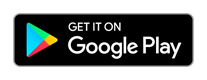Wiki
Clone wikiFalconICP / Home
Falcon ICP
Android App
Falcon ICP is now available on Google Play:
How to connect to PC?
- Connect your smartphone to the same Wi-Fi as your PC
- Start Falcon ICP Server on your PC
- Configure your keystrokes (see below)
- Note your IP address and click Start Server
- In the Android app, open Settings page, enter the Server IP address
- Tap the Connect button
Reporting issues
Falcon ICP Server
Download
Changelog
- 1.0.0 - added an input for IFF keystroke
Installation
- Unpack the archive to the destination directory e.g.
C:\Program Files\FalconICPServer\ - The application requires .net Framework 4.5.1 installed
Usage
The server app should automatically detect your BMS installation directory and ask which keystrokes file you use. Your main IP address should be displayed on the Connection Settings tab (unless you have some sophisticated network configuration). Enter the address in the Android app settings window.
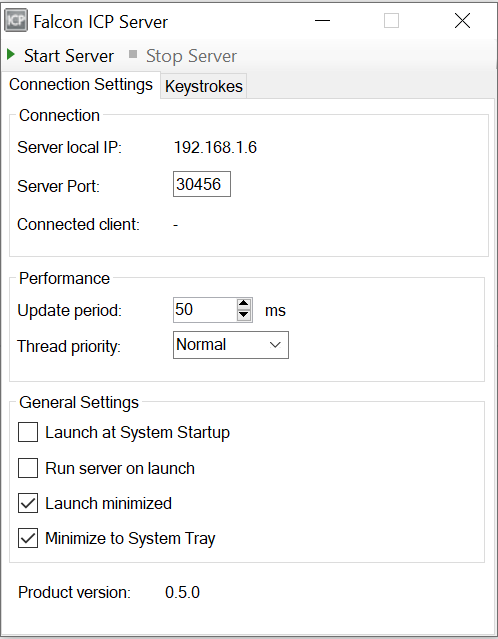
On the Keystrokes tab, you can edit your key file. Make sure that all callbacks have assigned key combinations. In order to assign a new key combination, click the input and then press the keys you want to use. Watch the background color. If it's green, the combination is unused and can be safely assigned.
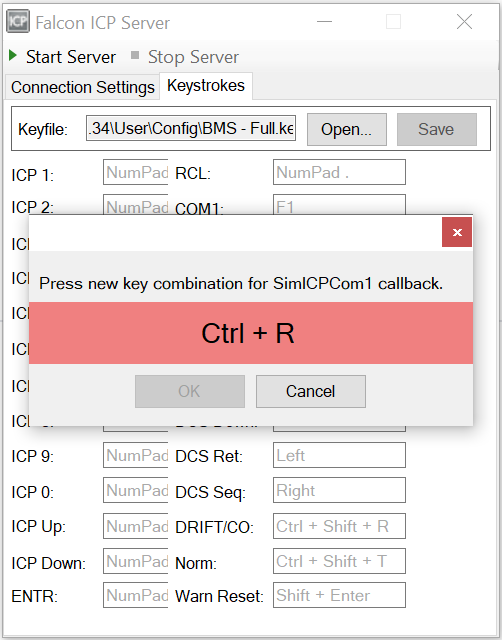
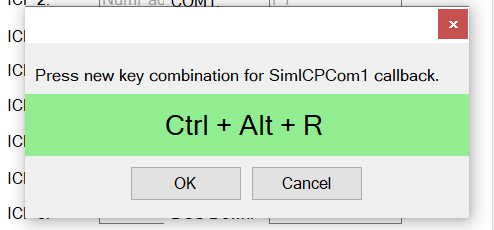
Reporting issues
- https://bitbucket.org/falconicp/falconicpserver/issues
- if you want to report a bug, please attach log.txt file located in the installation directory
Updated