Issue Links between Epic, Story and Test
Hi,
I have installed JIRA Workflow Toolbox version 2.2.32 for the JIRA Server version 7.1.4. Could you please clarify on the below details whether it is possible to implement the status-
1- I have Stories linked to Epic through the field called Epic link in creation screen of stories in JIRA. So, whenever I am changing the story status to "In-Review", the epic status should change to "In-Progress". You can refer the attachment for more details with the name- Issues_in_Epic
2- My Stories are linked with Test cases, so whenever test cases status is changed to "Pass", I wanted the story status to be changed to "completed". You can refer the attachment for more details with the name- Issues_in_Stories
Could you please help me with the steps, I tried using "Validation of Linked issues" under Validator for Epic Workflow but no luck.
Thanks & Regards, Rajeev Nautiyal
Comments (6)
-
repo owner -
reporter - attached Transition_Workflow.png
- attached Epic_1.png
- attached Story_Screenshot_1.JPG
Hi Fidel, Many thanks for quick response and help.
I tried the below option- Transitioning Epic whenever a Story is moved to "In-Review"
I configured the story workflow as per the instruction but now I am not able to view the "In-Review" Options to change under story. Not sure what is the issue here.
For more details I have attached the screenshot with the following name- Story_Screenshot_1.JPG Epic_1.PNG Transition_Workflow.png
Thanks & Regards, Rajeev Nautiyal
-
repo owner Hi Rjve,
It's very strange. Conditions can hide a transition, but post-functions are only executed once the transition is executed. A failure in the post-function can't hide a transition.
Please, check the log file for error messages.
If you don't find anything we can have a video-conference with screen-share through Skype. I'm in Spain. Due to different timezones I prefer to have the meeting tomorrow, as early as possible.
-
reporter Hi Fidel,
I am currently trying to reoccurring the same issue with new project. I will keep you posted on this.
Simultaneously, just wanted to check if this plugin can meet my below requirement- I want to extract the time the issue was with assignee with whatever the status it has .For eg- I have a issue and there are 4 assignee from 4 different companies working in it. One assignee kept the issue in his queue for some 3 hours and then he passed the issue to other assignee. The other assignee kept the issue in his queue for 4hours. So we wanted to track which assignee have kept the issue in his queue for more time with no action done in issues. In above scenario assignee one kept the issue for 3 hours and then other assignee for 4 hours.
Thanks & Regards, Rajeev Nautiyal
-
repo owner Hi Rjve,
Sorry, but currently it's not possible to do. I will study the possibility to add a function to the parser that could make it possible. I will keep you informed here.
-
reporter - changed status to resolved
Please proceed with the closure
- Log in to comment


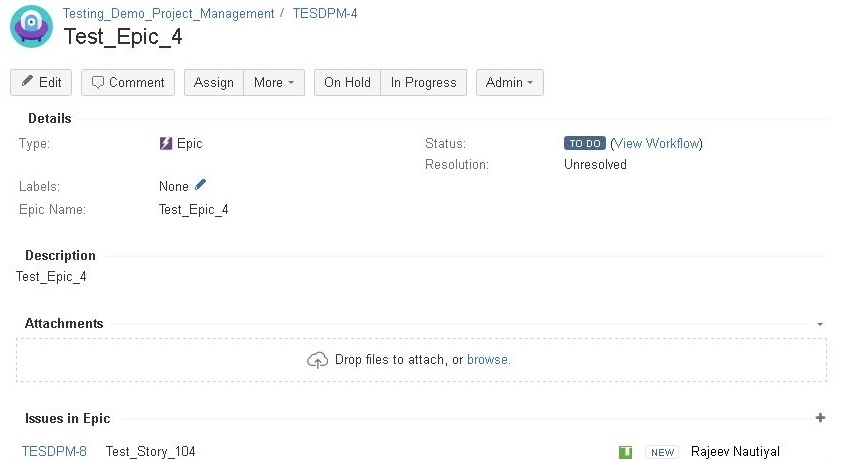
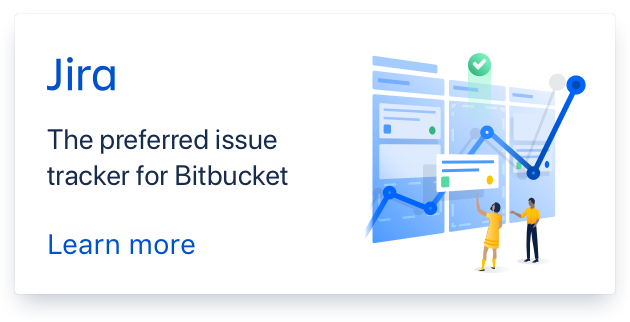
Hi Rjve,
You can do it using "Write field on linked issues or subtasks" post-function. I explain you exactly how to do it:
Transitioning Epic whenever a Story is moved to "In-Review"
You should insert "Write field on linked issues or subtasks" post-function into transition to "In-Review" status in Story's workflow with the following configuration:
Transitioning Story whenever the Test Case is moved to "Pass"
You should insert "Write field on linked issues or subtasks" post-function into transition to "Pass" status in Test Case's workflow with the following configuration:
This will move Story to complete when the first Test Case is moved to Pass. If you can have more than one Test Case, and want to do it only when all the Test Cases are moved to Pass, then you should set Target field to Issue status (delayed writing), and add "Validation on linked issues" to transition to Completed status in Story's workflow with the following configuration: