Wiki
Clone wikiBrowserChooser2 / Configuration
Configuration
This screen and it's tabs allow you to control exactly how BC2 will behave.
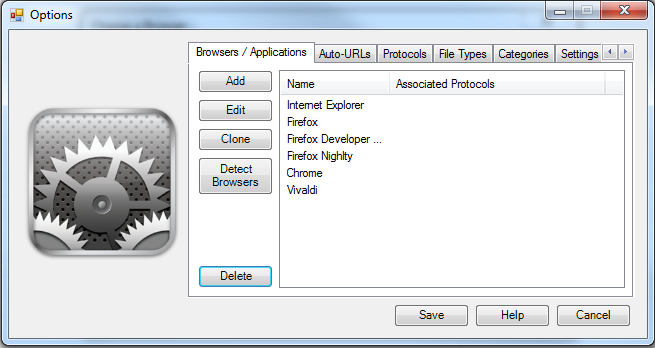
Browsers / Applications
This is where you define what browser and applications you will choose from. For simplicity, below I only use browser but applications also apply.
- Add: Add a new browser
- Edit: Edit the selected browser
- Clone: Clones the selected browser into a new browser.
- Detect Browsers: Re-runs the detection process for installed browsers. Any detected browser not already in the list are added. This is based on the path of the browser.
- Delete Deletes the currently selected Browser.
Auto-urls
Auto-URLs uses the VB.NET like statement. Note: Auto-URLs are processed in the order they are displayed.
- Add: Add a new auto-URL
- Edit: Edit the selected auto-URL
- Move up: moves the currently selected auto-URL up one spot
- Move Down: moves the currently selected auto-URL down one spot
- Delete Deletes the currently selected Browser.
Protocols (only if Advanced Screens are activated)
- Add: Add a new protocol
- Edit: Edit the selected protocol
- Delete Deletes the currently selected protocol.
File Types (only if Advanced Screens are activated)
- Add: Add a new File Types
- Edit: Edit the selected File Types
- Delete Deletes the currently selected File Types.
Categories (only if Advanced Screens are activated)
Shows a list of all the defined categories.
Settings
- Show URLs in User Interface: Allows to update the title bar with the URL being processed
- Automatically Check for Updates: Checks the current version on start and asks you to update if a new version is found.
- Check Now: Checks the current version and asks you to update if a new version is found.
- Default Delay before Auto-load: The number of seconds to wait before auto-loading a URL, can be overridden by each auto-URL.
- Portable mode: Changes the location of the settings file to the current folder.
- Reveal shortened URLs: Will update the title bar if the page redirects to another page.
- Use Advanced Screens: Turns on Protocols, File Types and Categories.
- Accessibility Settings: opens the Accessibility Settings dialog
-
of icons in Grid: The size of the grid on the main screen
- Hotkey to open options Dialog: A shortcut that can be used to open this dialog
- Message on main screen: Default message to put in title bar before URL
- Separator (Text between message and URL): A character or more to put between default message and URL
- Import Settings from Browser Chooser 1: When upgrading from BC1, bring in those settings.
Default Browser
(to be written)
Updated