Wiki
Clone wikijummp / login
Users have read and update rights to models they have submitted. Additionally, it is possible to be granted read or update rights to models submitted by other users.
Users with admin rights have read and update access to all models. They can also create new users, and make various changes to the repository such as user administration, management of (text) content and search index regeneration.
Registration
Users can be registered either by administrators directly, or by clicking the registration link at the top of the page. This leads to a registration form, which captures basic information about the user. It is required that the email and the username be unique. Institution and Orcid fields are optional. A captcha verification mechanism seeks to prevent spam accounts. If the details are validated, then an account is created in the system and a message is sent to the email provided, with the password. This mechanism helps ensure that the email provided during registration is valid. The password can be changed by the user from their profile page.
Login
The model repository allows unauthenticated access to models that have been published. These will be the models returned in search query and the browse models pages. To access unpublished models, and to submit and update models, it is necessary to log in. Clicking on the login link at the top right takes the user to the form below, which registered users can use to log in. If the user forgets their login credentials, they can click on 'Forgot Password'.
Login page

Recovering passwords
If the user clicks on forgot password, they are directed to a form that asks their username. An email is sent to the account associated with the specified username (if it exists). The email contains a link embedded with a unique hash that is valid only for one day. When JUMMP serves this page, it checks the hash provided against the one stored in the database for the user. If this is valid, then the user is allowed to change their password, as shown in the image below.
Recovering password
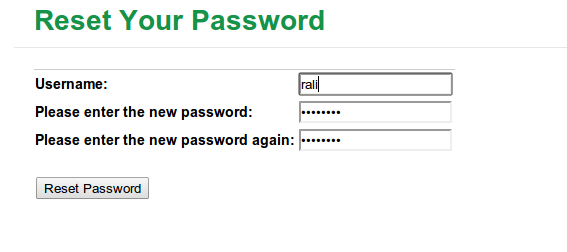
Updated