Wiki
Clone wikiiMonDB / EventIO
Exporting and importing the event log
Pdf report
For reporting issues, the event log can be exported from the iMonDB Viewer to a pdf document. By using the Export event log functionality in the File menu and selecting the pdf documents file type, a pdf can be generated containing all the information on the events for the currently active instrument. To export events for another instrument, first simply change the instrument on the iMonDB Viewer main window, and then export the event log.
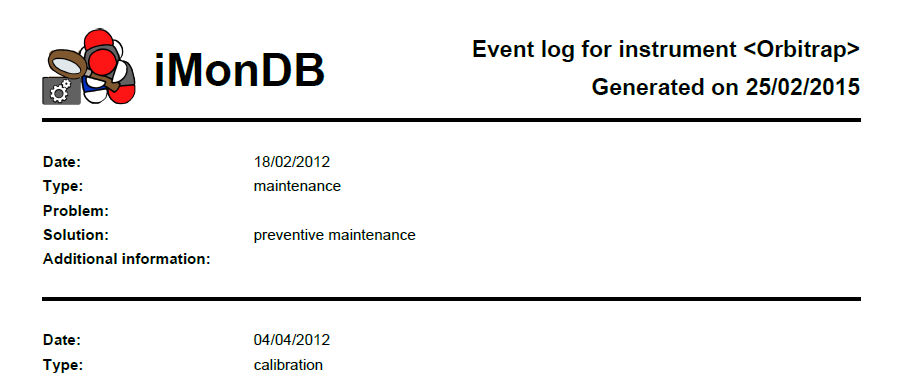
Csv file
Events can also be exported to a csv file or imported from a csv file. This can for example be useful to collect events on a separate pc where no custom software can be installed, and afterwards store the events in the iMonDB by importing them from a csv file.
To export events to a csv file, follow the same steps as above, but make sure to select the csv file type when exporting. Please not that attachments will be lost when exporting to a csv file.
Events can be imported in the database through the corresponding functionality in the iMonDB Viewer. Please note that imported events with the same date as an already existing event will overwrite the old event.
The imported csv file should have the following format:
Date;Type;Problem;Solution;Additional information
date0;type0;problem0;solution0;info0
date1;type1;problem1;solution1;info
...
The first line should have these exact headers, each separated by a semicolon. The subsequent lines each contain the information for a single event. Each event should be separated by a new line.
The date should be in the dd/mm/yyyy format. Possible type values are undefined, calibration, maintenance, and incident, and should be exact. The other columns can contain free-form text. Multiline text is possible by surrounding the text by double quotation marks.
An event csv file can easily be viewed and edited by spreadsheet software, such as, f.e., Microsoft Excel.
Updated