Wiki
Clone wikilpcmod_OS / xblast_os_manual / xblastsettings
5.1 XBlast settings
The XBlast settings menu contains settings entries related to your XBlast modchip.
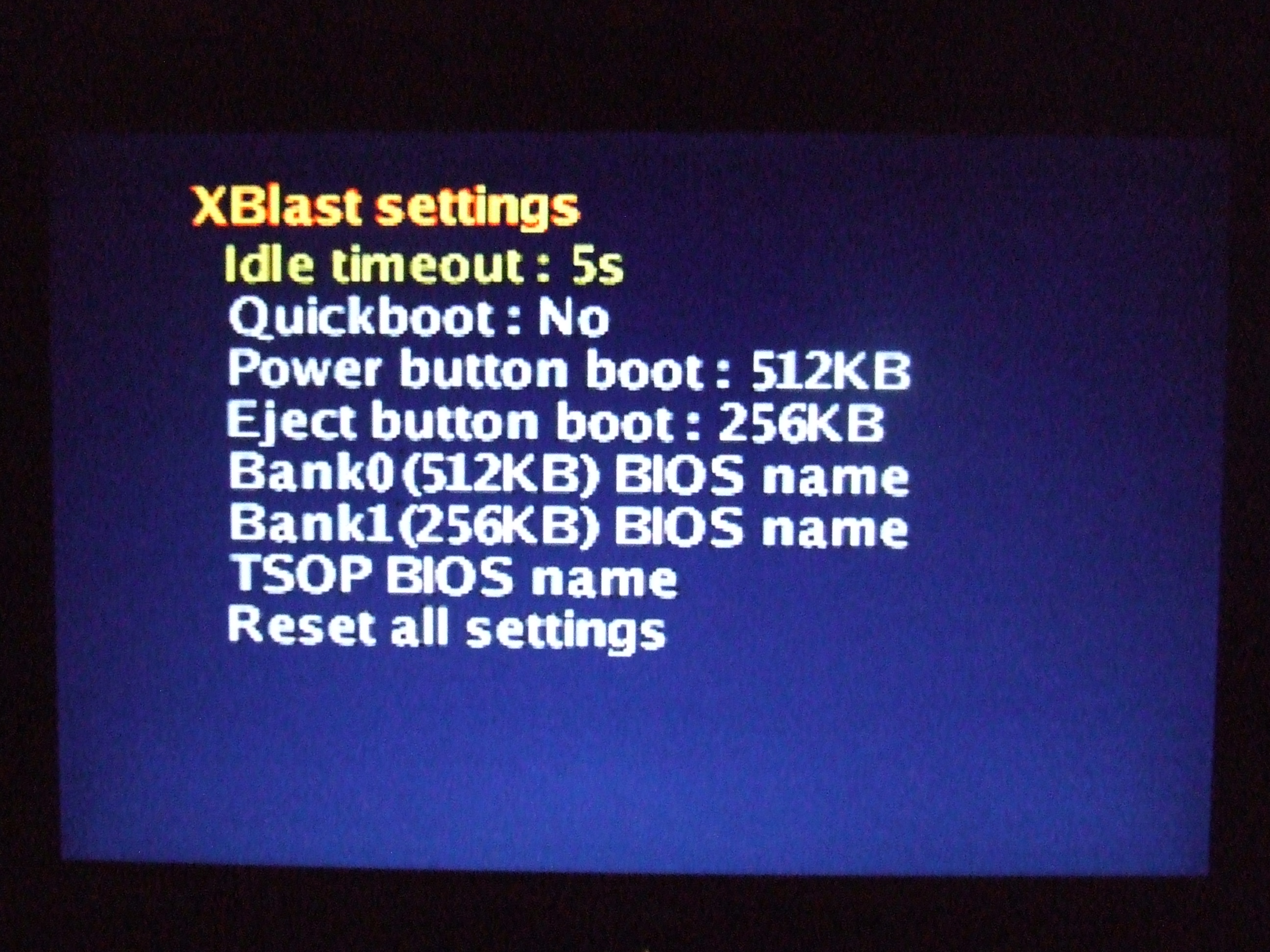
- Idle timeout
- Quickboot
- Power button boot
- Eject button boot
- Control Xbox TSOP (Only 1.0/1.1 Xbox, hidden for others and set to "No")
- Hide TSOP boot icon
- Bank0(512KB) BIOS name
- Bank1(256KB) BIOS name
- TSOP BIOS name(Only when "Control Xbox TSOP" is set to "No")
- TSOP bank0 name(Only when "Control Xbox TSOP" is set to "Yes")
- TSOP bank1 name(Only when "Control Xbox TSOP" is set to "Yes")
- Reset all settings
5.1.1 Idle timeout
Amount of time in seconds XBlast OS will wait before booting BIOS bank defined in "Power button boot" entry if no input is made on the controller. Setting this entry to 0s will disable the countdown timer.
Note: Countdown timer will be disabled if you set "Power button boot" to a TSOP bank and "Hide TSOP boot icon" is set to "Yes".
5.1.2 Quickboot
Set to "Yes" to bypass XBlast OS and boot directly to the BIOS bank specified by the "Power button boot" entry when you power ON your Xbox using the power button of the front panel.
Note: To access XBlast OS when your console boot with Quickboot activated, you need to quickly press eject button when the front panel turns red a second or so after you powered ON your Xbox.
5.1.3 Power button boot
Specify the BIOS bank to boot when you power your Xbox using the power button on the front panel.
5.1.4 Eject button boot
Specify the BIOS bank to boot when you power your Xbox using the eject button on the front panel.
Note: Booting your Xbox using the eject button always bypass the OS.
5.1.5 Control Xbox TSOP
This option will only be shown if XBlast OS is executed on a 1.0 or 1.1 Xbox motherboard revision. This option enables the TSOP split feature. Described in length in the XBlast Install Manual, TSOP split lets you split your 1MB TSOP via software in to 2 separate BIOS banks. Enabling this option in XBlast OS will create the necessary IconMenu entries to let you select which part of the split TSOP you wish to boot from.
Note: Toggling this entry changes available options in both "Power button boot" and "Eject button boot" entries.
5.1.6 Hide TSOP boot icon
Setting this entry to "Yes" will remove the icon in the IconMenu to boot from TSOP.
Note: Even if this option is set to "Yes", you can still select TSOP banks in "Power button boot" and "Eject button boot" entries.
5.1.7 Bank0(512KB) BIOS name
Let the user change the name of the BIOS on the 512KB flash bank on XBlast Modchip. This string can be printed on character LCD if the user sets it so.
5.1.8 Bank1(256KB) BIOS name
Let the user change the name of the BIOS on the 256KB flash bank on XBlast Modchip. This string can be printed on character LCD if the user sets it so.
5.1.9 TSOP BIOS name
Let the user change the name of the BIOS on the on board TSOP. This string can be printed on character LCD if the user sets it so.
Note: This entry will only be visible when "Control Xbox TSOP" is set to "No"
5.1.10 TSOP bank0 name
Let the user change the name of the BIOS on the first bank of the split on board TSOP. This string can be printed on character LCD if the user sets it so.
Note: This entry will only be visible when "Control Xbox TSOP" is set to "Yes"
5.1.11 TSOP bank1 name
Let the user change the name of the BIOS on the second bank of the split on board TSOP. This string can be printed on character LCD if the user sets it so.
Note: This entry will only be visible when "Control Xbox TSOP" is set to "Yes"
5.1.12 Reset all settings
Selecting this option will completely reset XBlast OS settings to a factory default.
Note: BIOSes programmed in flash banks will not be affected by this and will still be usable. Xbox settings are also unaffected.
Updated