Wiki
Clone wikiKeePassTrueCryptMount / Home
TrueCrypt mount plugin for KeePass v2.x
This plugin allows you to save time mounting TrueCrypt volumes.
It can automatically select the container, drive letter and even use KeePass' autotype functionality to automatically type the password.
Installation
Copy and unzip one of the downloads into your KeePass directory.
Downloads
Options
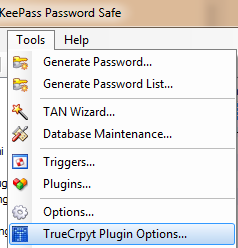
The options dialog is reachable with help of the Tools menu item.
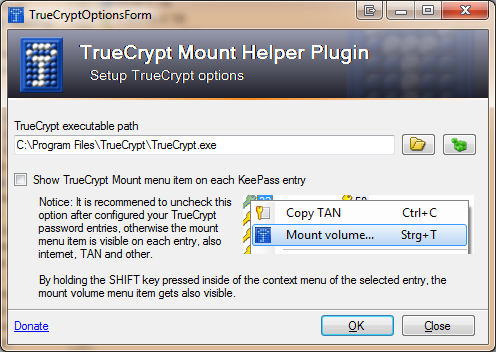
Here you must specify the TrueCrypt executable.
You can press the button with the green icon to resolve automatically from the local registry
The check box "Show TrueCrypt Mount menu item on each KeePass entry" controls the visibility of the entry context menu item (as shown below). By default, it will always display for TrueCrypt entries that are already setup, but will not appear for other types of entries. By checking this box, it will display for all entries, which is useful when you are setting up many entries to work with this plugin.
Alternatively, you can press and hold the SHIFT key when the entry context menu is visible to show the mount menu item.
Usage
Assuming you have a separate KeePass entry for each TrueCrypt volume, you should right click your KeePass entry to bring up the entry context menu.
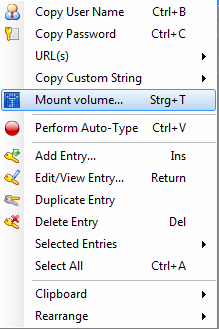
With a click on the "Mount volume..." item you see the dialog below.
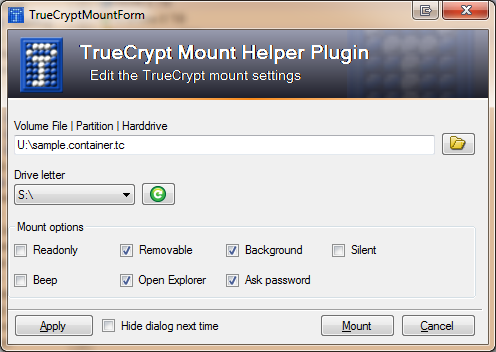
Here you can specify the mount settings for this TrueCrypt volume.
Choose the file name of the encrypted container or type in the name of a physical partition which is encrypted. The following formats are allowed:
- File container
-
\\[HostName]\[ShareName]\[FileContainer].[Extension] Not recommend
- Physical partitions
- \Device\[HarddiskX]\PartitionX
The best way to fetch the correct partition is to open TrueCrypt and choose your partition with the "Select a Partition or Device" dialog and copy the value from the volume field.
After that, choose a free drive letter and your mount options.
Than press the apply button to store the settings inside of the KeePass password entry as custom strings.
The check option "Hide dialog next time" will disable this displaying this dialog for the current entry at your next mount operation. To reach this dialog again, press and hold the SHIFT key when you right click the KeePass entry.
The "Mount" button starts the mount operation.
Technical information
Updated