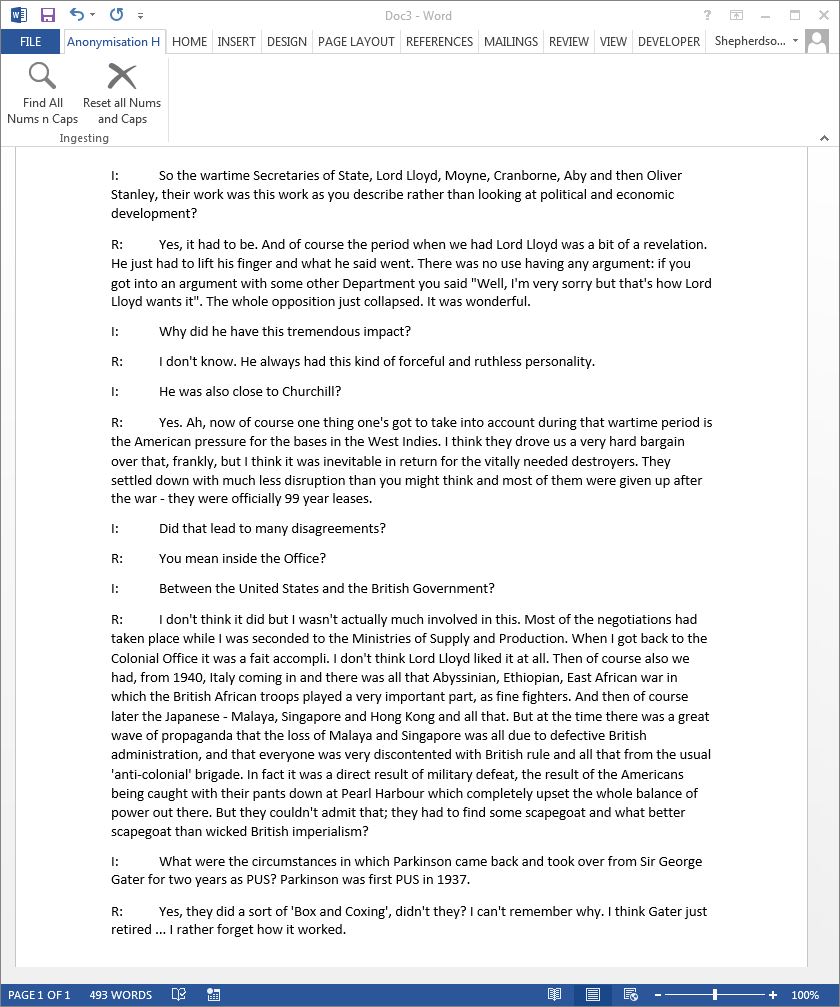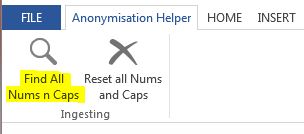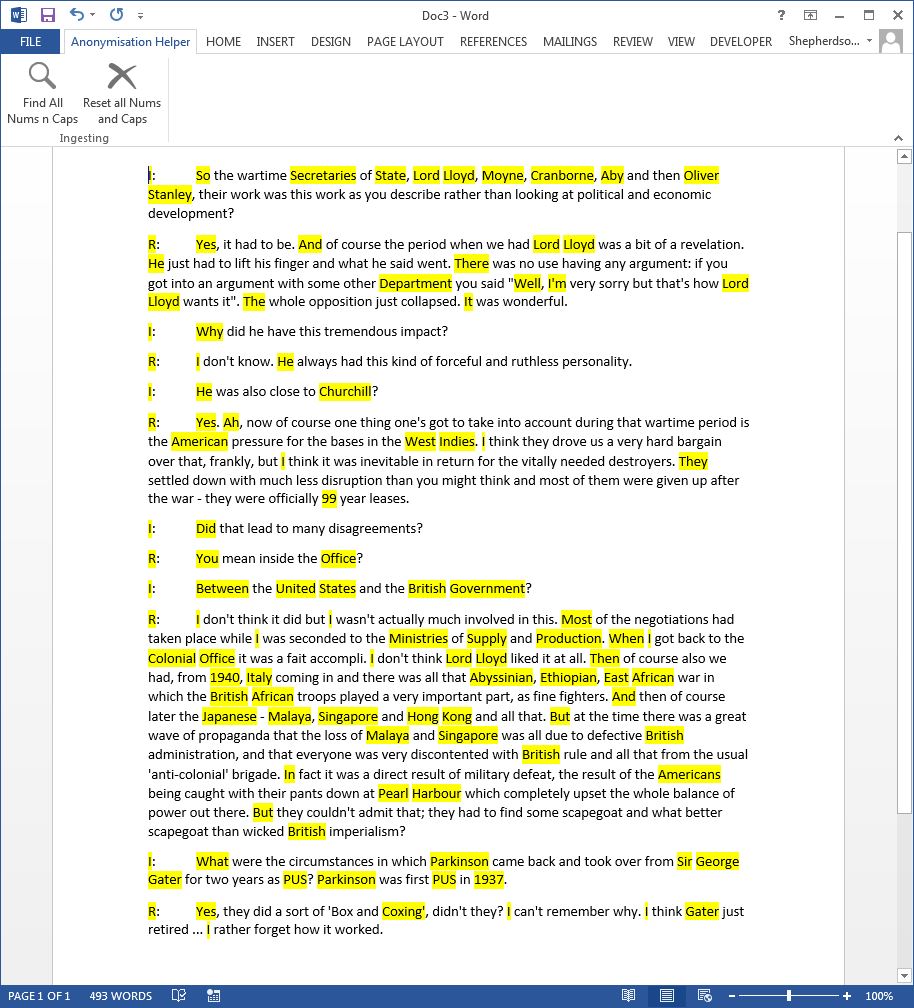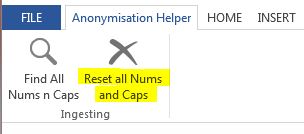Wiki
Clone wikiukds.tools.textAnonHelper / TESTING
Testing
Once you have completed the installation steps above, copy and paste the contents of the TestData.txt file (from the src/test directory of the download bundle) into a new Word document, as shown in Figure 16.
Figure 16: MS Word document containing plain text
Now go to the Anonymisation Helper tab of the ribbon and select Find All Nums and Caps, as shown in Figure 17.
Figure 17: Run Find All Nums and Caps macro
If everything is working as expected, the text will be highlighted, as shown in Figure 18.
Figure 18: MS Word document containing highlighted text
To remove highlighting, go to the Anonymisation Helper tab of the ribbon and select Reset All Nums and Caps, as shown in Figure 19.
Figure 19: Run Reset All Nums and Caps macro
If everything is working as expected, the text will be plain again, as shown in Figure 16.
Updated