Wiki
Clone wikiimport_daz / Setup / Finishing / UDIM Support
UDIM Support
Blender now supports UDIMs, which is very useful for the Daz Importer, because the UV coordinates in Daz Studio are arranged in UDIM tiles, at least for the Genesis 3 and 8 characters. More information about UDIMs can be found in the blogpost about UDIM support. Here is the UV layout for Genesis 8 Female characters, like Aiko, and the names of the corresponding UV tiles.
UDIMs are a material property and therefore it would seem natural if the UDIM tools were located in the Materials section. However, we must merge any geografts before we convert materials to UDIM materials.
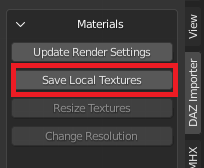
Before an UDIM material can be created, the blend file must be saved and the textures saved locally. The reason for this is that UDIM requires that textures follow a certain naming convention. Hence new textures with the appropriate names must be created, and you probably don't want to litter your DAZ installation with these extra textures.
Make UDIM Materials
Once all geografts have been merged with the mesh, we can now convert its materials to UDIM.
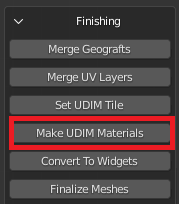
With Aiko selected, press Make UDIM Materials.
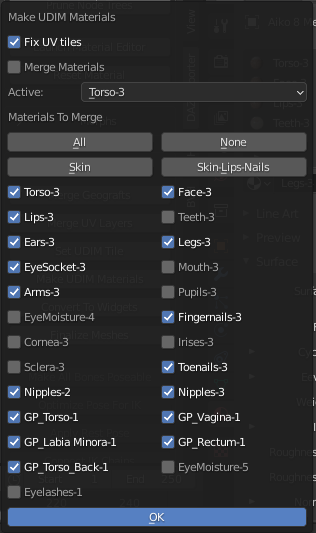
- Fix UV Tiles: Attempt to automatically fix the UV tiles, as an alternative to the Set UDIM Tile tool.
- Merge Materials: Merge materials and not only textures. If enabled, some information may be lost. If disabled, the Merge Materials tool must be called afterwards.
- Active Material: The material used if Merge Materials is enabled.
- All: Select all materials.
- No: Deselect all materials.
- Skin: Select skin materials.
- Skin-Lips-Nails: Select skin, lips and nails materials (default).
- List of materials that will be replaced by UDIM materials.
The textures nodes are now changed like this. A "T_" has been added in front of the texture name, the extension is changed from Clip to Repeat, and the source is changed from Single Image to UDIM Tiles.
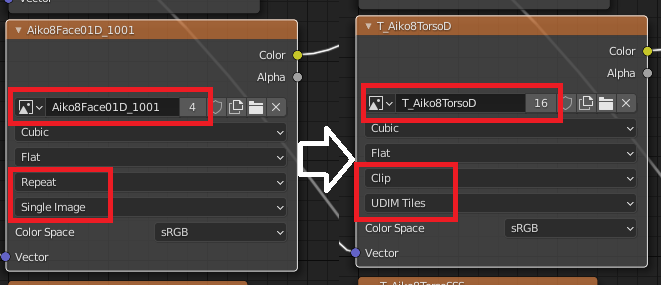
In the UV editor, we can now see the tiles of the tiled texture. Notice that the tile labels equal the old material names.
If the Merge Materials option was enabled, all selected materials are removed except the active material. This may lead to some information loss if some of the original materials was different from the others.
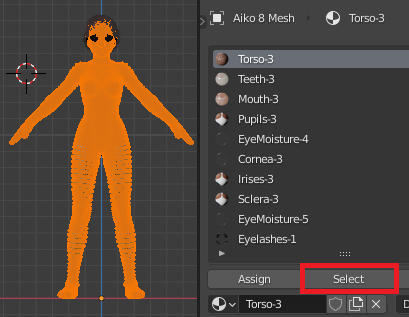
Otherwise we need to Merge Materials with the tool in the Materials section. In this case we usually need to enable the Ignore Strength option, because the bump distance depends on the area covered by the material and is usually different for the ingoing materials.
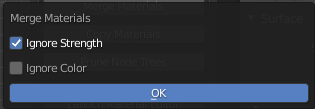
Updated