Wiki
Clone wikiimport_daz / Setup / Hair / Make Hair
Make Hair
This is the main tool for converting mesh hair to particle hair. The same tool works for sheet hair, polyline hair, and strand-based hair.
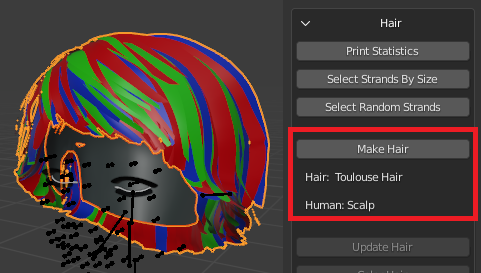
With the human selected and her hair active, press Make Hair. Since it can be difficult to remember which mesh to select first, the hair and human meshes are listed below the button, so we can easily detect if the meshes have been selected in the wrong order. Here we intend to let the hair grow on the scalp mesh, but we could have chosen to grow it directly on the head instead.
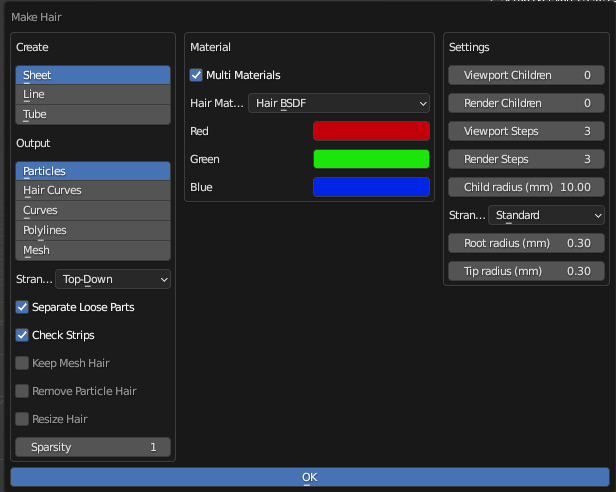
The options are arranged in three groups.
Create:
- Mesh Hair Strand Type:
- Sheet: Use for sheet hair
- Line: Use for polyline hair
- Tube: Use for tesselated SBH. Can also be used for some sheet hair.
- Output:
- Particles: The old-style particle hair.
- Hair Curves: The hair systems based on geometry nodes. Not yet implemented and not available in Blender 3.4.
- Curves: Ordinary curves.
- Polylines: Line meshes, one for each strand.
- Mesh: Single line mesh.
- Strand Orientation: How the strands are oriented in UV space.
- Top-Down: Vertically with roots at top and tips at the bottom. The default and absolutely most common.
- Bottom-Up: Vertically with roots at bottom and tips at the top.
- Left-Right: Horizontally with roots to the left and tips to the right.
- Right-Left: Horizontally with roots to the right and tips to the left.
- Separate Loose Parts: Separate hair mesh into loose parts before doing the conversion. Usually improves performance but can stall for large meshes.
- Check Strips: Check that the hair mesh consists of strips in UV space. Typically this gives an error if you have forgotten to separate the scalp.
- Keep Mesh Hair: Keep (reconstruct) mesh hair after making particle hair.
- Remove Particle Hair: Remove existing particle systems from this mesh.
- Resize Hair: Change the number of hair vertices so all strands have the same number, and hence belong to the same particle system.
- Auto Resize: Resize each material to the length of the longest strand.
- Hair Length: The number of hair vertices, if hair is resized.
- Resize In Blocks: Change the number of hair vertices to a multiple of ten. This results in a moderate number of particle systems and fairly uniform vertex density.
- Sparsity: Ignore some hairs if this number exceeds one.
NOTE ON STRAND ORIENTATION. by Alessandro
The strand orientation is important because it allows to define how the strands flow in the hairstyle. The addon uses the uv map to reference the strands. We can select the strands in the uv map to see which orientation is used, for example a top-down orientation will have the strands from the top to the bottom.
In some cases different orientations may be used in the same hair style so we have to separate the hair by orientation before conversion. If this is not practical to do because the hair is particularly complex then the hair conversion can't be done correctly.
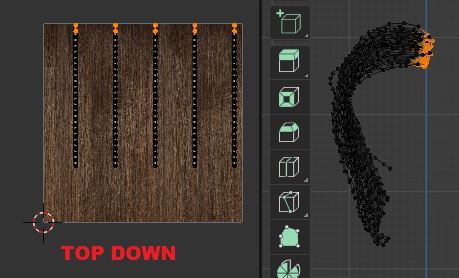
Material:
- Multi Materials: Create different particle systems for each material of the original mesh.
- Keep Material: Keep the existing materials. Mainly for polyline and strand-based hair, where hair materials are created when the meshes are imported.
- Material To Keep: If we create hair with a single material, choose which of the original materials to keep.
- Hair Material Method: Method used to create the hair materials, further described in the page on Material Methods.
- Hair BSDF: Node tree with the Hair BSDF node (Cycles only).
- Hair Principled: Node tree with the Hair Principled node (Cycles only, Blender 2.8x and later only).
- Principled: Node tree with a principled node (Eevee and Cycles).
- Hair Colors: The colors of the particle hair.After a slight delay Aiko has particle hair, and the mesh hair can be hidden or deleted.

Settings:
- Viewport Children: The number of hair children displayed in the viewport.
- Render Children: The number of hair children displayed in renders.
- Child Radius (mm): Radius of children around parent.
- Strand Shape:
- Standard: Standard strand shape.
- Fading Roots: Root transparency (standard shape with fading roots).
- Root And Tip Shrink:
- Root Radius (mm): Strand diameter at the root.
- Tip Radius (mm): Strand diameter at the tip.

Here the multi-colored Toulouse hair is converted to particle hair and rendered.
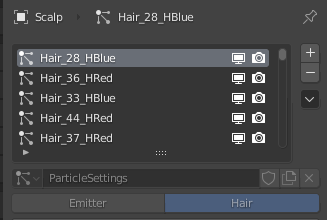
The scalp mesh has several particle systems, one for each hair length and for each material.
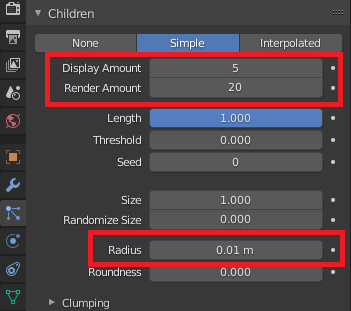
The Viewport Children and Render Children parameters correspond to the Display Amount and Render Amount in the Children section, and the Child Radius is the Radius.
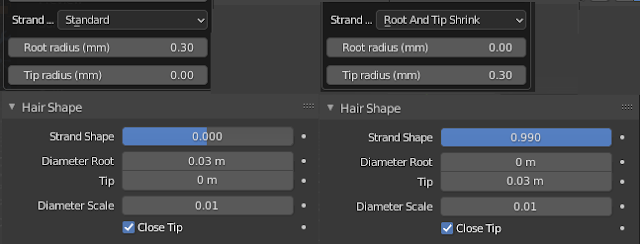
The Hair Shape parameter, and the Root and Tip Radii, affect the particle settings as shown in the picture above. The Fading Roots option adds a node group to the hair materials, just before the outputs.
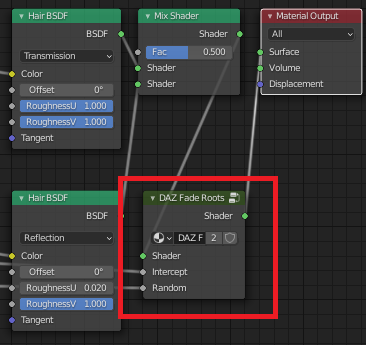
The node group adds transparency to the strand roots.
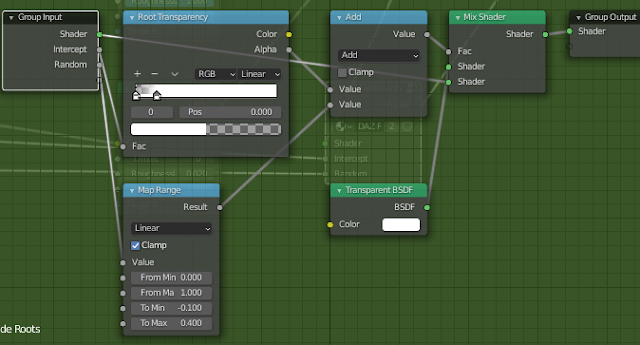
Polyline Hair
The Make Hair tool can also be used for polyline hair. The workflow is the same, except that the Mesh Hair Strand Type must be set to Line. The tool automatically detects the strand type.
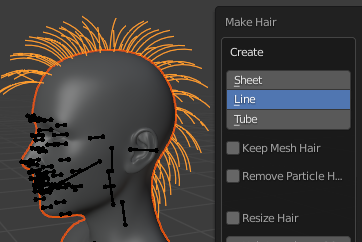
Here is the Mohawk hairdo converted to particle hair.

Strand-Based Hair
The Make Hair tool also works for tesselated SBH. In this case the Strand Type must be set to Tube, which is also done automatically.
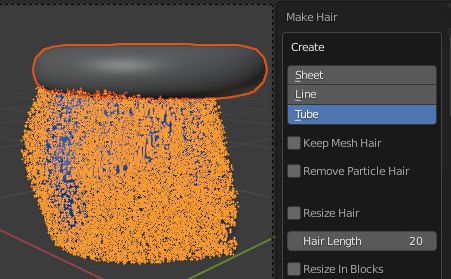
Below the tesselated SBM is converted to particles and rendered.
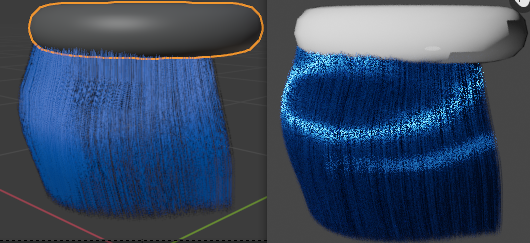
Updated