Wiki
Clone wikiimport_daz / Setup / Morphs / Scan Morph Database
Scan Morph Database
Morphs lead to problems. On the one hand we want to load lots of them, so they are available when we need them. On the other hand we run into serious performance problems when many morphs are loaded. It takes a long time to load many morphs, and a character with many loaded morphs becomes very sluggish when we animate. Also the user interface lacks visual cues (how do the morphs BEF01, BEF02, etc look?), and in the end we had probably forgotten to load the morph we needed anyway.
Why there is a performance problem is not a mystery. All drivers have to be recalculated every time the viewport is updated, and there are a lot of drivers if many morphs are loaded. It can be avoided with the Disable Drivers button, but that can only be done while we pose the character, not when we tweak the morphs.
But it doesn't have to be that way. Many custom morphs are simply combinations of basic morphs, either the face units or the FACS morphs, so it should be enough to load those.
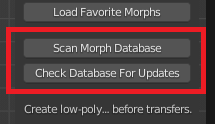
The first step is to scan the entire DAZ Studio database and store the morph information for later use. The button that does this is called Scan Morph Database and is located in the Setup > Morphs panel. Since scanning the database can take a lot of time, only files related to the active mesh are scanned by default.

However, if we disable Scan Active Mesh, we can specify which characters to scan.
Scanning the database can take a long time, but fortunately it only has to be done once. Or every time new morphs have been installed on your system. Take a cup of coffee while the computer works.
When the scanning process is completed we import expressions with the Import Expression button in the Posing panel.

Select the expression in the file selector.

And the expression is loaded. Keyframes are created if Auto Keying is enabled.
Note that the expression is always loaded at 100%. There is no slider that we can adjust if we want to reduce the strength of the morph, but if we loaded the morph with Auto Keying enabled we can achieve similar results by scaling the F-curves.
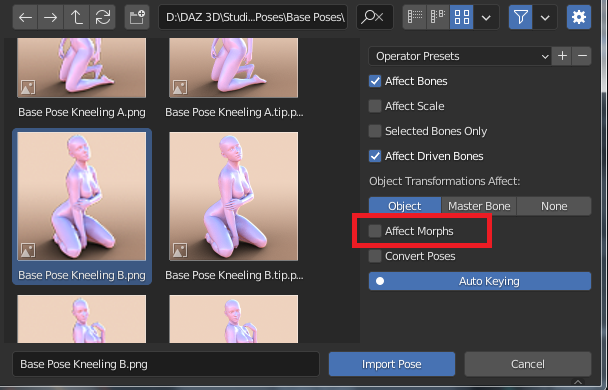
Since there now is a separate tool for loading expressions, the Load Pose tool no longer affects morphs by default. Instead we load poses and expressions in two separate steps. This is normally not a big deal since they are usually defined in separate files anyway.

And here is a combination of a pose and an expression
Updated