Wiki
Clone wikiMeshChecker / Tools / SizesAndBounds
Sizes and bounds
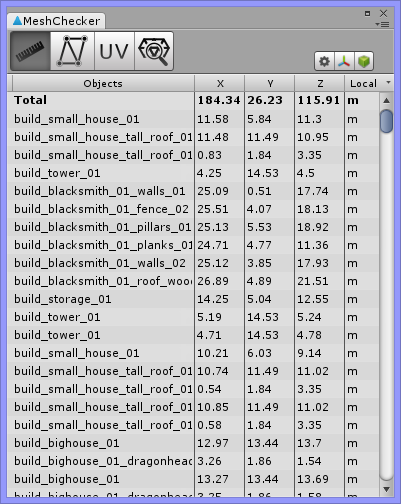
To start using this tool click the button with a ruler icon on the toolbar. An information table will appear below the panel. Now if you select objects on a scene or in the Hierarchy panel the size of a bounding box enclosing all the selected objects will be shown in the information panel. The size of a bounding box around each one of the selected objects will be displayed as well.
Edges, a center point and axes with linear sizes of the bounding box around selected objects will be displayed. To hide this information please go to the tool settings and deselect the respective options.
Linear dimensions can be measured along the world axes or local object axes. You can choose between them using a drop down list in the right part of the information table header.
You can change units of measurement and displayed precision in the tool settings tab.
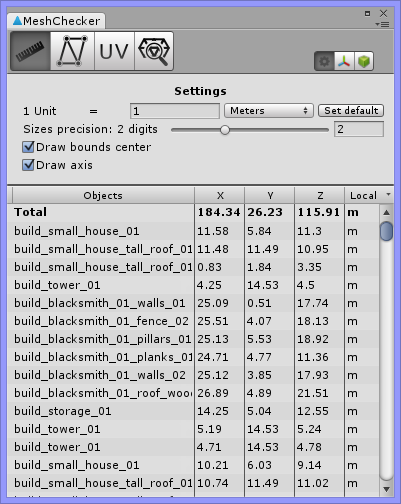
There are four units of length to choose from: meters, centimeters, feet and inches. It is also possible to change the ratio of a chosen unit of length to the Unity’s generic unit. 1 unit equals 1 meter by default. The “Precision” slider controls how many digits are displayed after the decimal point in the information table and in the labels inside the scene.
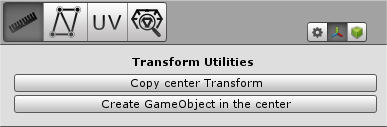
Transform utilities allow an existing object to be placed, or a new object to be created at the center of the volume. To do that you can copy center point coordinates by clicking “Copy center Transform” and then pasting it to the Transform property of a desired object. Another way is to create a new object by clicking the “Create GameObject in center” button.
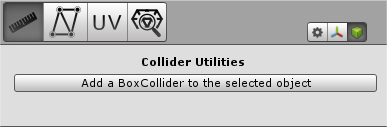
Collider Utilities allow you to add a BoxCollider with calculated sizes to the selected object.
Updated