Wiki
Clone wikiNative Ads Sample / Special Native Characteristics of Ad Networks AATKit 2
Special Native Characteristics of Ad Networks
Index
- Facebok
- Inmobi
- AppLovinMax
- Code Samples
- Retrieve the network of a native ad
- Change NativeAd preferredAdChoicesPosition
- Using
-isGoogleNativeAd: - Instantiate the XIB
- Assign the xib instance to the native ad
- Retrieve the assets from the native ad
- An example of implementation of
-downloadImageForUrlString - Remove the tracking view from your native ad Display the native ad whenever you want Some Ad Networks require a speccific implementation which are:
For Facebook native ads to work, you must use the new native ads API introduced in AATKit 2.69.0. Also, special view classes need to be used for icon and main image views- both should be instances of FBMediaView.
Important: The old way of implementing Google native ads (AppInstallAds and ContentAds) will be deprecated in a later release. To decide which way of implementing you want to use for your app, you can hand over this information to the AATKit via the Info.plist:
- Set up a dictionary
AATKitConfigurationin the Info.plist - Set up a BOOL
UseGoogleUnifiedAdsinsideAATKitConfiguration - Set
UseGoogleUnifiedAdsto the desired value
Note: The default value for the absence of this key will change:
- AATKit 2.67.0-beta5: NO
- AATKit > 2.67.0-beta5: YES
Google Native Ads
Native ads in the GoogleMobileAds SDK are required to be encapsulated within a parent view of a specific type: GADNativeAdView
#!objective-c /// Base class for native ad views. Your native ad view must be a subclass of this class and must /// call superclass methods for all overridden methods. @interface GADUnifiedNativeAdView : UIView /// This property must point to the unified native ad object rendered by this ad view. @property(nonatomic, strong, nullable) GADUnifiedNativeAd *nativeAd; /// Weak reference to your ad view's headline asset view. @property(nonatomic, weak, nullable) IBOutlet UIView *headlineView; /// Weak reference to your ad view's call to action asset view. @property(nonatomic, weak, nullable) IBOutlet UIView *callToActionView; /// Weak reference to your ad view's icon asset view. @property(nonatomic, weak, nullable) IBOutlet UIView *iconView; /// Weak reference to your ad view's body asset view. @property(nonatomic, weak, nullable) IBOutlet UIView *bodyView; /// Weak reference to your ad view's store asset view. @property(nonatomic, weak, nullable) IBOutlet UIView *storeView; /// Weak reference to your ad view's price asset view. @property(nonatomic, weak, nullable) IBOutlet UIView *priceView; /// Weak reference to your ad view's image asset view. @property(nonatomic, weak, nullable) IBOutlet UIView *imageView; /// Weak reference to your ad view's star rating asset view. @property(nonatomic, weak, nullable) IBOutlet UIView *starRatingView; /// Weak reference to your ad view's advertiser asset view. @property(nonatomic, weak, nullable) IBOutlet UIView *advertiserView; /// Weak reference to your ad view's media asset view. @property(nonatomic, weak, nullable) IBOutlet GADMediaView *mediaView; /// Weak reference to your ad view's AdChoices view. Must set adChoicesView before setting /// nativeAd, otherwise AdChoices will be rendered in the publisher's preferredAdChoicesPosition as /// defined in GADNativeAdViewAdOptions. @property(nonatomic, weak, nullable) IBOutlet GADAdChoicesView *adChoicesView; @end
Mandatory asset to display:
#!objective-c #pragma mark - Must be displayed if available @property(nonatomic, readonly, copy, nullable) NSString *headline;
An Example for binding the native ad assets:
func setupGoogleAd() { guard let nativeAd = nativeAd else { return } AATKit.setTrackingView(nativeAdContainerView, for: nativeAd, mainImageView: googleMediaView, iconView: iconView, ctaView: callToActionLabel) // Title headlineLabel.text = AATKit.getNativeAdTitle(nativeAd) ?? "-" nativeAdContainerView.headlineView = headlineLabel // Ad Icon loadImage(for: iconView, imageUrlString: AATKit.getNativeAdIconURL(nativeAd)) nativeAdContainerView.iconView = iconView // Body bodyView.text = AATKit.getNativeAdDescription(nativeAd) ?? "-" nativeAdContainerView.bodyView = bodyView // Ad Identifier storeView.text = AATKit.getNativeAdAdvertiser(nativeAd) ?? "-" nativeAdContainerView.storeView = storeView //Media View nativeAdContainerView.mediaView = googleMediaView // Advertiser advertiserLabel.text = AATKit.getNativeAdAdvertiser(nativeAd) ?? "-" nativeAdContainerView.advertiserView = advertiserLabel //callToActionLabel callToActionLabel.text = AATKit.getNativeAdCall(toAction: nativeAd) ?? "" nativeAdContainerView.callToActionView = callToActionLabel }
Important: Please assign your googleMediaView to the GADNativeAdView to let Google display the body view properly
How to use native ads of Google with the AATKit?
1. Create your own .xib file, which should be of class GADNativeAdView

2. Connect your UIView elements to the respective properties of the GADNativeAdView. The header file can be found in the AdMob folder of the AATKit's subSDKs folder
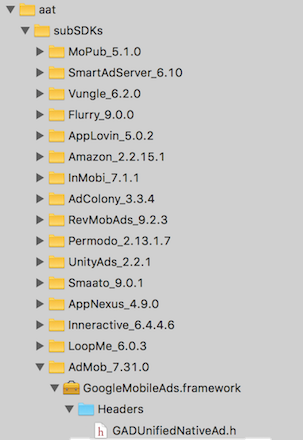
If you imported AATKit via cocoapods, the folder is located in the Pods folder of the Pods project:
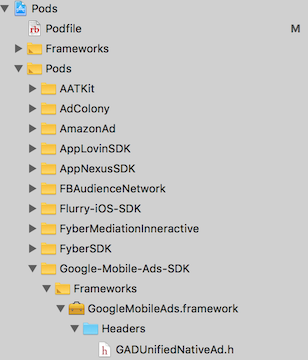
Referencing outlets

Important: Please use the "mediaView" outlet and a view of class GADMediaView in your .xib file instead of using the "imageView" outlet and a view of class UIImageView in your .xib file.
Beginning 2018-10-29, Google will only provide the main image or video for the GADMediaView. The media for your GADMediaView will load automatically, so you don't need to (and shouldn't) use [AATKit getNativeAdImageURL:nativeAd] to download the main image anymore.
That also means, Google will stop providing images for the "imageView" outlet. The "iconImage" outlet is not affected.
InMobi
For the impression tracking to work correctly, please assign the tracking view to your native ad, right before you intend to show it.
Objective-C:
#!objective-c id nativeAd = ... UIView *nativeBanner = [YourNativeBannerView new]; //position view here... [AATKit setTrackingView: nativeBanner forNativeAd: nativeAd]; [self.view addSubview: nativeBanner]; [self.view bringSubviewToFront: nativeBanner];
#!swift let nativeBanner: UIView = YourNativeBannerView() //position view here... AATKit.setTrackingView(nativeBanner, for: nativeAd) view.addSubview(nativeBanner) view.bringSubviewToFront(nativeBanner)
AppLovinMax
To use ApplovinMax NativeAd you need to do the following:
-
Your custom view containing the UI components to bind must subclass from
MANativeAdView. -
Next, assign unique tag IDs to the subviews of your custom views. These IDs will be used in the next integration step.
-
Next, bind the subviews using unique tag IDs with an instance of MANativeAdViewBinder. AppLovin does not guarantee a network will return certain assets.
#!objective-c MANativeAdViewBinder *binder = [[MANativeAdViewBinder alloc] initWithBuilderBlock:^(MANativeAdViewBinderBuilder *builder) { builder.titleLabelTag = YOUR_TITLE_LABEL_TAG; builder.bodyLabelTag = YOUR_BODY_LABLE_TAG; builder.callToActionButtonTag = YOUR_CALL_TO_ACTION_LABEL_TAG; builder.iconImageViewTag = YOUR_ICON_IMAGE_VIEW_TAG; builder.mediaContentViewTag = YOUR_MEDIA_VIEW_CONTENT_VIEW_TAG; builder.advertiserLabelTag = YOUT_ADVERTISER_LABEL_TAG; }]; [nativeAdView bindViewsWithAdViewBinder: binder];
- Next call
setTrackingViewwhen you need to display the ad
#!objective-c [AATKit setTrackingView:nativeAdView forNativeAd:nativeAd mainImageView:imageView iconView:iconView CTAView:ctaButton];
UIButton instance for AppLovinMax to work
Code Samples
Retrieve the network of a native ad
Objective-C:
#!objective-c - (void)AATKitHaveAd:(NSObject<AATKitPlacement> *)placement { NSObject<AATKitNativeAd>* nativeAd = [AATKit getNativeAdForPlacement:placement]; if ([self isGoogleNativeAd:nativeAd]) { … } … }
#!swift func aatKitHaveAd(_ placement: AATKitPlacement) { if let nativeAd = AATKit.getNativeAd(for: placement) { if isGoogleNativeAd(nativeAd: nativeAd) { print("Google Native Ad") } } }
Change Native Ad preferredAdChoicesPosition
- You can choose from the following values:
top_right-top_left-bottom_right-bottom_left
Objective-C:
[AATKit setAdChoicesIconPosition:top_left];
Swift:
AATKit.setAdChoicesIconPosition(.bottom_left)
Check if the NativeAd is a Google Native Ad
Objective-C:
#!objective-c - (BOOL)isGoogleNativeAd:(NSObject<AATKitNativeAd>*)nativeAd { if ([AATKit getNativeAdNetwork:nativeAd] == AATAdMob) { return YES; } if ([AATKit getNativeAdNetwork:nativeAd] == AATDFP) { return YES; } return NO; }
#!swift func isGoogleNativeAd(nativeAd: AATKitNativeAdProtocol) -> Bool { return (AATKit.getNativeAdNetwork(nativeAd) == .AATAdMob) || (AATKit.getNativeAdNetwork(nativeAd) == .AATDFP) }
Instantiate the xib
Objective-C:
#!objective-c GADNativeAdView* nativeAdView = [[[NSBundle mainBundle] loadNibNamed:@"GoogleNativeAd" owner:nil options:nil] firstObject]; [self.view addSubview:nativeAdView];
#!swift guard let nativeAdView: GADNativeAdView = Bundle.main.loadNibNamed("GoogleNativeAd", owner: nil, options: nil)?.first as? GADNativeAdView else { return } view.addSubview(nativeAdView)
Assign the xib instance to the native ad
Objective-C:
#!objective-c [AATKit setTrackingView:nativeAdView forNativeAd:nativeAd];
#!swift AATKit.setTrackingView(nativeAdView, for: nativeAd)
Retrieve the assets from the native ad
- You can retrieve thee assets from the native ad and assemble them to your xib instance. Also see the Google code example for this: AdMob Native Ad documentation
Objective-C:
Swift:
#!objective-c ((UILabel*)nativeAdView.headlineView).text = [AATKit getNativeAdTitle:nativeAd]; ((UILabel*)nativeAdView.bodyView).text = [AATKit getNativeAdDescription:nativeAd]; ((UILabel*)nativeAdView.advertiserView).text = [AATKit getNativeAdAdvertiser:nativeAd]; ((UILabel*)nativeAdView.callToActionView).text = [AATKit getNativeAdCallToAction:nativeAd]; NSString* iconImageUrl = [AATKit getNativeAdIconURL:nativeAd]; [self downloadImageForUrlString:iconImageUrl forImageView:(UIImageView*)nativeAdView.iconView];
Important: Please disable user interactions of your UIButton elements, as per Google's documentation.#!swift (nativeAdContainerView.headlineView as? UILabel)?.text = AATKit.getNativeAdTitle(nativeAd) (nativeAdContainerView.bodyView as? UILabel)?.text = AATKit.getNativeAdDescription(nativeAd) (nativeAdContainerView.advertiserView as? UILabel)?.text = AATKit.getNativeAdAdvertiser(nativeAd) (nativeAdContainerView.callToActionView as? UILabel)?.text = AATKit.getNativeAdCall(toAction: nativeAd) let iconImageUrl = AATKit.getNativeAdIconURL(nativeAd) downloadImage(for: adIconImageView, imageUrlString: iconImageUrl)
An example for implementing downloadImageForUrlString
Objective-C:
#!objective-c - (void)downloadImageForUrlString:(NSString*)urlString forImageView:(UIImageView*)imageView { NSURL* url = [NSURL URLWithString:urlString]; NSURLSession* urlSession = [NSURLSession sharedSession]; NSURLSessionDataTask* downloadTask = [urlSession dataTaskWithURL:url completionHandler:^(NSData * _Nullable data, NSURLResponse * _Nullable response, NSError * _Nullable error) { dispatch_async(dispatch_get_main_queue(), ^{ imageView.image = [UIImage imageWithData:data]; }); }]; [downloadTask resume]; }
#!swift func downloadImage(for imageView: UIImageView, imageUrlString: String?) { guard let urlString = imageUrlString, let url = URL(string: urlString) else { return } DispatchQueue.global().async { guard let data = try? Data(contentsOf: url), let image = UIImage(data: data) else { return } DispatchQueue.main.async { imageView.image = image } } }
Remove the tracking view from your native ad
Objective-C:
#!objective-c [AATKit removeTrackingViewForNativeAd:nativeAd]
#!swift AATKit.removeTrackingView(for: nativeAd)
Updated