Wiki
Clone wikiNuclear_Morphology / methods / Post-FISH remapping
If you have images of nuclei taken before and after FISH, you can use the FISH images to sort pre-FISHED images into groups.
1) Select the pre-FISH dataset
Right click the pre-FISH dataset and select Post-FISH mapping
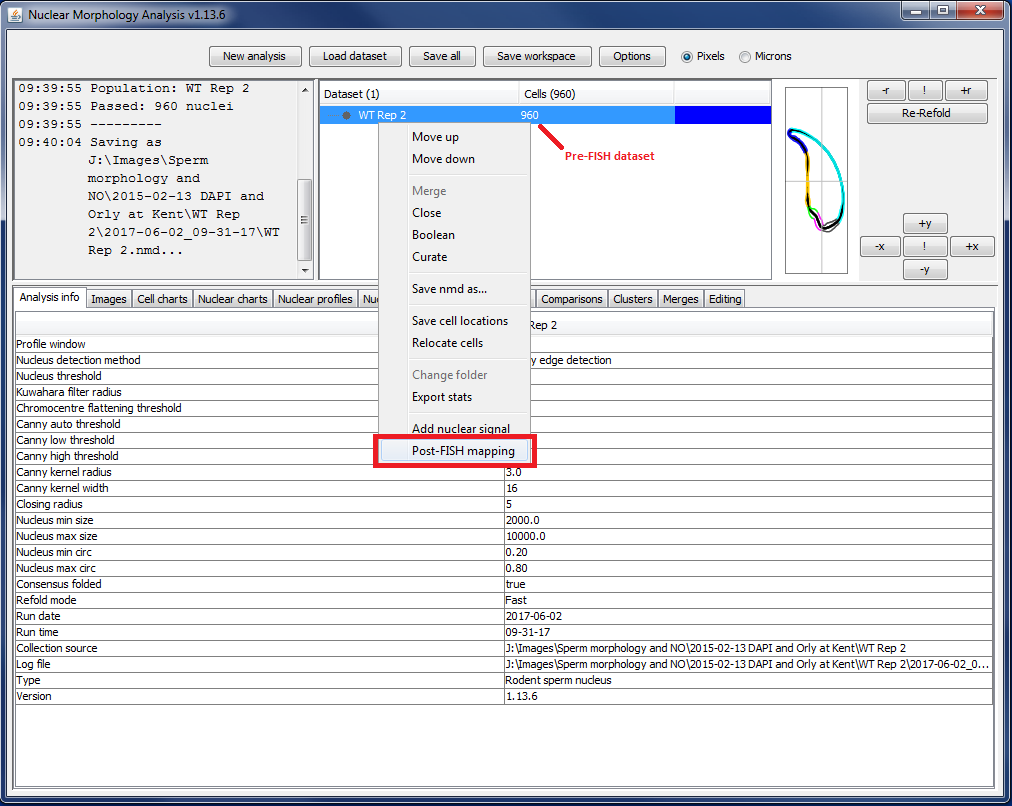
2) Choose the FISH folder
In the dialog window that opens, select the folder containing post-FISH images.
The images:
-
must be RGB images
-
must have the same names as the pre-FISH images (i.e. if you have a pre-FISH image
\Pre FISH Folder\Image1.tiff, the post-FISH image must be have the name\Post FISH Folder\Image1.tiff)
If you have separate folders for each colour channel, you can use the provided Merge Folders macro in ImageJ>Plugins>Nuclear_Morphology_Analysis>Merge Folders to create RGB images.
3) Choose nuclei
A window will display showing the pre- and post-FISH images side by side:
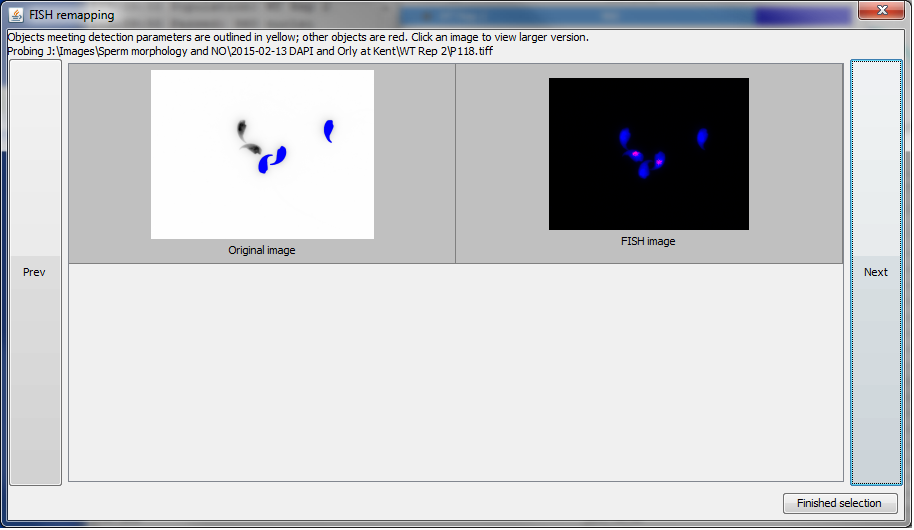
If a nucleus from the pre-FISH dataset is present in the current pre-FISH image, it will be coloured blue. Clicking on these nuclei with the left button will turn them green; clicking with the right button will turn them red. Clicking a red or green nucleus with either button will deselect them and they will return to blue.
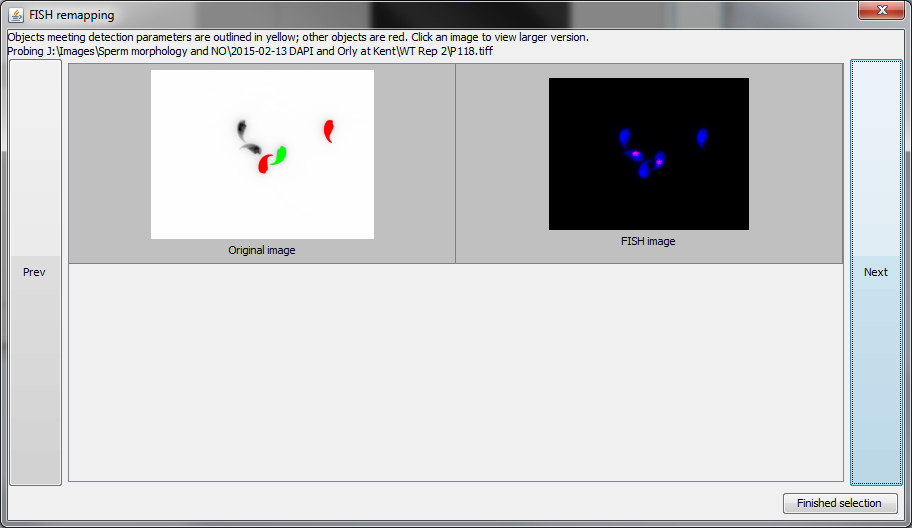
4) Continue through the images
Use the next and previous buttons to move through all the images, sorting the pre-FISH nuclei into the group(s) you want based on the information in the post-FISH image. You don't have to assign all nuclei to groups. Once you have finished, click the Finished selection button in the bottom right.
The green and red selected nuclei will be added to new child collections named 'SubCollectionLeft' and 'SubCollectionRight' respectively.
Updated