Wiki
Clone wikiNuclear_Morphology / methods / Signal warping
Warping signals
The signals overview tab shows an aggregate of the positions of nuclear signals. However, this is just based on drawing circles of about the right size at the position of the signal centre of mass:
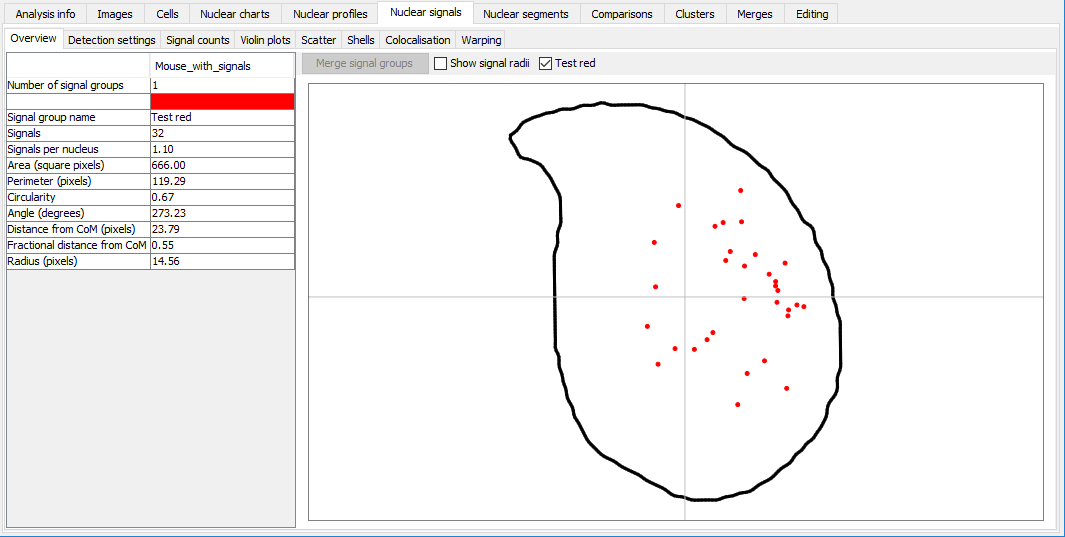
Irregularly shaped signals may look different, especially if the shape of the nucleus is also quite different. Signal warping can be used to fit the signals from one nucleus onto the shape of another nucleus. The method is described in more detail in our paper.
When warping signals, there are two choices to make:
- the signal group to be warped - these are the particular nuclei and FISH signals you want to warp
- the consensus nucleus shape to warp the signals onto; this can be from the same dataset as the signals, or a different dataset
Very briefly
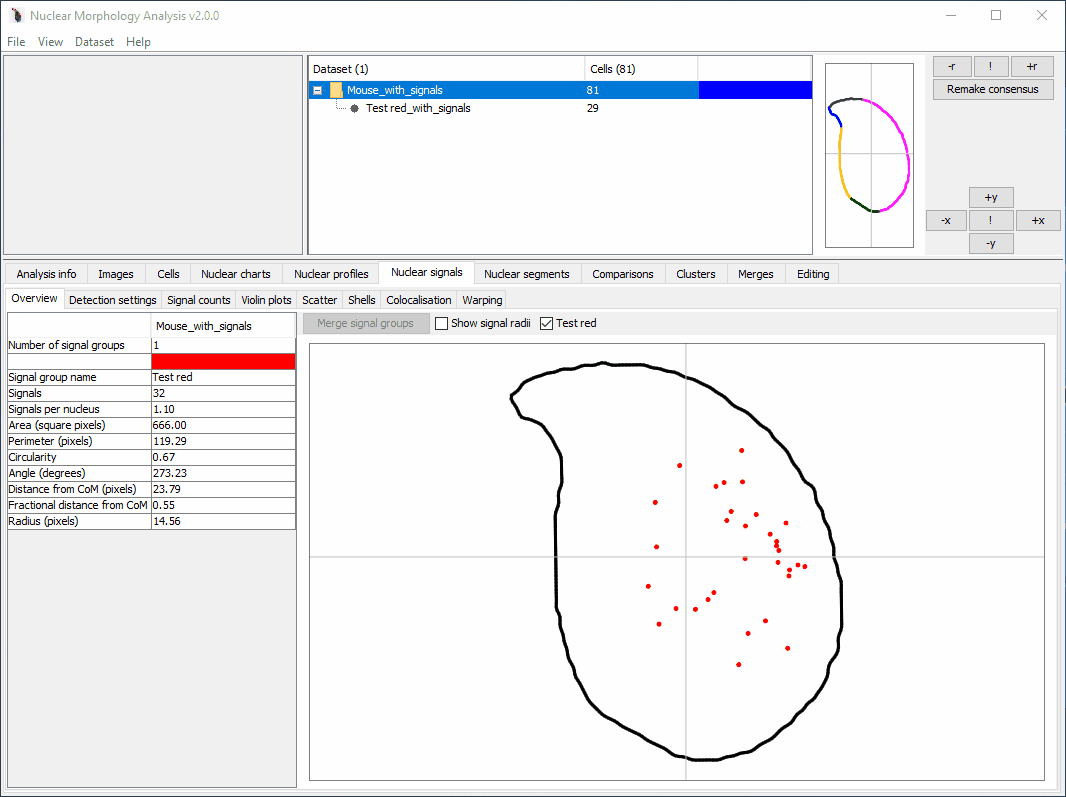
How to warp signals
- Ensure that the dataset containing the signals and the dataset with the target consensus shape have the same segmentation pattern. Warping relies on the segments to determine which regions of the nuclei are structurally equivalent, so if the segments don't match, this won't work.
- Select the dataset containing the signals you want to warp.
-
Select 'Dataset > Add > Warping of signals'. The button will be greyed out if the selected dataset is not suitable for warping.
-
The signal warping options will open
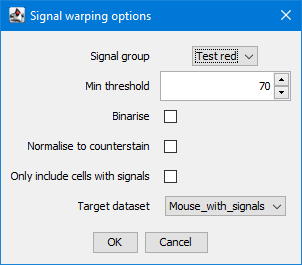
| Option | Affects |
|---|---|
| Signal group | The FISH signal group to use |
| Min threshold | Threshold signal images before warping; removes any signal below the given threshold. This can help to remove background if the images are very noisy. The default value is the threshold initially used for signal detection. |
| Binarise | Should images be converted to binary before warping. This can help avoid skewing due to different signal intensities in the images. |
| Normalise to counterstain | Adjusts signal intensity relative to the nuclear counterstain before warping. Can help make faint signals more obvious |
| Only include cells with signals | If selected, only warp nuclei for which signals were detected, and are drawn in the nuclear signal overview chart. This allows an extra level of background filtering. Untick if you know your signals were difficult to detect. |
| Target dataset | The consensus shape to warp signals onto. This will only show datasets that have a compatible segmentation pattern. |
- Once you have set up the analysis, click 'OK'. When the warping is complete, the warped result will be added to the table.
Visualising warped signals
- Click a row in the table to load the warped image. Images can be adjusted via the header options.
| Option | Affects |
|---|---|
| Pseudocolour signals | If ticked, the warped signal will be pseudocoloured with the signal group colour (this can be changed in the signal overview tab by double clicking the signal group colour). If unticked, the warped signal will be drawn in greyscale, with black representing the most intense signal. If multiple warped signals are selected, pseudocolours help show the overlap of territories. |
| Threshold slider | Apply a minimum threshold to a warped signal to explore the region of greatest signal intensity. The default is to have no threshold |
-
Select multiple rows to see a composite image of the warped signals
-
If at least two warped images onto the same target shape are present, the multi-scale structural similarity index between them will be calculated and displayed in the panel header
Exporting warped signals
Images can be exported using the 'buttons in the display settings panel:'Export image' button. If two warped signals are selected, the default is to assign each warped image a colour designed to highlight similarities and differences between the images. These colours may be different to the image displayed in the warper, which use the signal group pseudocolours. Choose a colour pair you prefer via the drop down list. If you want the exported image to have the consensus nucleus outline, tick the box.
Comparing warped images
If two warped images with the same target shape are selected, the multi-scale structural similarity index (MS-SSIM) will be calculated between them. This is a value between 0 and 1, in which identical images have a value of 1, and images with no similarities have a value of 0.
An existing implementation of MS-SSIM is used for this; see the paper by Renieblas et al., 2017.
The MS-SSIM is displayed at the top of the warping tab. More detail can also be found by clicking the 'Full MS-SSIM' button, which will open a new dialog displaying the full breakdown of components making up the MS-SSIM score (luminance, contrast, structure).
Updated