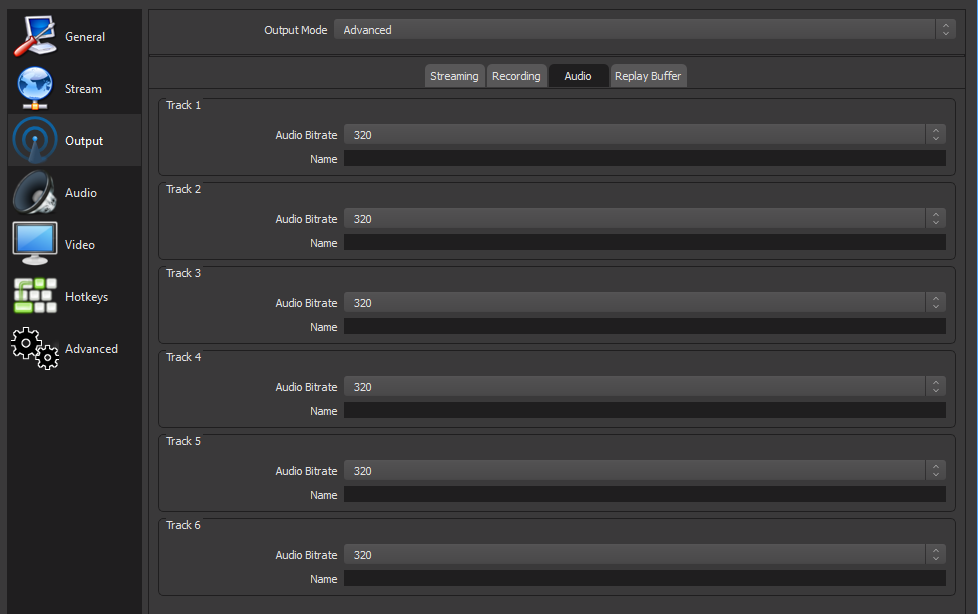Wiki
Clone wikiVimmCore / OBS Tutorial by cyrusik
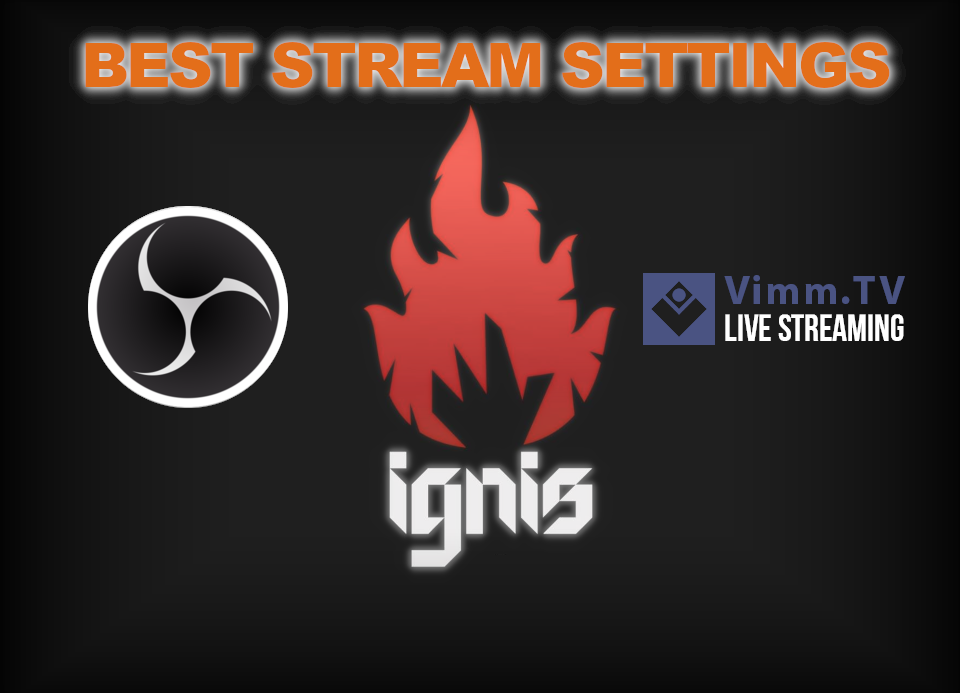
If you have already decided to start streaming on @Vimm You must download and install the latest version of OBS
Open Vimm.tv, log in and enter the Dashboard
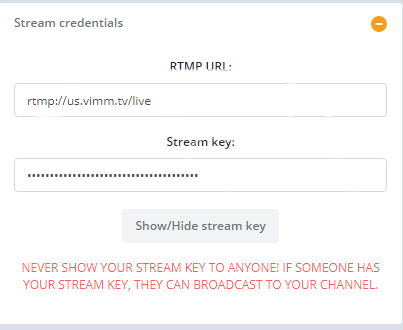 <---- You will find here: URL and Stream key
<---- You will find here: URL and Stream key
We enter:
Settings>Stream>Stream Type>Custom Streaming Server
We must copy here our URL and Stream key from Vimm. Paste like in the screen.

Now we set: outgoing resolution, frames per second and filtering scaling in:
Settings>Video
Downscale filter gives better clarity and sharpness to ours broadcast.
Filter
Processor requirements
Bilinear
Low end CPU/ i3/i5 2xxx - 4xxx series or an alternative AMD
Bicubic
Hight/mid end CPU/ i5/i7 5xxx - 8xxx series or an alternative AMD
Lanczos
Hight end CPU i7/i5 6xxx - 8xxx series or an alternative AMD
Highly recommended Bicubic/Lanczos if you will stream dynamic games like shooters/3D games (only on 48-60 FPS). For 2D/static games Bilinear it's enough (30-60 FPS).
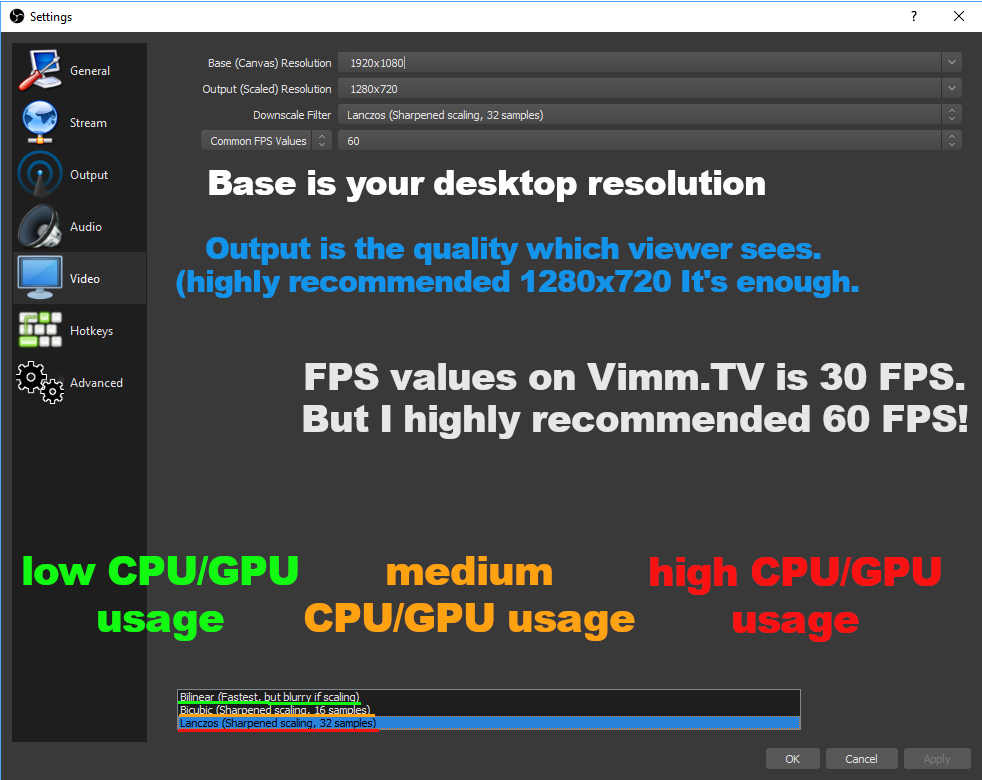
Now we are moving to the most important part of this guide!
Output settings, we must enter:
Settings>output
Encoders:
x264: It is processed by your processor, If you have the power reserve when playing, use it! this option, most games do not consume much CPU power!
NVENC:This is an option that gives the best quality, but it puts a lot of strain on your GPU. I highly recommend when you are a professional streamer who uses two computers or You doing IRL content.
H.264:New Advanced encoder! The best of three. It does not burden GPU so much, It gives the best quality and compression of our transmission. Better than NVENC and x264, this settings are the same as in the case of the above.
Recomended value:
Quality
Bitrate
1080p
3000-6000
720p
1800-2500
480p
700-1200
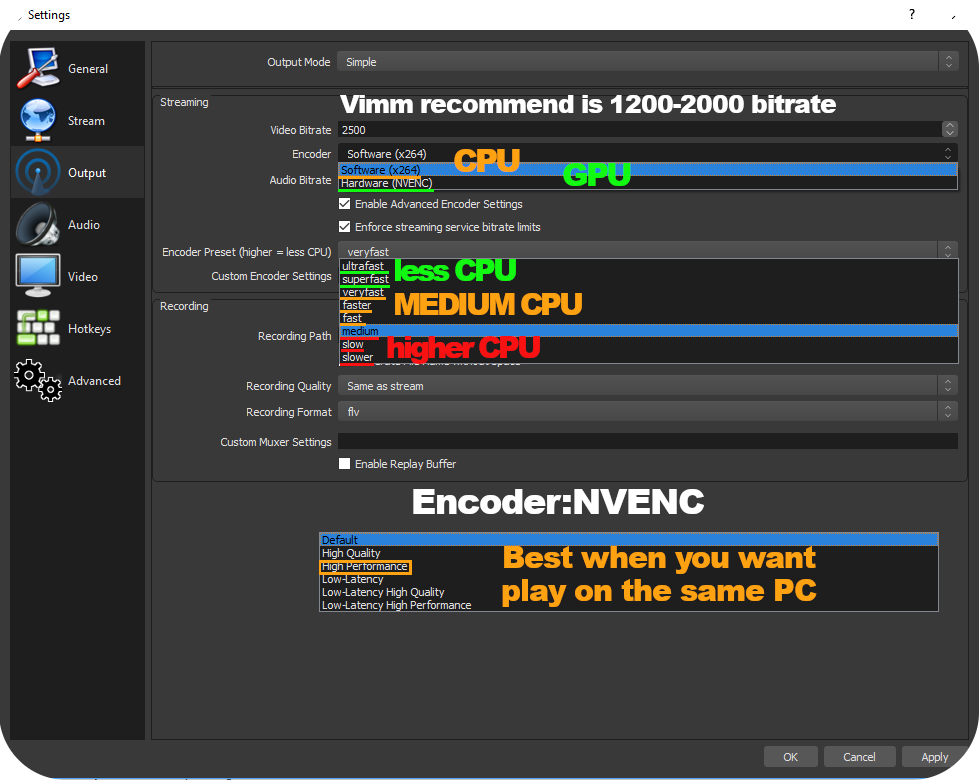
Use only: output Mode: Advanced
Settings>Output>output Mode:Advanced
Without set Keyframe Interval on 2 Your stream doesn't work!
Most settings do not change here between Simple and Advanced.
What must be set always the same?
Rate Control: CBR
-
Buffer Size: 0
-
Profile: high
-
Tune: (none)
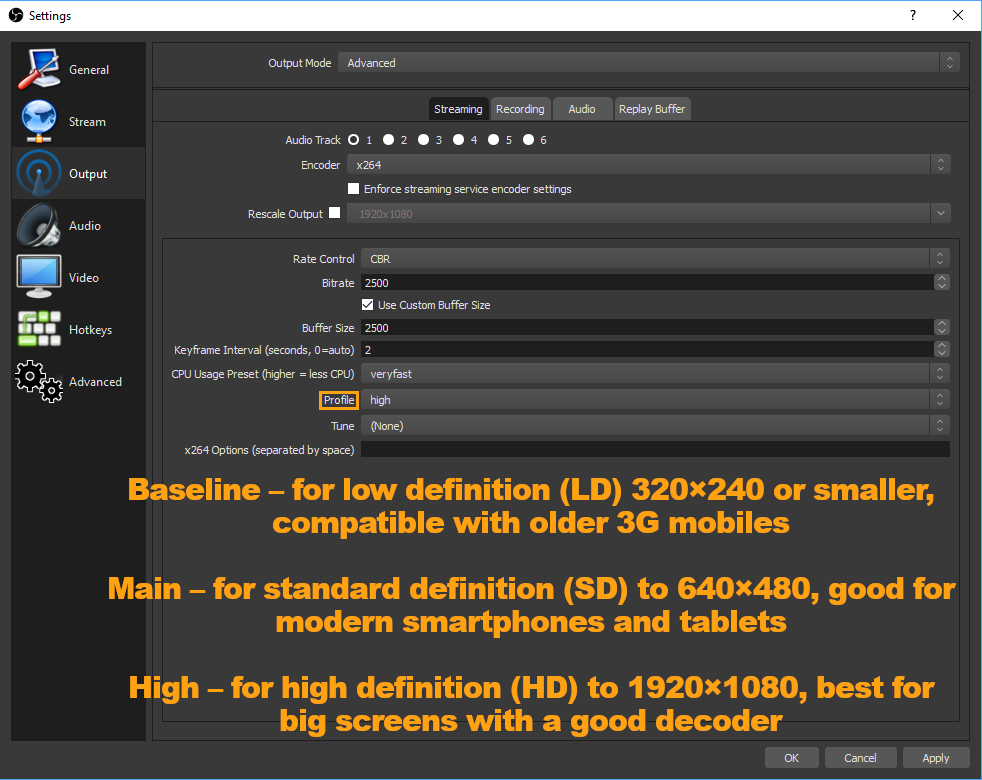
At this stage, your video is set up, but we still need set sound settings.
Choose your sound source and microphone.
Settings>Audio
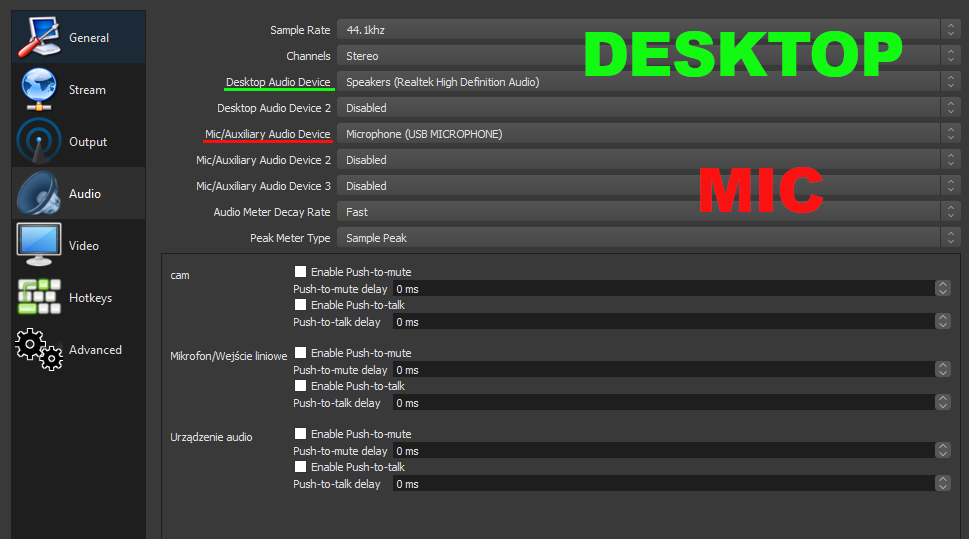
Additionally enter:
Settings>Output>output Mode:Advanced>Audio
Set like in the picture. This is important for high quality Audio!
The latest information from Vimm:
We currently don't offer support for other encoders, but if you're using one, here's what you need to know:
Preferred audio codec: AAC
Video codec: h264
Max bitrate: 3000
Keyframe interval: 2 seconds
Finished, now you can start your broadcast! Thank you for the attention.
Check our declaration of witness (witness thread)
Vote for @ignis-witness
https://steemit.com/~witnesses
To vote for us, use the above link, and go to the bottom of the page, and enter our name ignis-witness into the box and click VOTE:
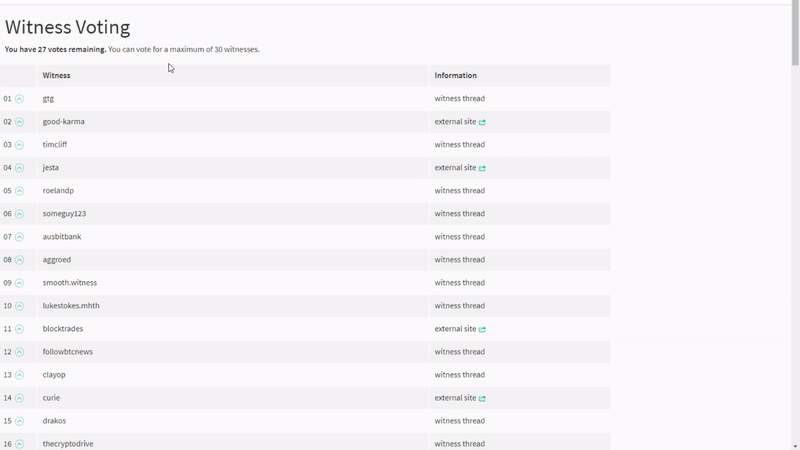
Thanks for reading, giving us your support, you will not be forgotten!!
Updated