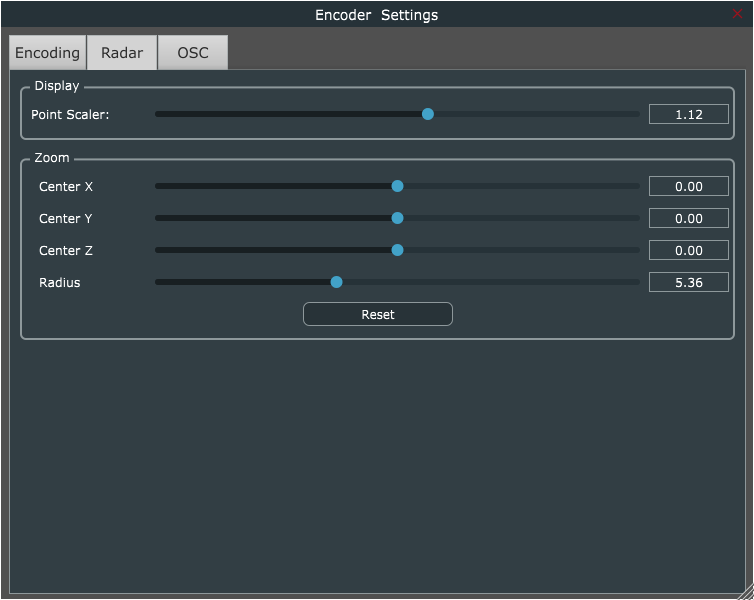Wiki
Clone wikiICST Ambisonics Plugins / Encoder_specification
ICST AmbiEncoder 2.3
General
AmbiEncoder-Plugins comes in two versions:
- Mono-Encoder (Mono-Sources)
- Multi-Encoder (up to 64 Mono-Sources).
As with the AmbiDecoder plugin, there is one plugin for each Ambisonics order:
- AmbiEncoder-Mono: AmbiEncoder_o1_1ch - AmbiEncoder_o7_1ch
- AmbiEncoder-Multi: AmbiEncoder_o1_64ch - AmbiEncoder_o7_64ch
Input
Audio signal:
- A Mono Audio Signal for Mono-Encoder (e.g. AmbiEncoder_o1_1ch)
- Up to 64 Mono Channels for Multichannel-Version (e.g. AmbiEncoder_o1_64ch)
Automation parameters:
- Cartesian Coordinates: X/Y/Z for each Input channel
- Individual Gain for each Input channel
- Cartesian Coordinates: X/Y/Z for up to 4 group points (for display purpose only)
Output
B-format according to the following standards:
- ACN channel order
- SN3D normalization
Radar Interaction
Encoder-Plugin settings
Encoding
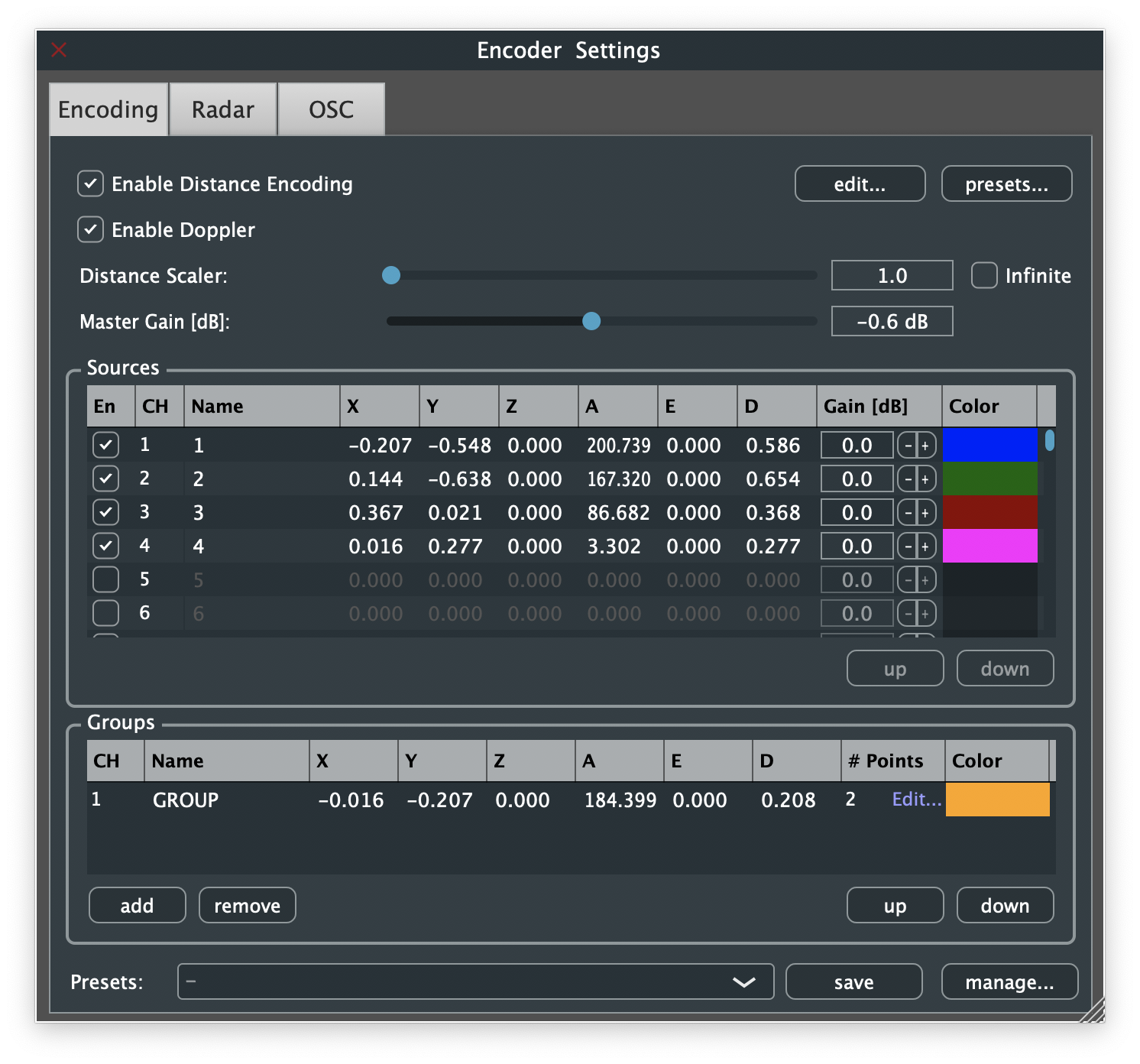
Distance Encoding
Distance encoding is an optional feature and can be enabled/disabled using the first checkbox. Distance encoding presets can be saved and loaded independently from other presets.
For more information, see Distance Encoding
Doppler
Doppler calculation can be enabled/disabled per Encoder instance (this setting will be used for all sources within this instance).
Distance scaler
The automation parameters are, due to the nature of automation parameters, limited to a certain range (-1...+1). In order to allow positions outside of this box, as well as later scaling to different room sizes, a conversion between automation parameter coordinates and "real" coordinates is performed. The distance scaler defines the highest possible value of X-, Y- and Z-coordinates. Using a tan/atan-compression, an infinite space can also be projected to the given -1...+1-space (check box "Infinite").
Master Gain [dB]
A master gain can be applied to ALL audio sources. This allows easy compensation of volume reduction due to B-format level-security-limits.
Note: Using values higher than 0 can result in distortion and physical system damage and health injuries. Be careful and use it only if you know, what you do!
Sources (Multi-Encoders only)
Each source can be activated/deactivated individually. A deactivated audio source will not be processed and has therefore no CPU usage. For each source, the following parameters can be configured:
- Audio Channel (CH): Source definitions can be moved to other (physical) channels using the up/down buttons
- Name: The name displayed in the radar view and used for OSC commands
- XYZ/AED coordinates: According to the defined limits of the distance scaler. (Data base is always XYZ)
- Gain [dB]: An individual gain can be applied to each audio source.
- Color: The color for displaying the source can be selected by clicking on the color field.
Groups (Multi-Encoders only)
Up to 4 groups can be defined for position manipulation, affecting multiple audio sources at the same time. For each group, the following parameters can be defined:
- Channel (CH): Defines the automation parameter channels, used for this group point
- Name: The name displayed in the radar view and used for OSC commands
- XYZ/AED coordinates: Same as above
- Points: Displays the number of attached audio sources, click on "Edit" allows to add/remove group sources
- Color: Same as above
Presets (Multi-Encoders only)
Presets, containing all information of this page (including distance encoding), can be saved (button "save"), loaded (drop down list) and exported/imported/deleted/reset (button "manage...").
Radar
In this section, the radar display settings are defined.
Parameters:
- Point Scaler: Allows increasing/decreasing the display size of source and group points
- Zoom Center X/Y/Z: Defines the coordinate of the radar center.
- Zoom Radius: Defines the zoom level
OSC
This section configures OSC sending and receiving.
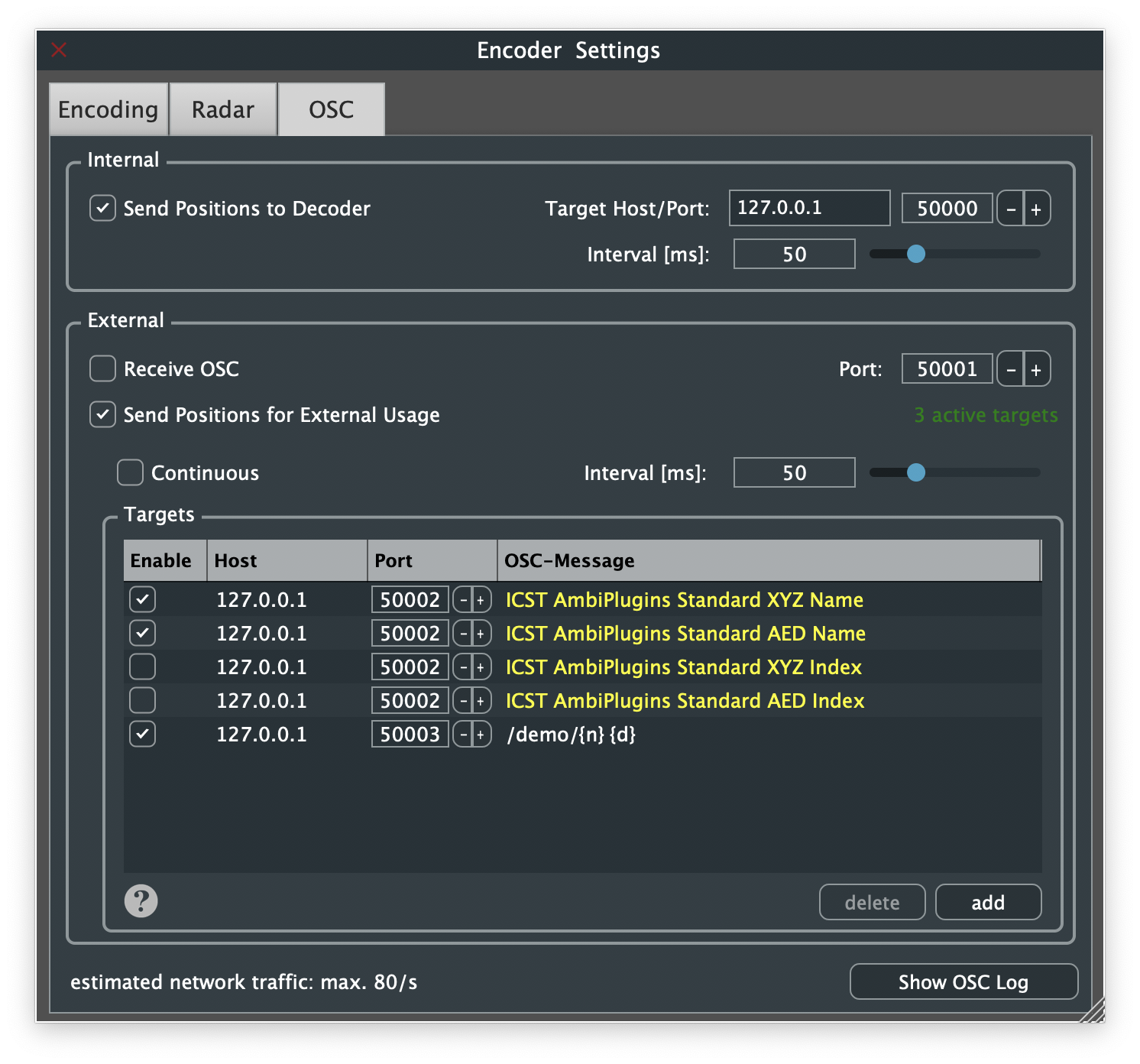
Internal
This option allows the Encoder to send the positions of the active sources to the decoder for the position overview. The positions will be sent using the defined time interval. Make sure, it's lower than the Timeout defined in the Decoder plugin. The format of this OSC message is proprietary, therefore undocumented and should not be used for other purposes!
External
- Receive OSC: Allows receiving commands through OSC on the defined port (default: 50001). OSC specification can be found in the help section of the Plugin.
- Send Positions for External Usage: The positions of the audio sources can be sent as OSC message to a defined target/port. If "Continuous" is selected, positions are sent with the defined interval, independent of position changes, otherwise messages are triggered by position changes and the update rate is limited to the defined interval. In the list, there are 4 predefined OSC messages (yellow), which can be individually enabled/disabled. It is further possible to define own message styles, the specification can be found at the "?" button on the user interface.
Traffic estimation
To help the user estimating the generated network traffic, an indication is displayed at the bottom left corner of the window.
Log
Click on the button "Show OSC Log" opens a new window, showing all incoming OSC messages; can be used for debugging incoming OSC messages. A detailled report of received messages will be created in real-time. Invalid messages will be marked with red color and have a description about why it failed.
Note: Flooding the log with high frequent OSC messages can slow down the Encoder and defer user interactions.
Updated