Wiki
Clone wikideveloper-guide / User guide

The CoSSMic system is envisioned as an innovative autonomic ICT based system, coordinating the energy usage and storage and the exchange with the public grid of clusters of collaborating building micro-grids. The system coordinates the timing of energy consuming tasks (load shifting) with the predicted output from the local PV panels and the storage capacity in the neighbourhood, respecting constraints and preferences (such as the earliest and latest start time of a dishwasher, the target charging level and deadline for an eCar) set by the users.
A households contains electric power consuming devices, which are used by the household members in their everyday tasks, and possibly also energy producing (e.g., PV panels) and energy storing (e.g., stationary batteries and electric vehicles) devices.
Energy consuming devices are classified as single run or continuous. For example, dishwashers and washing machines are single run devices, while heating and cooling devices are continuous devices. Some devices are controllable by CoSSMic (called appliances) and can execute tasks that will be scheduled by the CoSSMic system. Some devices are not controllable by CoSSMic (called non-controllable devices), but are considered during the planning and optimisation, such as PV systems, batteries, smart meters and sensors.
The system needs to maintain the list of energy consuming tasks defined by the user and not yet completed. Loads represent the estimated energy consumption of planned tasks. The planning and optimization part of the system works with loads and decides the exact scheduling of the loads, taking into account the energy production provided by the PV systems, the measurement data from smart meters and sensors, as well as the battery capacities.
This user guide explains how to use CoSSMic system, in particular, the Graphical User Interface (GUI), for daily operation.
Log in
Log in to the system with your user account from a web browser with configured address: http://ipaddress/emoncms. Currently, the user account and the configured address are obtained from technical personnel during the system installation.
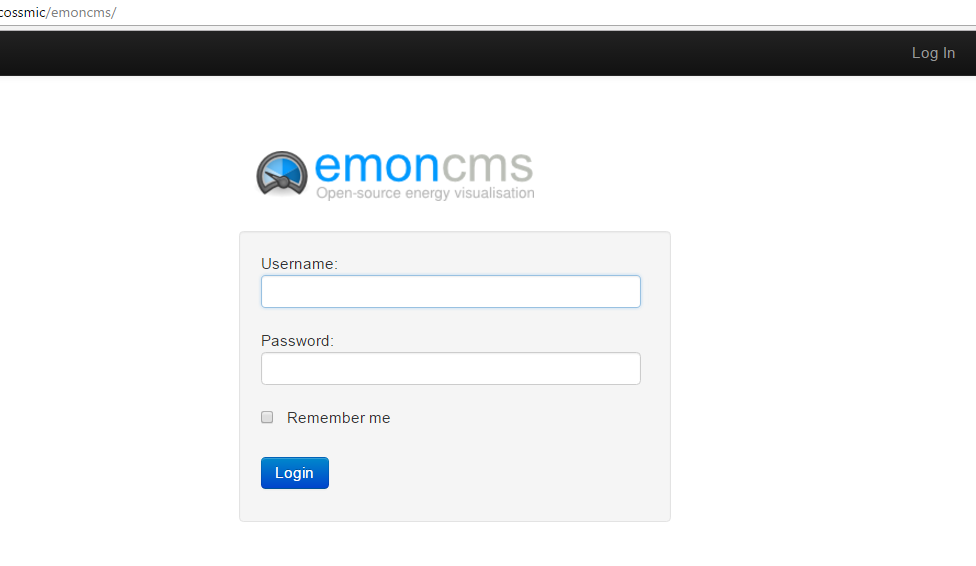
Dashboard view
After successful login, the "Dashboard" view will be shown. This view can also be selected from the "CoSSMic Dashboard" tab on top of the screen. The dashboard view provides an overview of the household and its neighbourhood. It includes a summary of the energy production and consumption of the user's household and the whole neighbourhood, the household's energy sharing with the neighbourhood, the scheduled tasks of the household, the weather forecast, and the CoSSMunity score.
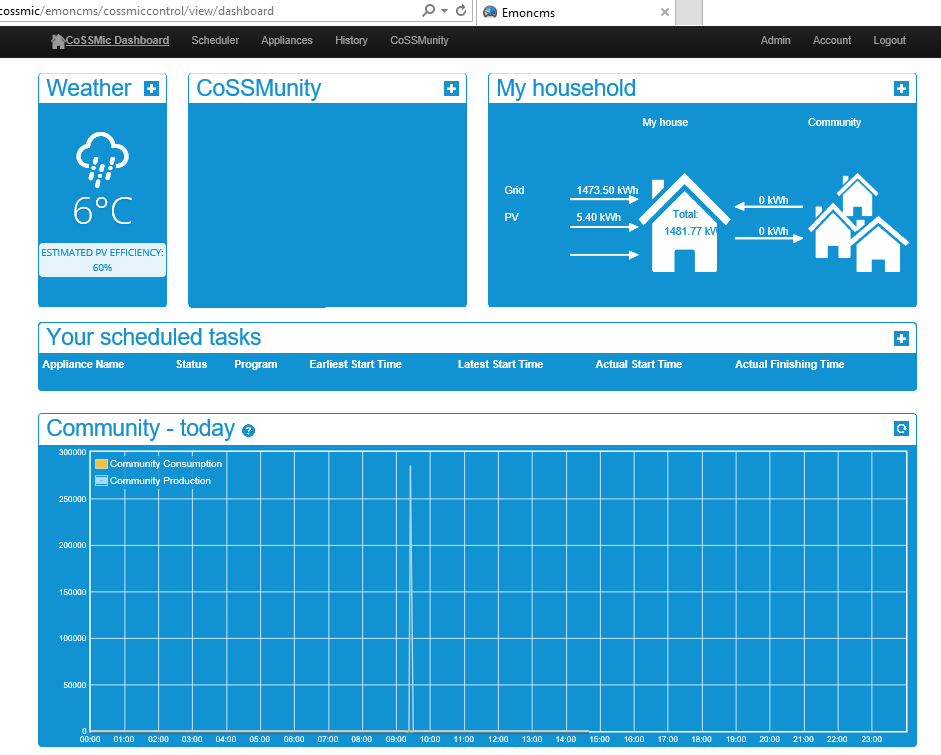
Appliances view
The "Appliances" view appears after clicking on the "Appliances" tab on top of the screen. It is used to connect nodes to device templates and configure certain types of devices. It also shows graphs with the consumption of the connected devices.
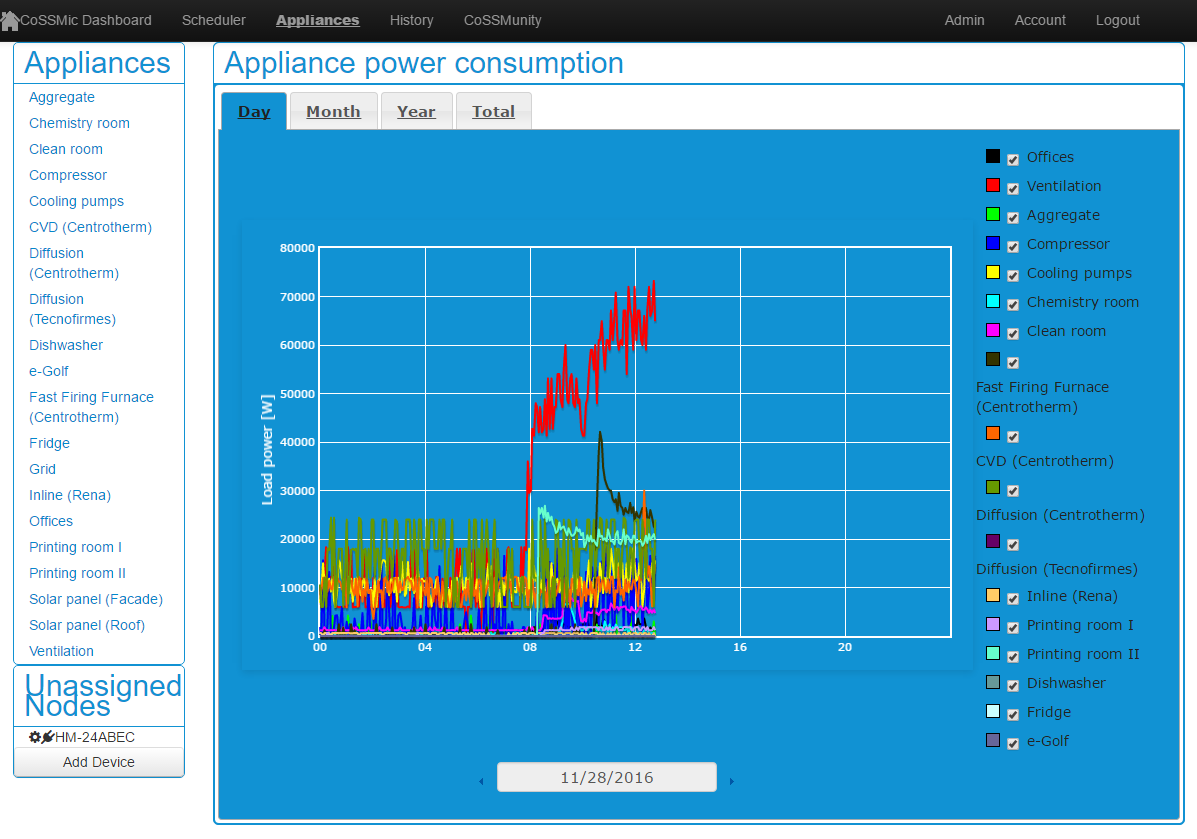
Adding a device
To add a device to the system, first connect a smart plug or meter to the system. For example, a smart plug needs to pair with a transceiver installed with a CUL driver (see the installation guide). When the plug is installed to the system, it will be shown under the "Unassigned Nodes" in the "Appliances" view, as shown in the figure above.
Then click the "Add Device" button, you can then select an appliance template from the template selection list, assign the smart plug to the device (appliance), and give a name for the device, as shown in the figure below.
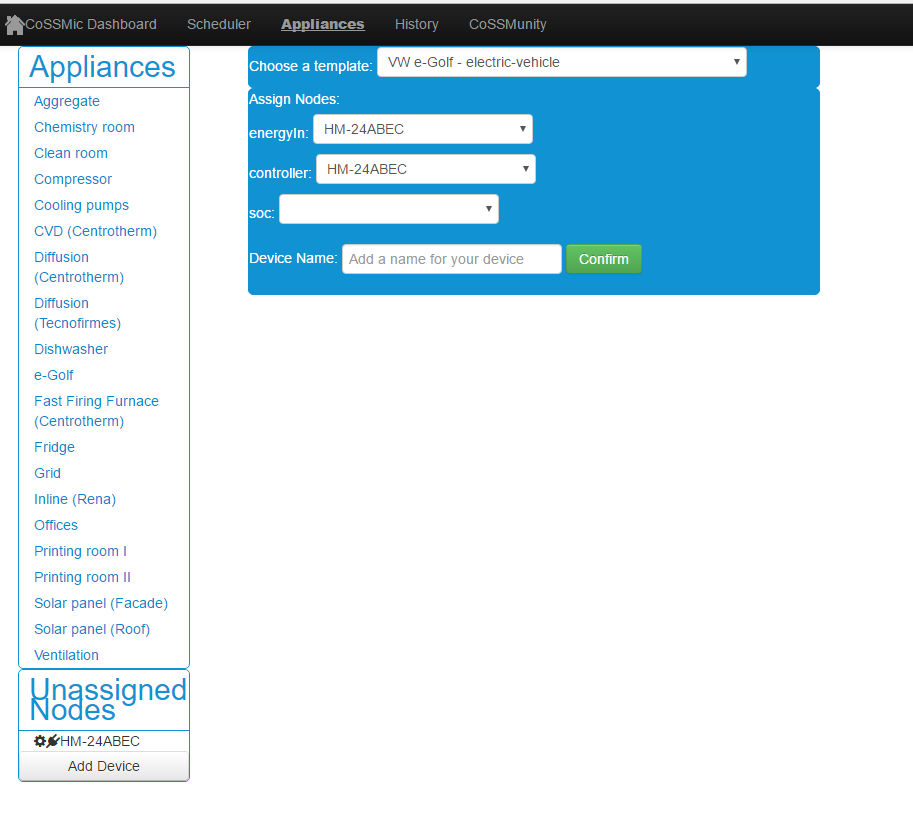
Device configuration
Installed devices can be configured by setting some parameters. Select a device from the appliance in the "Appliances" view, a set of configurable parameters for the device will be shown.
CoSSMic system provides automatic task planning, which means that the system can detect the start of a device, then schedule the task automatically according to the default settings defined by the users beforehand, without the need for the user to enter parameters for adding a task every time manually.
For single run devices, the parameters for default settings include:
- Default EST: the default earlist start time for starting a device without using CoSSMic GUI (i.e., for automatic task planning).
- Default LST: the default latest start time for starting a device without using CoSSMic GUI.
- Default maximum delay: the maximum delay allowed for the CoSSMic scheduler to schedule the device to run after the user started the device without using CoSSMic GUI.
- Default mode (program): the default configuration or program when the appliance is used.
To enable automatic detection of the start and stop of a device, the following parameters need to be defined:
- Noise: A power threshold in Watt. This parameter together with the Silence parameter is used to determine if a device can be considered as powered-off.
- Silence: A time interval in seconds. A device that is consuming less than the noise threshold for more than the silence interval is considered as off.
- Slience_start: A time interval in seconds. If the value is 0 and the device is off, then the start of the device is detected at the first power sample greater than noise. If the value is greater than 0, and the device is off, then the start is detected when after the first power sample greater than noise, the next power sample which is greater than the noise is received within silence_start seconds.
A single run device can be configured for automatic task planning. The following figure shows the configuration parameters for a single run device, i.e., a dishwasher.
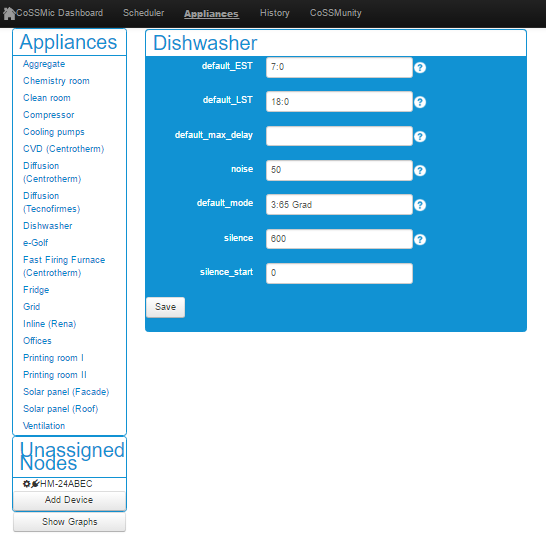
An eCar is a consuming device with multiple separated or overlapped tasks and can be configured with parameters as shown in the following figure.
- Capacity: the amount of energy the battery can store, as declared by the manufacturer.
- ChargingEfficiency: the percentage of capacity the battery can effectively use at the current time because of its aging.
- MinimumChargingLevel: the minimum charging level needed to guarantee to not damage the battery.
- MaxChargingPower: the maximum power allowed to charge the battery.
- MinChargingPower: If power is below this value the battery cannot charge.
- minimum_energy_target: the minimum charging level the user wants to charge as soon as possible.
- energy_target: the charging level which should be charged within the target deadline.
- target_deadline: the time of the day before which the battery of the e-car must be charged at the energy target value.
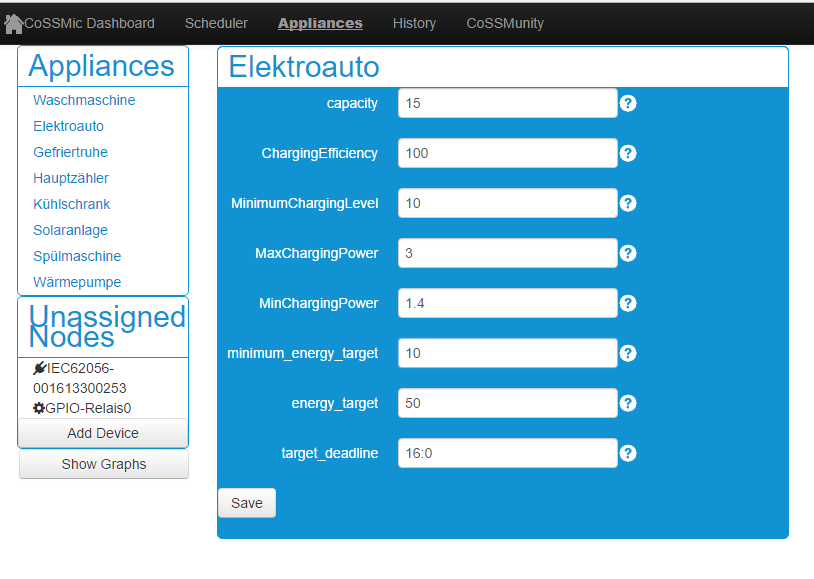
For continuous run devices, the loads are automatically detected and scheduled by the system after the devices are connected to the system. The user cannot plan the task, but can define the configuration parameters related to the detection of device start and stop, as shown in the following figure.
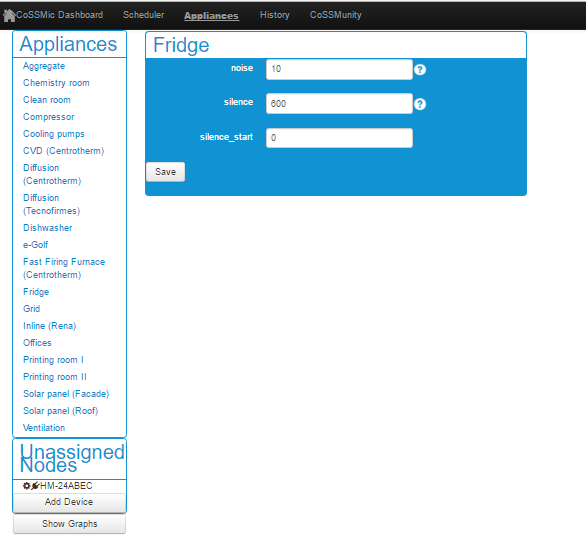
Scheduler view
The "Scheduler" view appears after clicking the "Scheduler" tab on top of the screen. It shows all connected appliances and an overview of the scheduled tasks: the task status (scheduled, running or completed), defined Earlist Start Time (EST) and Latest Start Time (LST) when a task is planned, as well as the Actual Start Time (AST) and Actual Finishing Time (AFT) when a task is finished.
Single run devices and eCar can be planned via the GUI and their status is shown in the list of scheduled tasks. Continuous run devices are scheduled automatically by the system, not via GUI, so their status is not shown in the list of scheduled tasks.
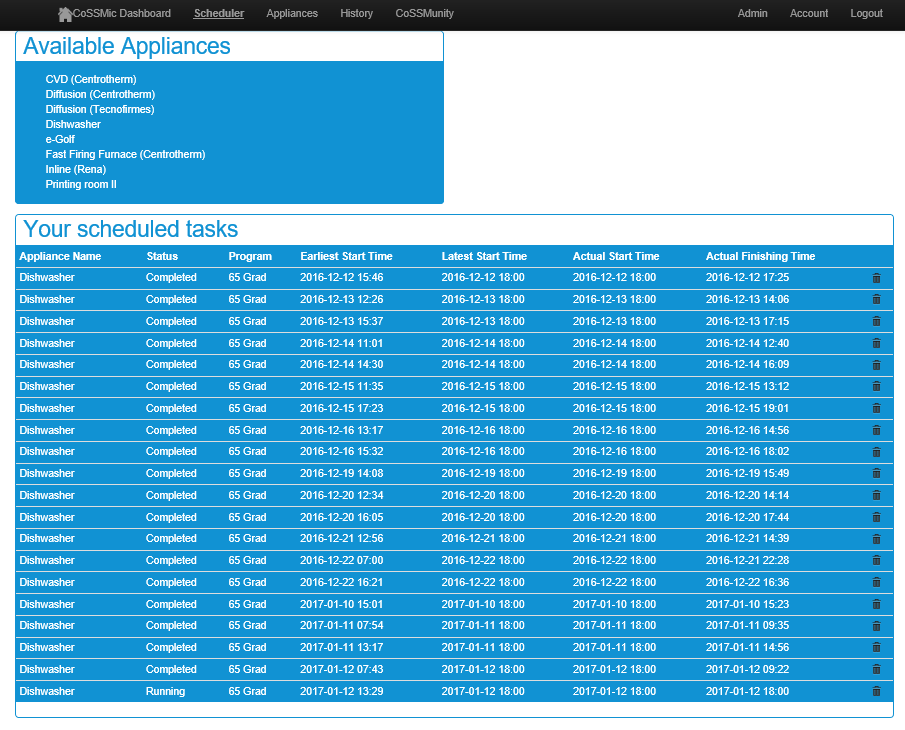
Planning a task
The "Scheduler" view is also the entry point for planning tasks for single run devices and electric vehicle. Select an appliance for planning from the list of available appliances by clicking its line in the list, and the "Plan your appliance" widget will appear, as shown in the figure below. The figure shows the planning for a dishwasher.
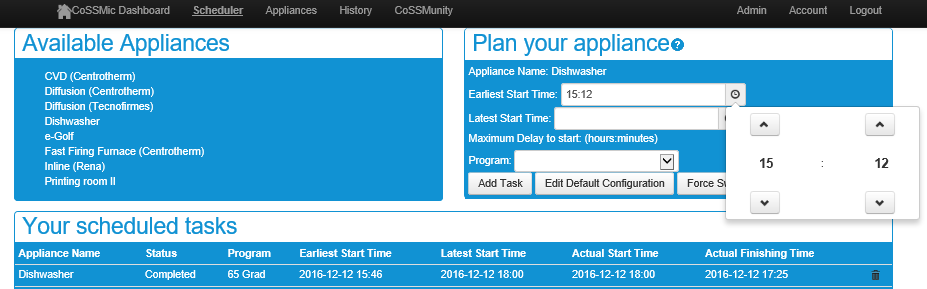
To create a task for a selected appliance, set the Earliest start time and Latest start time, or maximum delay to start, as well as the program, then click "Add Task" button. A task will be created and sent for scheduling. When the scheduled time arrives, the task will be executed. The status of the task will be shown and updated in the "Your scheduled tasks" widget.
An eCar can be planned in a similar way by settings the target charging level and deadline to reach the target level as shown in the figure below.
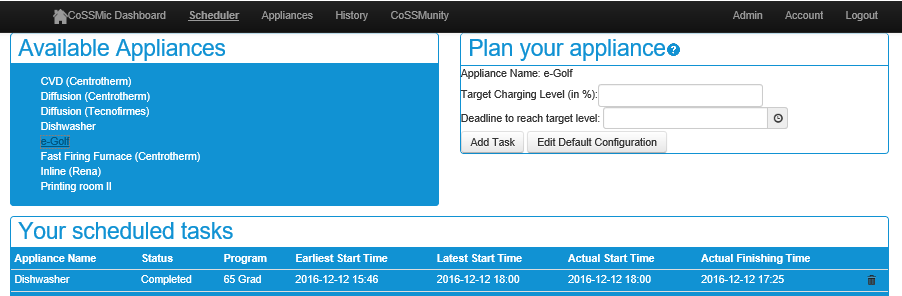
Changing default configuration
The settings for the task defined using "Add Task" button as described above are valid only for one task run. CoSSMic allows automatic task planning, i.e., for single run devices and eCar, the system detects the start of a task and schedules it automatically according to default settings (i.e., EST/LST, max delay, target charging level, deadline to reach target level). The default settings can be defined in the "Appliance" view as described before or updated using "Edit Default Configuration" button from the "Scheduler" view.
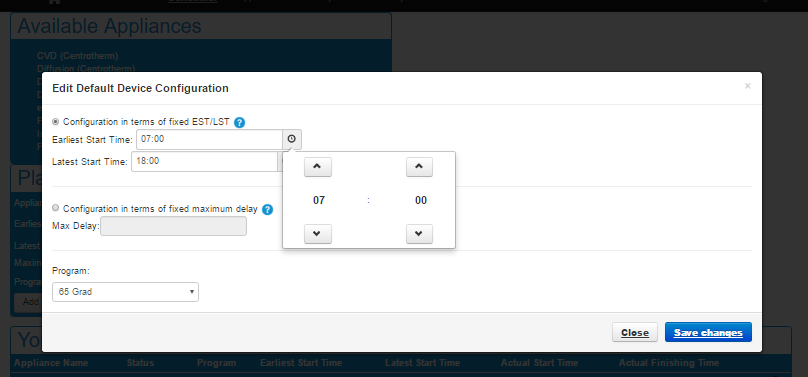
History view
The "History" view appears after clicking on the "History" tab on top of the screen. In the "Day/Month/Year" tabs, the view shows a daily/monthly/yearly overview of the accumulated value of energy production, consumption within a house and the exchange with the neighbourhood and the grid. In the "Total" tab, the view shows the energy production and use for the house over the years.
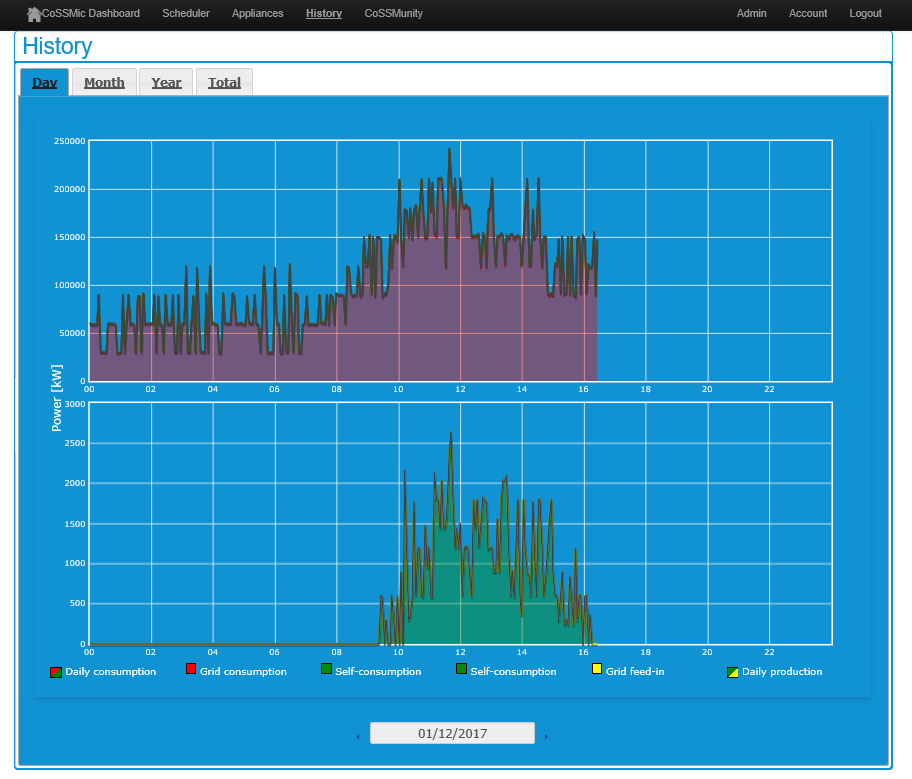
CoSSMunity view
The "History" view appears after clicking on the "History" tab on top of the screen. This view has not been fully integrated to the CoSSMic GUI yet. The view will show an overview of the CoSSMunity score indicating the user's position in the neighbourhood regarding energy use and sharing, including the leader board, user's achievements and rank.
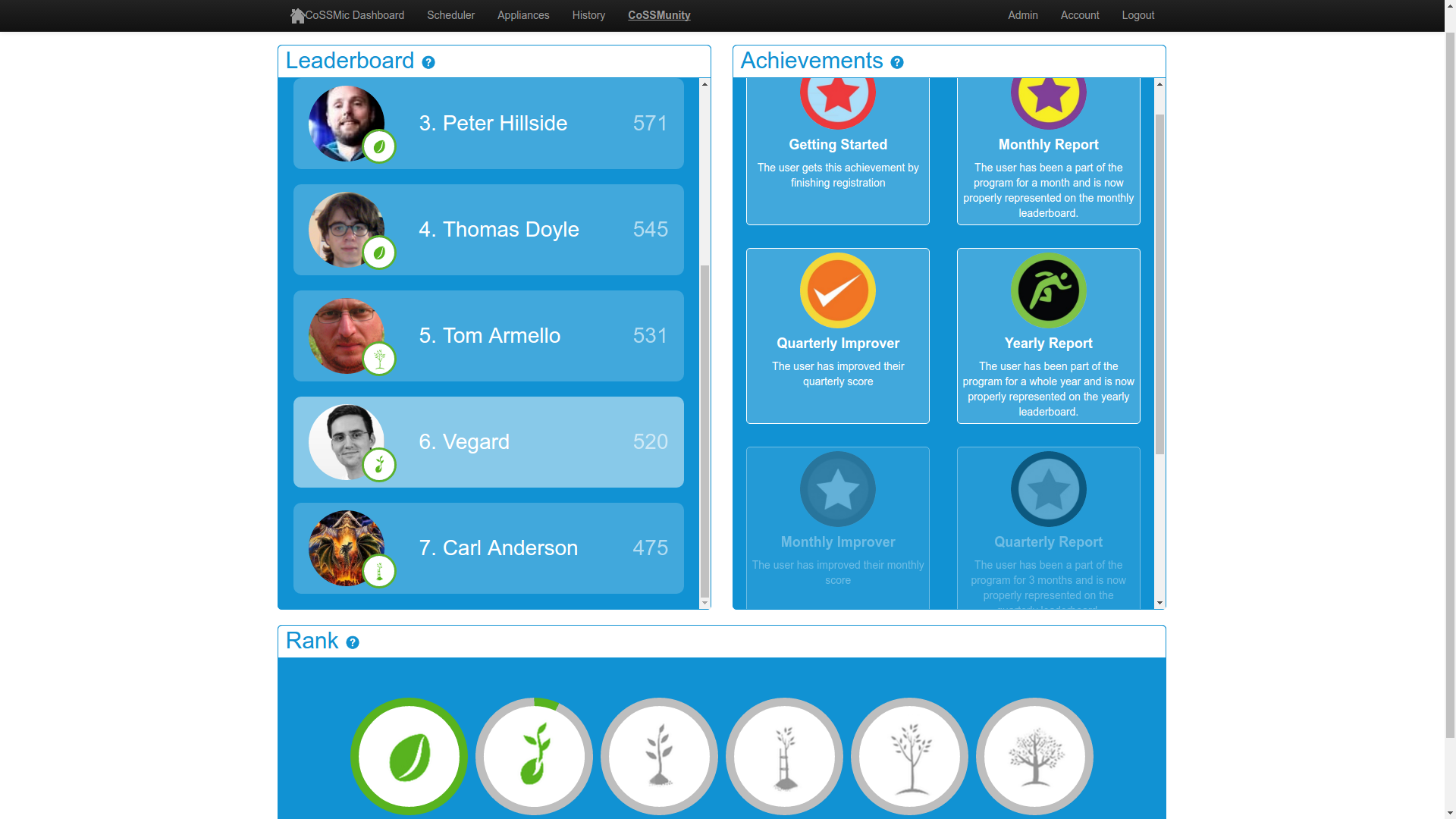
Updated