Wiki
Clone wikiShampoo / ChannelManagement
Channel Management
Accessible from the channels entry in the left sidebar.
channels are your actual radio stations. A channel is directly bound to zero or more users, programmes, timetable slots, logs, queued items, archives and exactly one streaming interface.
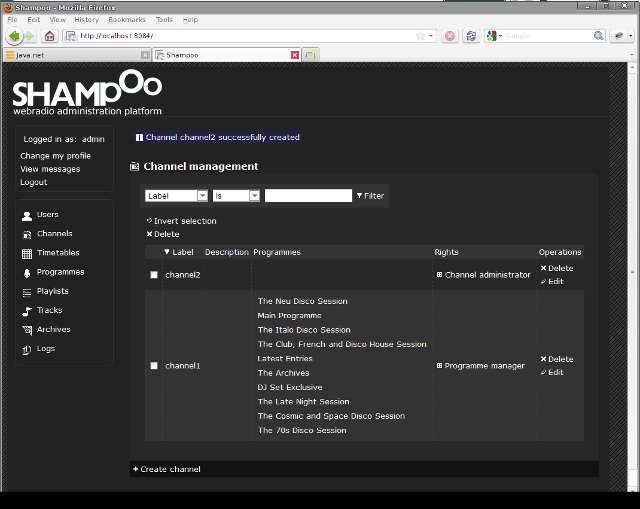
Access rights (from roles in first row over objects in first column):
| Administrator | channel Administrator | Programme Manager | Curator | Contributor | Animator | Listener | |
| channel | R,UL,FU,A,D | R,UL*,FU | R | R | R | R | R |
R: Read, UL: Update links to other objects, FU: Full update, A: Add, D: Delete
Add or Edit a channel
Only Administrators can delete, update or add new channels, but channel administrators are allowed to edit details about the channels they are affiliated with, including programmes and users. Streamer-related options are always only available to Administrators.
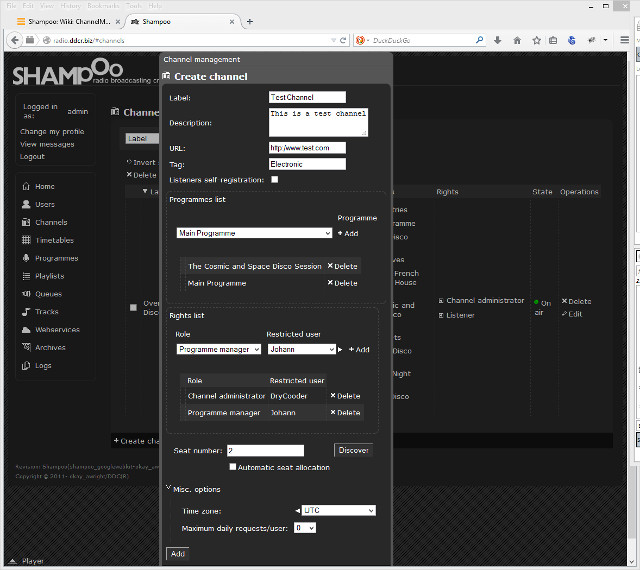
Fill in all the appropriate fields and click on Add or Edit when done.
- Label is the actual name for the radio station, you cannot change it any more once created.
- URL is an optional link to an external website or resource that will be displayed to listeners. This URL will appear in the title field of Shoutcast or Icecast streams.
- Tag is an optional free-form list of tags used to describe the content of your channel. It will appear in the genre field of Shoutcast or Icecast streams.
- You can update which programmes are actually part of your channel from the Programmes list sub-panel. The list of available options is limited by your own credentials.
- You may also update the list of users affiliated with the channel, along with their specific credentials for this channel, from the Rights list panel. The list of available options is, once again, limited by your own credentials.
- If the Listeners self-registration checkbox is checked then users will be able to register by themselves to your channel as listeners.
- The Time zone field defines the actual time zone for the channel. All time-related computations for this channel will be performed using the defined time zone rules, including day-light saving conditions if applicable. Even if it's not advised to change the current time zone of a running channel, times will be accordingly shifted, on-the-fly.
- The Maximum daily request per user setting specifies how many songs a user can request for this channel in a day, at most. The value of this setting is combined with the related option for programmes for better fine-tuning. 0 means song requests are deactivated for this channel, while infinite means there are no enforced limits.
- The remaining options are related to the configuration of the private webservice this channel uses for communicating with external streaming softwares. See both the corresponding documentation of your streaming software and the installation guide to properly adjust those parameters. If Liquidsoap is your streaming engine, please refer to this page.
- Each channel must be assigned a different seat for their content to be streamed. A seat is a numeric representation of a unique set of broadcasting features and parameters that are directly controlled by your streaming module. A same seat is always guaranteed to use the same features, whatever the streamer instance which is currently used to relay the channel content is. For example, if your streamer streams to an Icecast or a Shoutcast server, those features include, among other things, a nominal bitrate, a host server and a port. Check the streamer configuration page for associating distinct streaming features to a specific seat.
- You can either tick the Automatic seat allocation checkbox if you'd like not to bind any specific seat to this channel. The first available streamer will handle this channel once ready, hence no guarantee is given or implied as to your channel will keep using the same seat over restarts.
- Or you can also enforce the selection of a specific seat for this channel, by directly typing the requested seat index in the Seat number box. This seat will be permanently bound to the channel, and no other channel will be be able to use it, even when this channel is off. Clicking the button Discover will assign to this channel the first available seat not already reserved by other channels.
See also the Developer's Guide for a technical description of all streamer-related options.
Updated