Wiki
Clone wikiShampoo / TimetableManagement
Timetable Management
Accessible from the Timetables entry in the left sidebar.
Timetables represent the programme schedules for each radio station. A timetable is composed of multiple, independent timetable slots. A timetable slot is directly bound to exactly one channel, zero or one programme and playlist, and zero or more queued items.
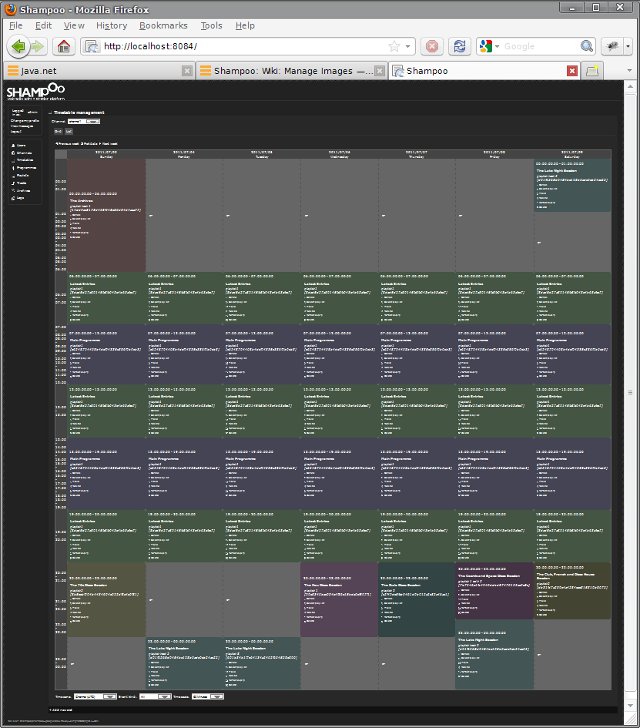
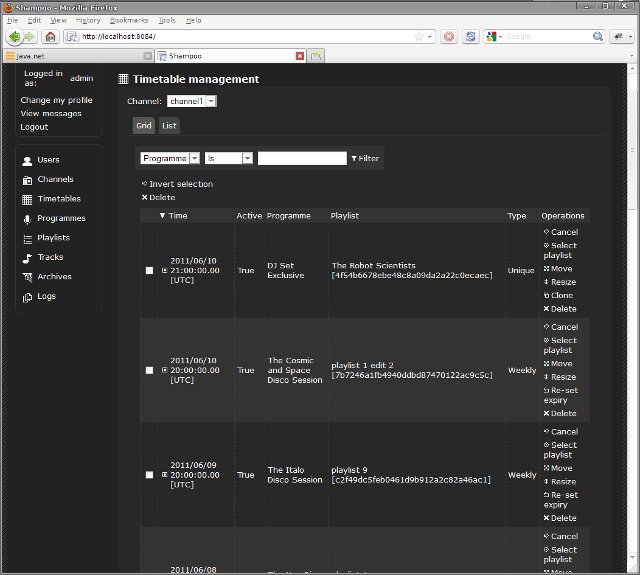
Access rights (from roles in first row over objects in first column):
| Administrator | Channel Administrator | Programme Manager | Curator | Contributor | Animator | Listener | |
| Timetable slot | R,UL,FU,A,D | R,UL,FU,A,D | R,UL*,FU,A,D | R,UL* | R,UL* | R,UL* | R |
R: Read, UL: Update links to other objects, FU: Full update, A: Add, D: Delete
Timetable slots
For ease of use, two types of slots can be programmed in a timetable, Recurring slots and Unique slots. At the moment you cannot convert one type of slot into another once created.
Unique slots are defined by a start time and an end time on the timetable. They are broadcast only once, during this interval. Recurring slots are defined like Unique slots but they are still active once they've been played for the first time. They will then be re-schedule for broadcast after a given period, and repeat with this frequency either endlessly or up to some time limit only. Recurring slots are sub-divided into four types, based of their recurring period, which are: Yearly slots, for slots that will repeat every year after their first broadcast, Monthly slots, for month-based cycle reccurrences, Weekly slots, for week-based cycle reccurrences, and finally Daily slots, for daily-based cycle reccurrences. The time interval between each re-schedule may not be identical and both depends on Gregorian calendar discrepancies, such as months with different number of days, and the actual channel time zone features, for example daylight saving times. Recurring slots will repeat until the end of times, unless you specify a decommissioning date, which will forbid the slot to be actually re-scheduled for, and after, this date. Two slots cannot start at the same time on a timetable, except if one is a Recurring slot and it's not its initial schedule.
Slots can be interleaved or overlapped on a timetable, for example the start time of a slot A can be scheduled before the end time and after the start time of a slot B. Only one slot can be broadcast for a channel at all times. In case of conflicting schedules, heuristics are used to determine which slot should be played when the overlap occurs. Unique slots will always be selected over Recurring slots. Conflicts between different types of Recurring slots are resolved in this order: Yearly > Monthly > Weekly > Daily. If multiple slots of the same type happen at the same time, the slot which starts last is elected for broadcast during the overlap.
Timetable navigation
Two representation modes for timetables are available: List and Grid. First select the channel you'd like to see the corresponding timetable from the combo box located at the top of the window, then use the tabs named Grid and List to switch from one mode of representation to another. The List mode sequentially lists all slots for a given channel. The Grid mode is a graphical representation of all slots that were or will be broadcast for a given channel on a specific week.
In List mode, displayed start and end times are not adjusted for conflicting schedules. Recurring occurrences are not shown either. At the opposite, in Grid mode, slots are accurately displayed. Conflicts are resolved and recurring instances of slots are visible. The Grid mode allows you to only display slots to broadcast on a given week; use the Next week, Pick Date, and Previous week to navigate through weeks. The grid time scale can also be adjusted, and slots filtered out by type, using the buttons located below the grid. Beware that, while you can fine-tune the start and end times of a slot up to the millisecond, the grid resolution is limited to one minute at full zoom. Depending on the current grid time scale, slots can be hidden or will be approximately displayed on the grid if their time attributes are not exact multiples of the grid actual time resolution.
Add timetables
If you're a Programme manager or Radio administrator you can bind new time slots on a channel timetable. Click the Add new slot link at the bottom of the window.
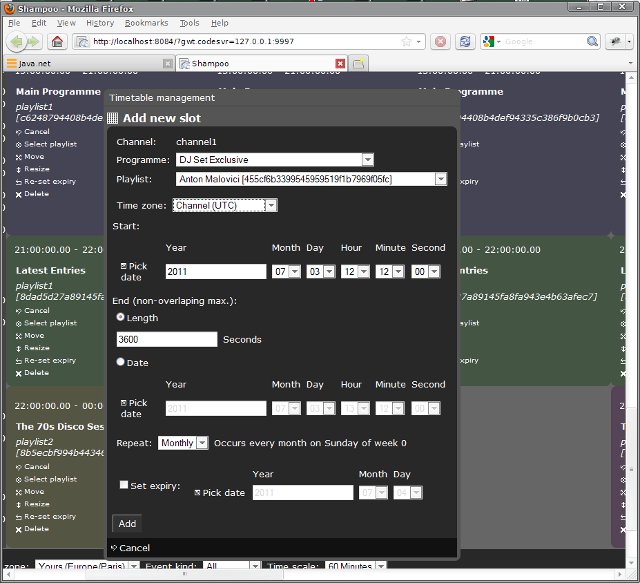
Link a programme to this new slot for this channel timetable. You can specify as well the playlist to play during timetable slot creation, but it's not mandatory, it can be filled in later on during slot edition.
All the fields below are dedicated to the actual time programming on the timetable. You can select your own time zone from the corresponding field if you're not confident with manipulating times in the current channel's time zone, all the time-related fields will then be automatically translated on-demand. Manually enter a start time or click on the Pick date button and choose one using the popup calendar. You can only specify start times accurate up to the second using the web frontend. Then, either click on the Length radio button if you want the end time of this slot being automatically computed from the duration you've entered in the field below, or click on Date and manually specify an end time. Just like start times, you cannot adjust end times below the second threshold. End times occurring before start times will be automatically fixed to corresponding start times plus one second. The Repeat combo box defines the type of slot you'd like to create, either recurring or unique. Select None to create a unique slot, or any other option to build a recurring slot with the corresponding sub-type. The caption located on the right of the combo box transcribes your current recurrence selection into plain English. If you choose to create a recurring slot, you can then define its decommissioning time using the Set expiry option. Leave the check box unchecked to create an endlessly recurring timetable slot.
Finally, press the Add button when done.
Edit timetables
All editing options are reserved to programme manager or radio administrator accounts, except the cancel/confirm and select playlist options, which can also be accessed with animator privileges. The editing options are all displayed next to the corresponding slots in both grid and list modes.
Confirm/Cancel
Allows you to specify the activation state of a slot without actually deleting or re-building it. Cancelling a slot will de-activate it, it won't be broadcast and slots that may have been overridden by it will be played instead. At the opposite, confirming a slot will re-activate it when it was previously de-activated. Animators have access to this feature so that they can mark a live show as being cancelled at the last minute for example, without relying on the programme manager to do it on his behalf.
Select playlist
Animators, along with programme managers and radio administrators, can bind playlists to timetable slots. It's this one selected playlist that will be played when the timetable slot is meant to be broadcast.
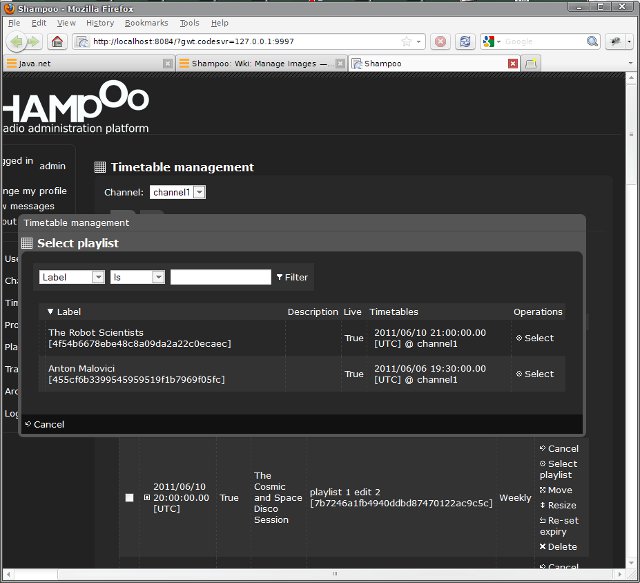
From the window that has just popped up, choose the playlist you'd like to bind to the slot by pressing the select button. All playlists that are linked to the programme registered along with the slot will appear and can be selected.
Move
Move the slot elsewhere on the timetable.
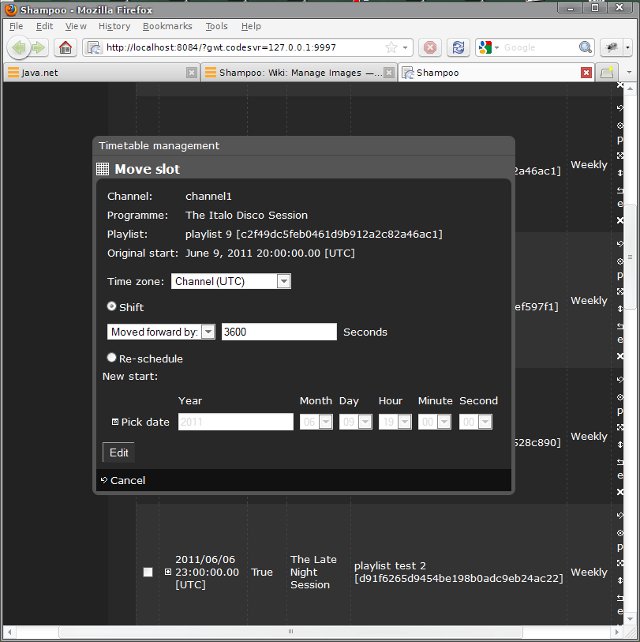
Select the Shift option and either Moved forward by or postponed by if you want to shift the slot by the given number seconds before or after the original start time, respectively. Alternatively, select the Re-schedule option and fill in the new start time if you'd like to manually define where the slot should be schedule on the timetable.
Resize
This option will only either stretch or extend the slot duration of the slot in the timetable, while preserving its start time.
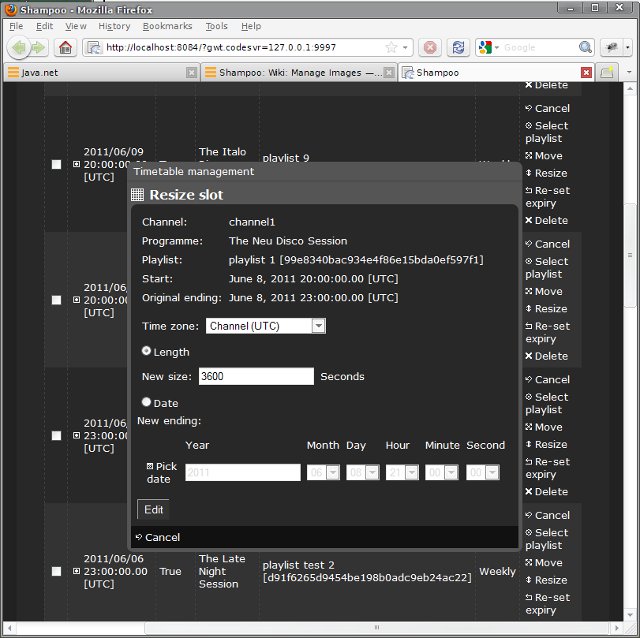
Either select the Length option and fill in a new duration for the slot. Or, select the Date option and manually define a new end time.
Reset expiry
Only available for recurring slots. Change their decommissioning dates.
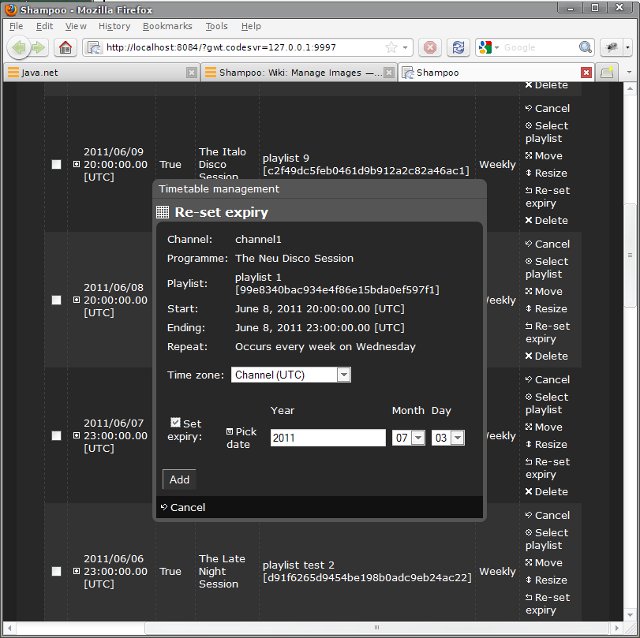
This option behaves just like the corresponding feature in the slot creation window.
Clone
Only available for unique slots. This purpose of this option is to duplicate a slot to other locations in the timetable. You can emulate part of the recurring slots unique behaviour with this feature. Beware that cloned slots still remain independent instances of a slot, though, unlike recurring slots.
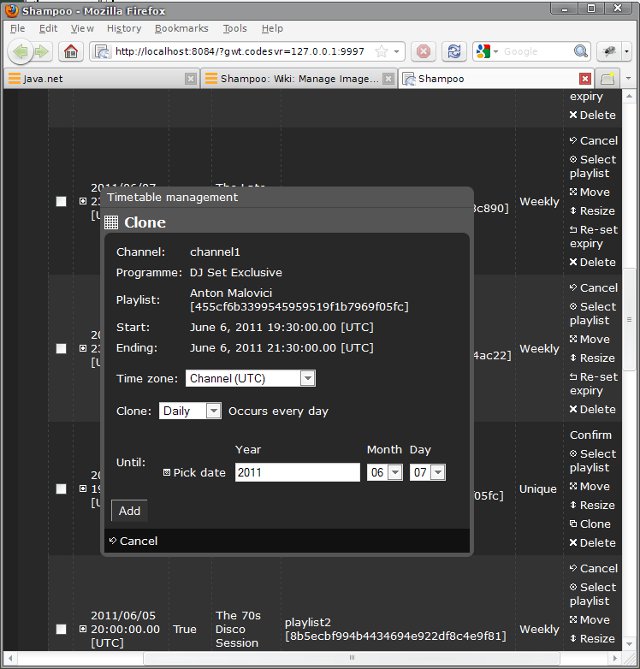
Pick a recurring pattern through the clone combo box and then enter a date in the until section of the window to define when the last clone of the slot will occur. The slot will then be copied with the selected frequency up to the defined date, included. For example, if you choose to clone a slot with a monthly pattern, a new instance of this slot will be created every week, from exactly one week after its effective start time, and until the date you've entered is reached. Until dates are automatically adjusted to accommodate the recurring pattern, just like decommissioning dates.
Updated