Wiki
Clone wikiShampoo / TrackManagement
__TOC__
Track Management
Accessible from the Tracks entry in the left sidebar.
Tracks are the actual media files meant to be broadcast. A pending track is directly bound to zero or more programmes. A broadcast track is directly bound to zero or more programmes, queued items, and playlist entries. Furthermore, a broadcast song is also bound to zero or more votes and requests.
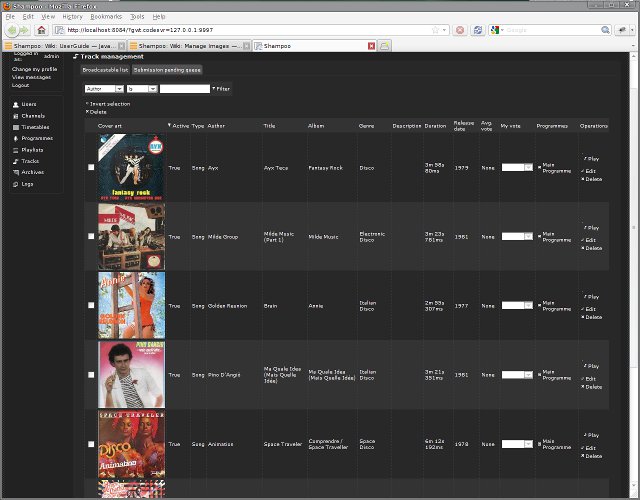
Access rights (from roles in first row over objects in first column):
| Administrator | Channel Administrator | Programme Manager | Curator | Contributor | Animator | Listener | |
| Pending track | R+,UL,FU,A,D,V | R+,UL,FU,A,D,V | R+,UL,FU,V | R+,ULm,FUm,A,Dm | |||
| Broadcast track | R+,UL,FU,A,D | R+,UL,FU,A,D | R | R+,UL,FU,A,D | R+ | R+ | R |
R: Read, R+: Extended read, UL: Update links to other objects, FU: Full update, A: Add, D: Delete, V: Review, m: his own addition
Tracks
Tracks are basically loose media (audio) files, with a specific format, accompanying metadata, and an additional illustrative or cover art picture if necessary. Tracks and cover art pictures are stored in the datastore, while the metadata belong to the main database. Track data can be encoded using the following codecs and containers at the moment: MPEG-2 Audio Layer III (MP3), Ogg Vorbis, native Free Lossless Audio Codec (FLAC) and MPEG-4 Part 14 (MP4, M4A) Low Complexity (LC) and High Efficiency (HE) Advanced Audio Coding (AAC). Cover art pictures can be encoded using the following formats at the moment: JPEG/Exif, JPEG/JFIF, Graphics Interchange Format (GIF), Portable Network Graphics (PNG), and Wireless Application Protocol Bitmap Format (Wireless BMP). Restrictions about the accepted formats and their details depends on the current configuration of your Shampoo platform and the streaming softwares. Which formats are actually accepted depend on how Shampoo has been configured by your administrators. Please note that accepted format details (such as bitrates and samplerates) are also dependent of the current Shampoo configuration. If your credentials allow it, you can play/preview tracks directly from the web frontend, except those encoded in MP4-AAC, because of technical limitations.
Tracks are functionally split in two groups: pending tracks and broadcast tracks. Unlike broadcast tracks, pending tracks cannot be programmed in playlists. However, pending tracks can eventually become broadcast tracks if they successfully pass a review process. When a contributor submits a track for inclusion in the programme track pool, it will remain in the pending track queue until a curator reviews it and either validate its addition for broadcast or reject the track.
Furthermore, both pending tracks and broadcast tracks can be subdivided into additional functional groups, which are songs, adverts, and jingles. Songs are plain music tracks or talks, adverts represent commercials, and jingles correspond to short tunes used a mean of internal promotional advertising and channel branding or identification. You cannot convert one subtype of track into another once created.
Add or Edit a track
Only administrators, channel administrators, and curators can directly delete or add new tracks without going through the review process. See below for suggesting a track if you're a contributor.
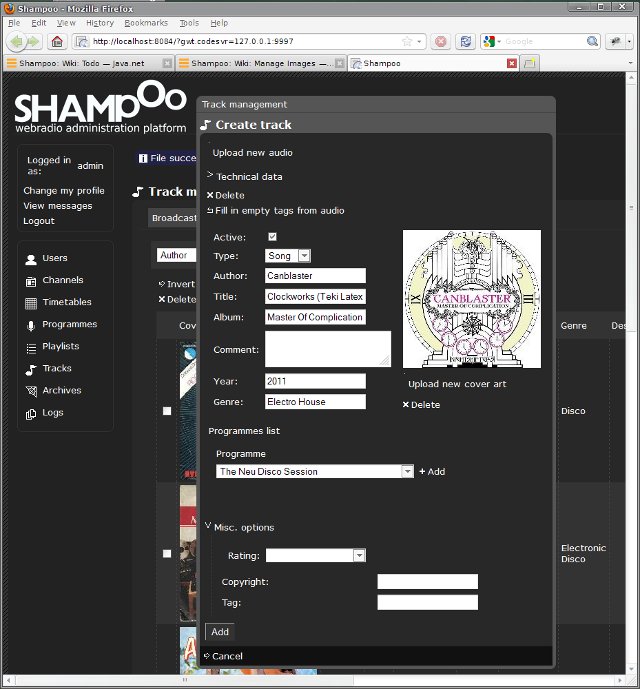
Fill in all the appropriate fields and click on Add or Edit when done.
- To upload a track, simply press the upload new audio link located at the top of the window. A new dialog box will let you select a local track from your own hard disks. A small progress bar will then notify you when the upload has finished. Once the track has been received by the server, the window will be automatically updated with data directly read from the file metadata container, if any, such as tags and embedded cover art pictures. You can re-update the window fields any time, by pressing the fill in empty tags from audio link. Fields that are left blank and that can be updated will be automatically completed as a result. The technical data panel displays all kinds of info related to the uploaded file format, such as its current bitrate and samplerate.
- If you uncheck the active checkbox then the track will not be available in playlists.
- The type combo box is where you actually define the type of the track you've just added, it can be a song, an advert, or a jingle. This option is only available during creation and cannot be changed afterwards.
- Author, title, album, comment, year, and genre are standardized tags for generic tracks. Only author, title, and album are mandatory.
- You can add or update the cover art picture bound to the current track by pressing the upload new cover art link or by directly clicking on the image. You will then be given the choice to select a new image from your hard disks. You can scrap the current picture any time, by clicking the delete button located below the image frame.
- You can also specify the track affiliation to programmes from the programmes list sub-panel. The list of available options is limited by your own credentials.
- Finally, the misc. options panel offers the possibility to use additional extended tags if needed. The rating combo box allows you specify a PEGI-compliant rating for this track. Copyright and tag are free-text fields that can be used at your sole discretion.
Please note that adding a new media file or a new cover art picture is not an instant process. Depending on the current datastore implementation, the actual storage of your files can take some time and involve lengthy data transmission over the Net and further sound manipulation (transcoding, off-line normalization, etc). Until your track is fully operational, a revolving gear icon will appear along with your file in the track list, and all actions in the operations panel are disabled.
The track review process
Suggest a new track
If you are a contributor you can suggest tracks for review and eventually inclusion in the programme track pools. Click on the suggest track for review link located at the bottom of the window, a new dialog box for uploading your track will then appear (see the Add or Edit track section above). Once submitted, click on the submission pending queue tab at the top of the window to see the current list of tracks still pending for review. Your track should be present and awaiting a 'curator to review it.
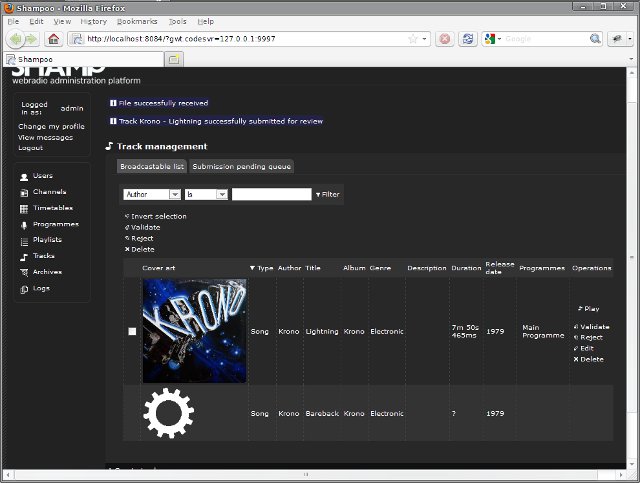
As soon as a curator has reviewed your track, you will be notified of his decision in your message box (click on the view my messages link in your login box). You will then be able to see his motivated message if your track has been rejected.
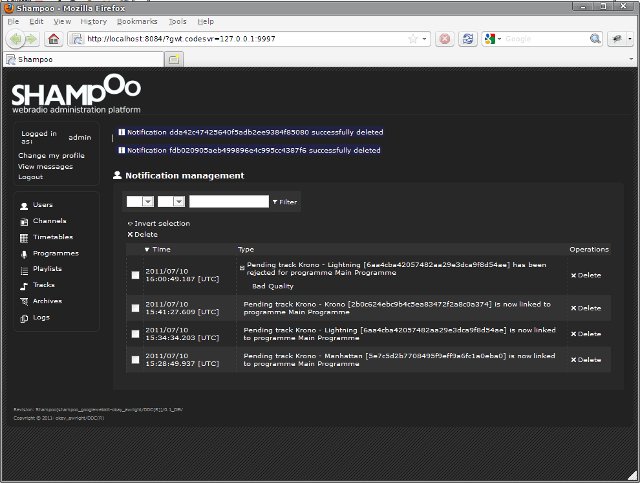
You can receive multiple review notifications if you've submitted your track to more than one programme at the same time. You can modify or delete any of your submissions that have not yet been reviewed.
Validate or Reject a new track
If you are a curator you can review tracks that have been suggested by contributors for inclusion in the programme track pools. Click on the submission pending queue tab at the top of the window to see the current list of tracks still pending for review. From there you can approve or deny tracks to be included in the database. Either select validate or reject based on your own decision. If you choose to reject a track, you're asked to motivate your refusal to the contributor, a new pop up window will then appear where you can type why you've decided to reject the track.
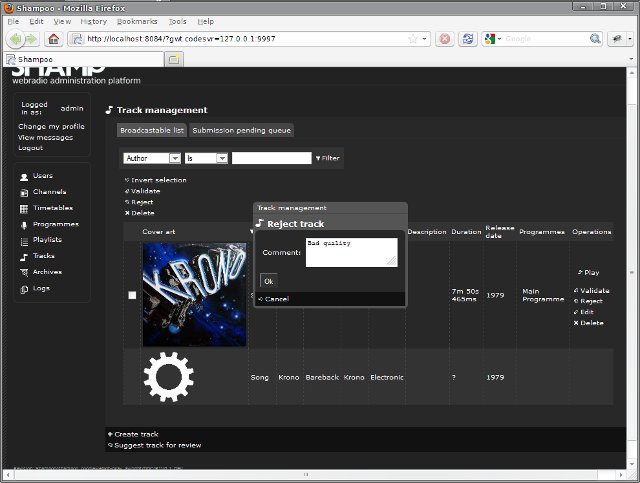
Note that, at the moment, you cannot differentiate your decision based on the linked programmes. It's a "all or nothing" decision. For example, if a track is originally linked to both programmes A and B by the contributor, you cannot accept it for one programme only. You must first edit the track, unlink it from either programme, and then validate while it's still bound to the remaining programme. The contributor will be notified of all changes you've operated.
Requesting a track
If you're a Listener, you can request selected tracks to be played on a given Channel, under certain conditions. The ability to request tracks depends on how Shampoo has been configured by your administrators.
- Some Channels may not give you the right to request tracks at all, others might limit the number of your requested tracks they will play per day.
- Playlists will only play your tracks if their internal programmation allows such requests.

To request a track, click on the corresponding Request button. A new window will appear and ask you which Channel you'd like it to be played on, along with an optional message that will be displayed in your media player client when the request is due. The status of your requests is visible at any time within this page. Pending means to your request has been recorded but is not yet scheduled for playing. The time it takes for a request to move on to the next stage is extremely variable, from seconds to days, depending on how busy the Channel is and how it has been configured. Requests are fulfilled on a "first-come, first-served" basis among all requests and users. The most recent requests will be handled last. Queued up indicates that your track will soon be played. At this point, you can see the advancement of your request in the Channel queue from the Queues page. Now playing confirms that your track is now on air. If your request is still pending, you can cancel it at any time, just click on the Withdraw request link that has now replaced the Request button for a track. You will then recover your lost request points if the channel enforces quotas.
Updated