Wiki
Clone wikiRiparian Condition Assessment Tools / Tool_Documentation / Version_1.0 / RCA
Riparian Condition Assessment (RCA)
The Riparian Condition Assessment (RCA) tool models the condition of riparian areas based on three inputs: riparian vegetation departure (as modeled using the RVD tool), land use intensity, and floodplain connectivity. Each segment of an input network is attributed with values on continuous scales for each of these three inputs. The output (condition) of each segment is then assessed using a fuzzy inference system. The tool produces an output polyline shapefile which includes the three model inputs as attributes, as well as an output value and category.
Pre-Processing
- Prepare a stream network using the NHD Network Builder
- Dissolve and segment the network. (~500 meter segments work well.)
- Produce a valley bottom using VBET, and manually edit to desired accuracy.
- Download the LANDFIRE EVT and BpS layers from the LANDFIRE website
NOTE: These pre-processing steps are the same as for the RVD tool. If the RVD tool has already been run, these same inputs can be used to run the RCA tool.
Once the inputs are prepared, you should organize them into a project structure by running the Build RCA Project tool in the toolbox. You will be prompted to select a "project folder," which is a location to store all inputs, outputs and metadata related to the RCA project. You may then select the inputs you plan to use. You may select multiple of any input. For example, you could have several different fragmented floodplains as inputs: one fragmented by all transportation infrastructure, and another fragmented by only interstates and railroads. Later, when running the RCA tool, you can run the tool multiple times selecting different input datasets. At least one of each required input must be added to the project using this tool. Important: when setting up the project, there cannot be any spaces in any path names. Make sure underscores are used instead of spaces.
To run this tool, one of the required inputs is a valley bottom polygon that has been fragmented using a transportation infrastructure network (roads, railroads, etc.). The following process describes how to derive this input:
- Overlay a finalized road/railroad network on a copy of a final, edited valley bottom polygon.
- Begin editing the valley bottom polygon. Select the whole road/railroad network (right click on the shapefile, go to "Selection" and choose "Select All").
- Go to "Editor" > "More Editing Tools" > "Advanced Editing"
- Click on the "Split Polygons" tool and split the valley bottom using the transportation network.
- Go through the split valley and manually fix polygons that need to be enclosed. (Areas where the stream does not intersect a polygon will be considered disconnected from the floodplain. See figure below.)
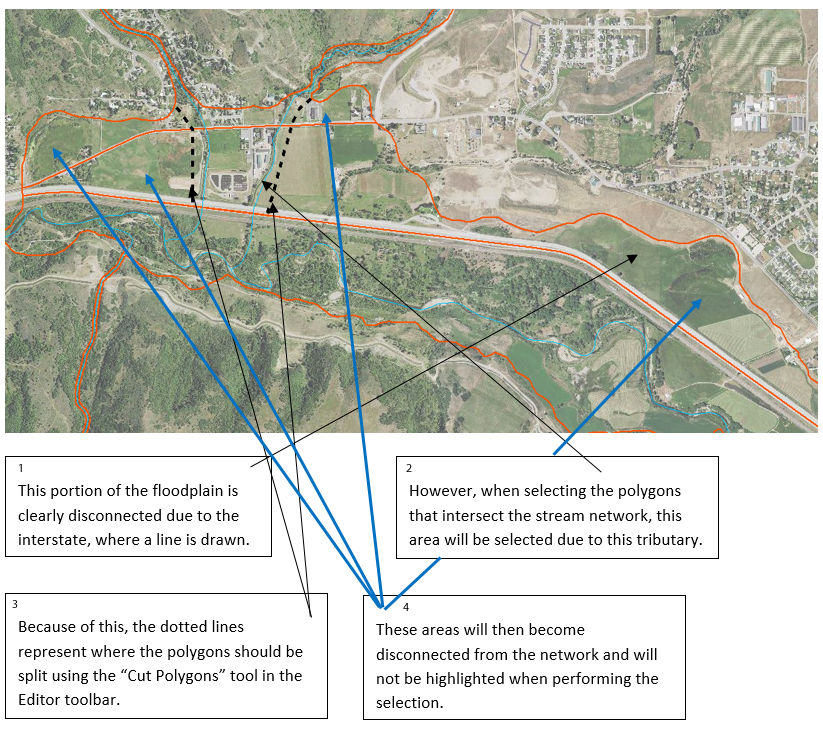
- Add a field (type short int) to the split valley bottom feature and name it "Connected".
- Make sure you are still editing the split valley bottom.
- In "Select by Location" select the portions of the split valley bottom polygon that the stream network intersects. In the attribute table, change value of the "Connected" field to 1 for the highlighted features.
- All other features should have a value of 0. (If necessary, reverse the selection and give the now highlighted features a value of 0.)
- Export the feature as a new shapefile with a name referring to floodplain connectivity. This will be used as an input in the RCA tool.
The figure below shows a final split valley bottom, ready for use in the tool.
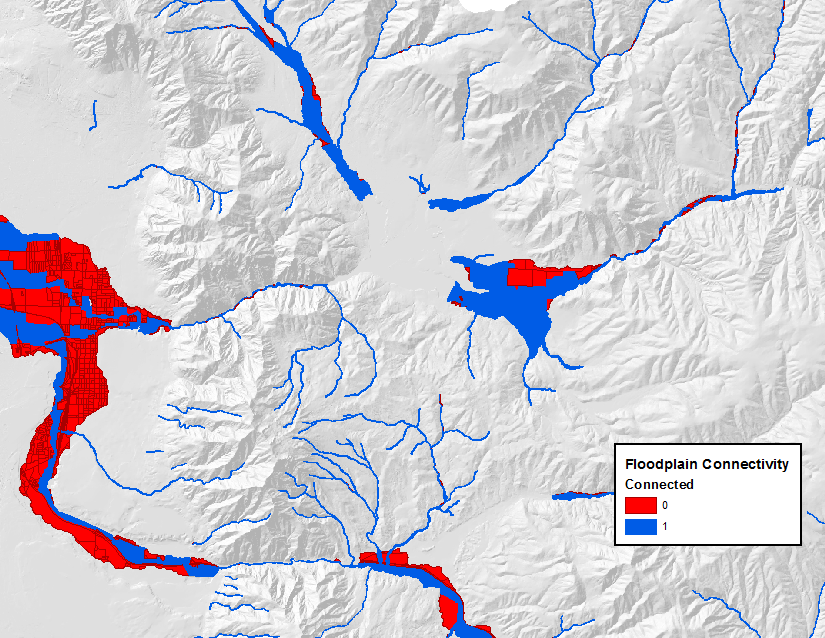
RCA Parameters
- Project Name (optional): you may name the project. This will be recorded in the metadata xml.
- Watershed HUC ID (optional): you may add the USGS Hydrologic Unit Code if you are using these watershed boundaries. This will be recorded in the metadata xml.
- Watershed Name (optional): you may add the name of the project watershed. If you are using Hydrologic Unit Codes, this should be the HUC Name that corresponds to the HUC ID. This will be recorded in the metadata xml.
- Select Project Folder: select the project folder that was populated using the Build RCA Project tool.
- Existing Cover layer: select the LANDFIRE EVT layer for the area of interest from within the project folder.
- Historic Cover layer: select the LANDFIRE BPS layer for the area of interest from within the project folder.
- Input Segmented Stream Network: select the stream network that was dissolved and segmented from within the project folder.
- Input Fragmented Valley Bottom: select the fragmented valley bottom polygon from within the project folder that was created in the pre-processing steps.
- Valley Bottom Width Threshold: enter a width value above which streams will be considered "unconfined" and below which the streams will be considered "confined." Note: the process used to calculate valley width gives a rough, over-estimated estimate, so this value will likely also be over-estimated (the default value of 120 meters for the tool is less than that on the ground). The value can be decreased from the default value (120) in order to include more of the network as unconfined, or increased in order to include less of the network as unconfined.
- Large River Polygon (optional): in areas with large rivers (ie Green, Colorado, Snake, Columbia), all landcover cells within these large river polygons are coded as no data. In smaller rivers, the open water landcover class is coded as riparian. In development, we found that coding open water in large rivers as riparian skewed them to appear to be in better condition than they are. In small rivers, if open water was not coded as riparian, they appeared to be in worse condition than they were. The "Area" shapefile that was downloaded with NHD data can generally be used as this large river polygon. If a large river polygon was added to the project, folder, select it.
- Name RCA Output: choose a name for the RVD output (which will be stored in the Analyses in the project file).
- Scratch Workspace: select a geodatabase as a workspace to store temporary files. The default is the Arc default geodatabase.
After the tool has been run, it can be rerun using any combination of input data from within the project. Each subsequent output will be stored in a new folder.
Outputs
- The RCA output symbolized using the default symbology of the
CONDITIONfield.
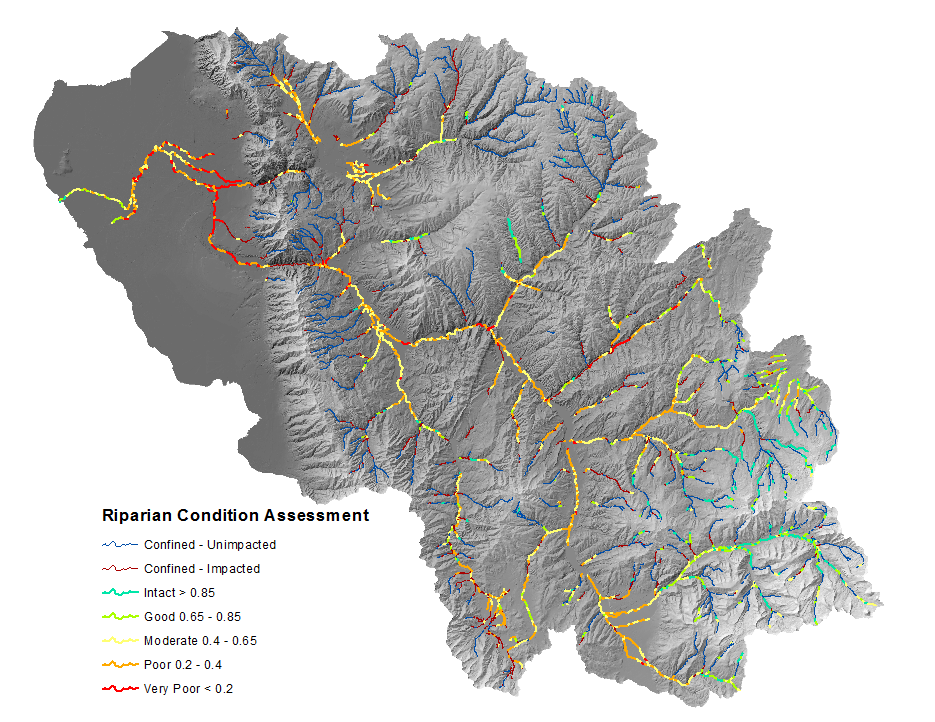
Additionally the VEG field may be of interest, and simply represents the proportion of historic vegetation cover (riparian and non-riparian) that exists on
the landscape today.
- The RCA output symbolized using the
VEGfield to show the proportion of historic vegetation cover that exists now.
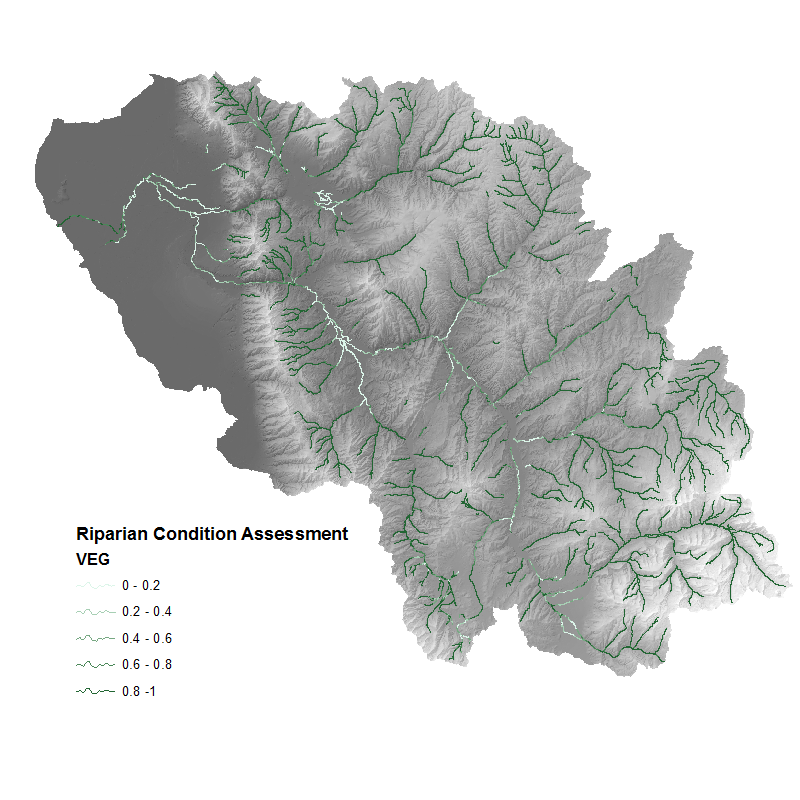
Additional RCA Output Fields
RVD: The riparian vegetation departure score (proportion of historic riparian vegetation) for the given stream segment.
LUI: The Land Use Intensity index, on a scale from 0 (high) to 3 (low).
CONNECT: The proportion of the polygon (floodplain) associated with stream segment that is accessible to the stream.
COND_VAL: A value on a continuous index from 0 to 1 that represents the condition of the riparian area for unconfined streams. (a value of 0 means that the stream is confined and the value is not relevant.)
Updated