Wiki
Clone wikijummp / model_display
Model pages can be accessed through one of three ways: * Directly through the model's unique URL * By clicking on a model's link on the browse models page * By clicking on a model's link on the search results page
The model display page displays the model name as a heading, with buttons to allow download of the model, to update it and publish it . The download button downloads the main file associated with the model. Additional files can be downloaded through the files tab.
Below this is a tab panel, with three tabs common to all model formats: Overview, Files and History. To facilitate sharing of information, the tabs are bookmarkable, with the URL in the browser updated as each tab is selected. The URL can then be used to navigate to the model with the tab in the URL selected.
Figure 1 shows the model display with the Overview tab selected. The overview shows the model description, along with information about the model such as the format, format version, the version of the model and date of submission. In addition to these three tabs, format-specific information can be displayed by extending the common functionality. This is shown in Figure 1, where the model display has additional tabs to display PharmML content.
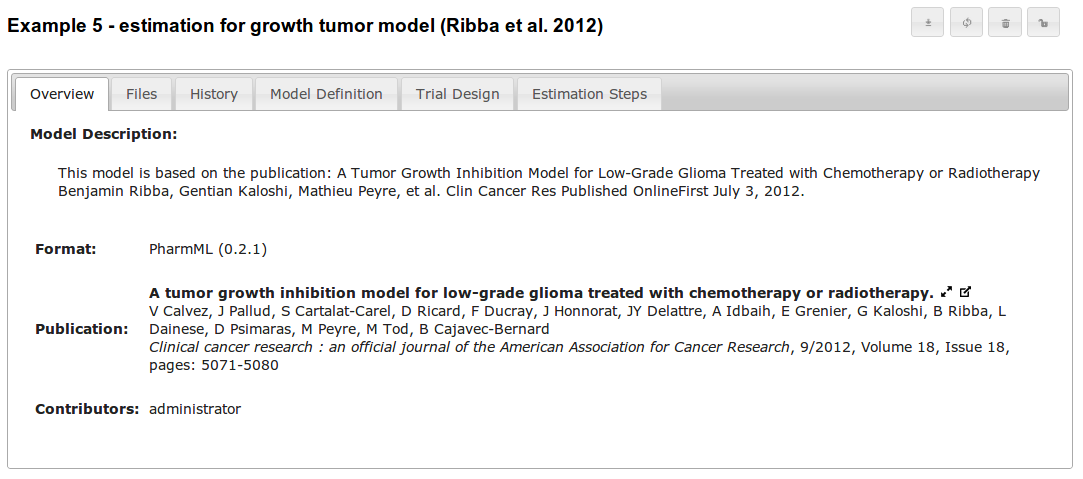
The files tab shows the model in a tree structure, with the main and additional files shown in separate nodes. Information related to each file can be seen when it is selected. For certain file types a preview visualisation is shown. This includes image files, text files, PDF, XML and MDL. MDL and XML are shown with syntax highlighting. Previews for PDF depend on browser support and therefore, as of current status, work without configuration in Chrome and Firefox browsers. Other browsers, such as Internet Explorer and Opera, would require a PDF plugin installation. Files with a zip mime type, such as archive files, are exploded to allow the user to see detail of files within it. In addition to providing details of files, it is possible to download each file individually by clicking on the download button for the file.
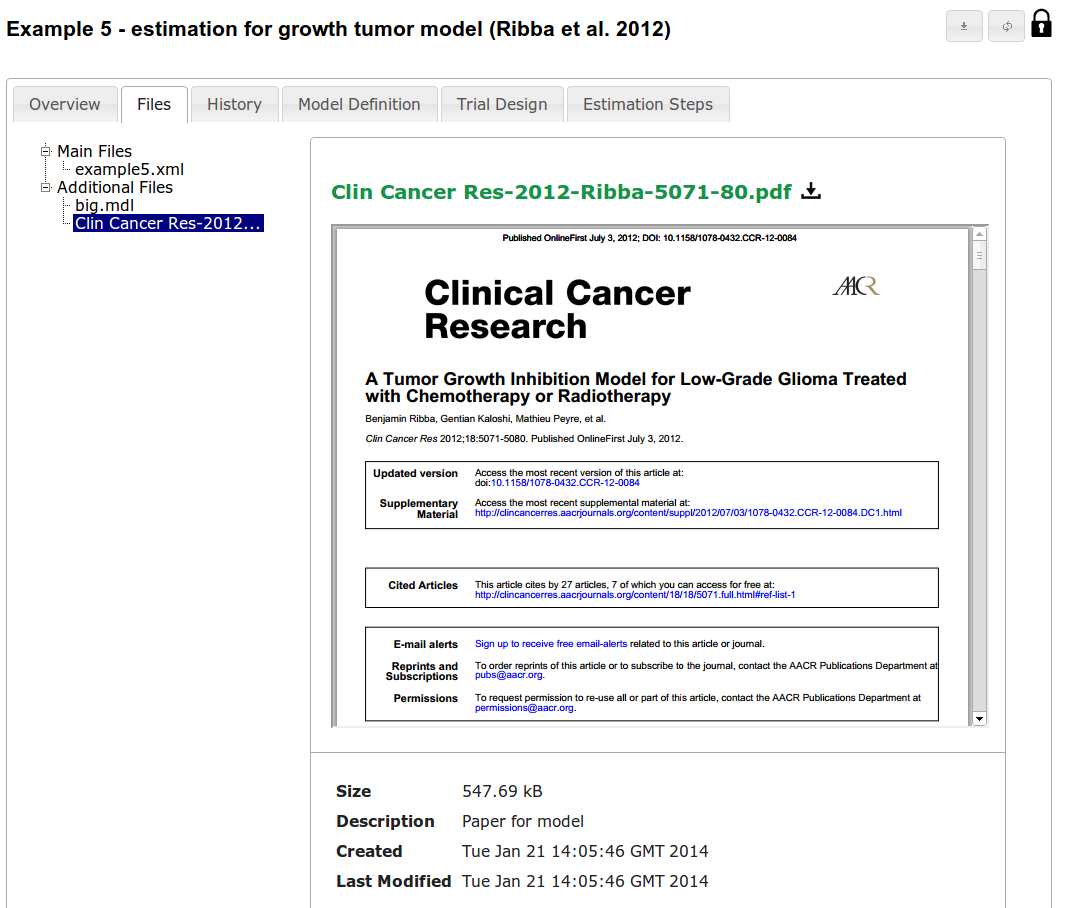
The third common tab is to show the model's update history. This contains information about when the model was first added, its current owner, followed by its history. The history lists each version of the model, including the user who made the modification, the date of the change, and any description supplied during the update. Each version is downloadable using the download buttons at the right.
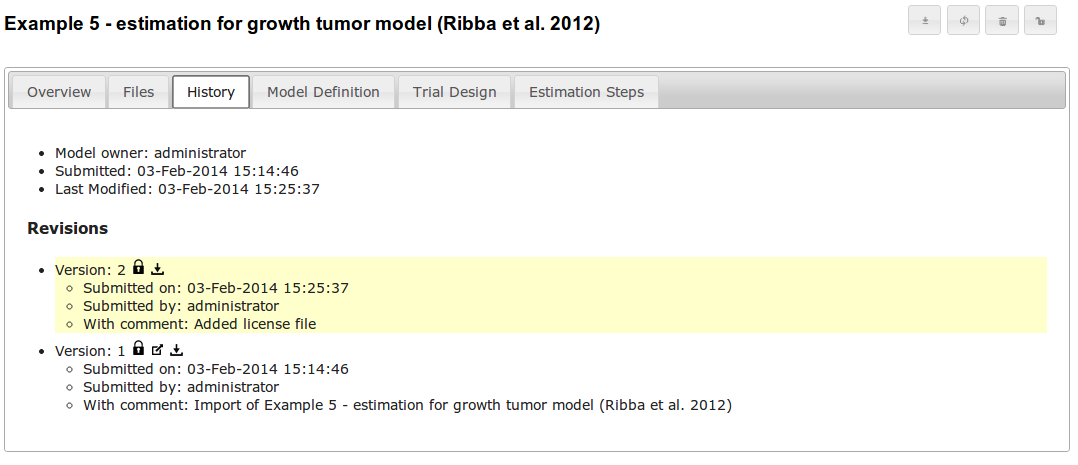
After the first three tabs, information specific to the model format is displayed. The figure below shows an example of this for a PharmML file, showing the functions defined in the model. This is currently a work in progress, and will progressively display information relevant to modellers for understanding the model.
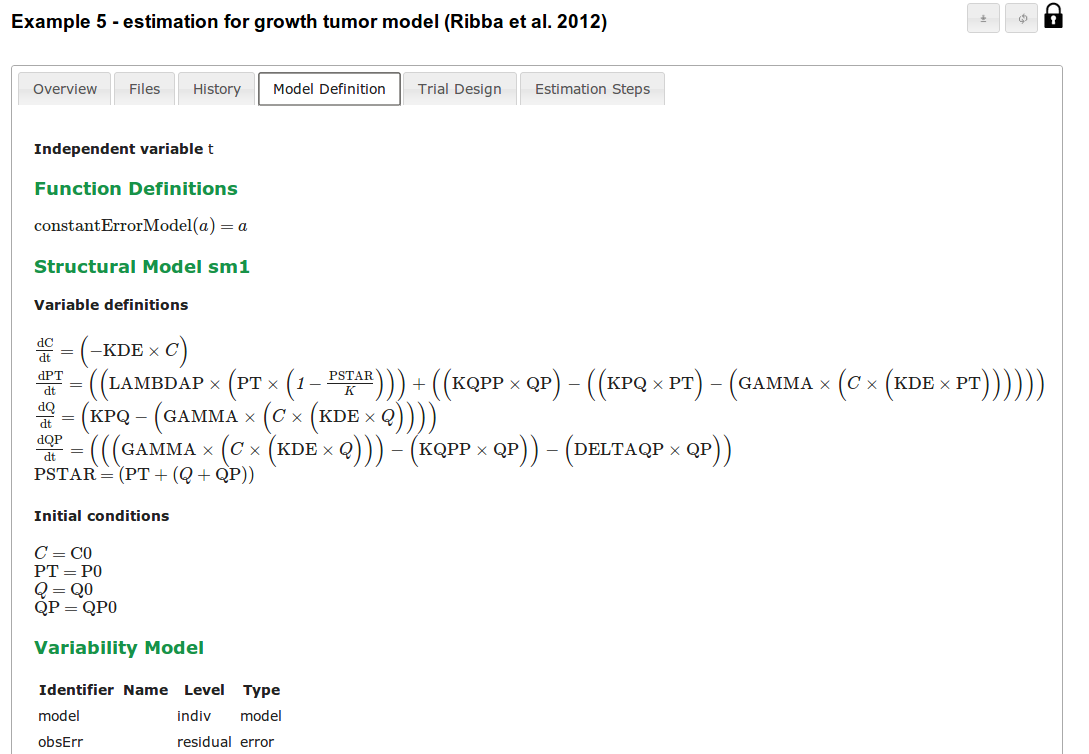
Users can also see a previous version of the model by using the full model identifier (with the format model_id.revision_id). A basic display with the three generic tabs is rendered regardless of model format, with a disclaimer message as shown below.
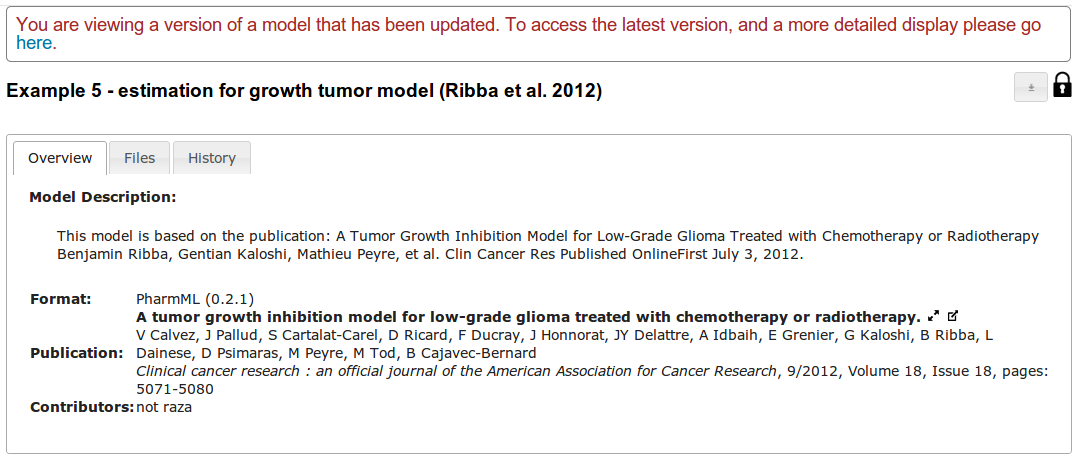
Updated