Wiki
Clone wikiJ!Extranet / Installation
To install J!Extranet, you must follow the same steps as in any other extension installation process.
Go to Extensions -> Manage -> Install
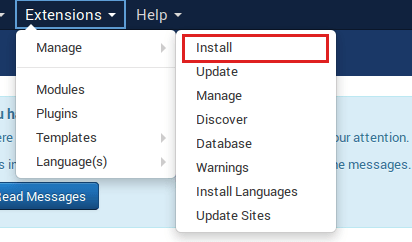
Click Browse to select the installation archive that you had downloaded from the client area. After you select the archive, click Upload & Install.
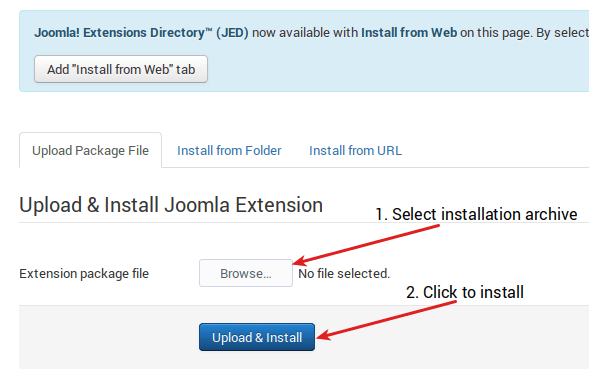
At the end of the process, you should see a message "Installation of the component was successful."
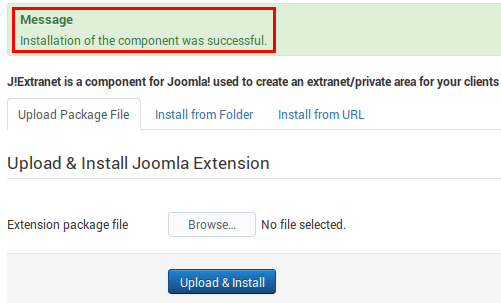
The component will now be available in the Components menu.
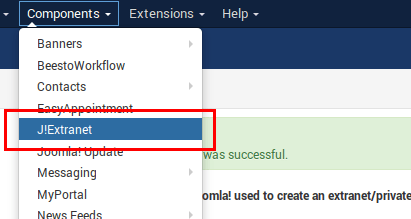
Now that the installation has finished, you must create a menu item for the front-end, where your users will log in to the component. To do this, you must go to Menus -> Main menu (in this example I've used Main menu, you must replace it with your menu) -> Add New Menu Item.
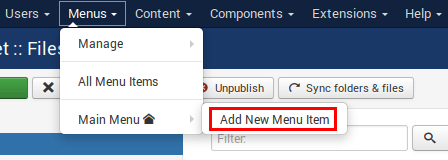
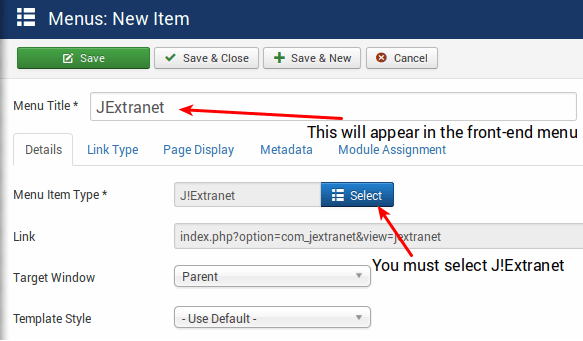
Create the menu item. Add the title, select J!Extranet as the Menu Item Type, and click Save.
After this, you should have a new menu item in the front-end area where your users can access the component.
Updated