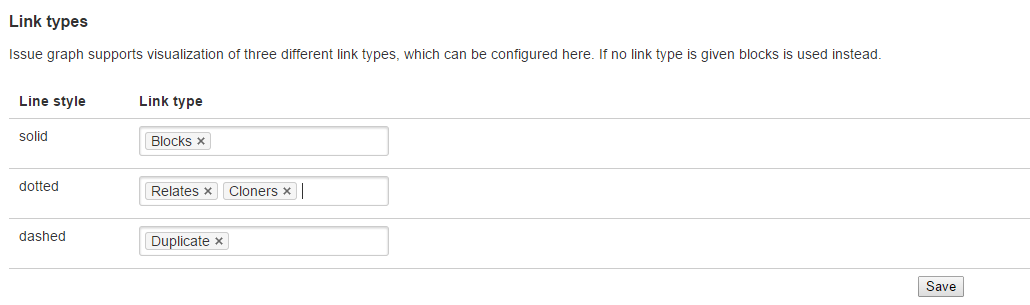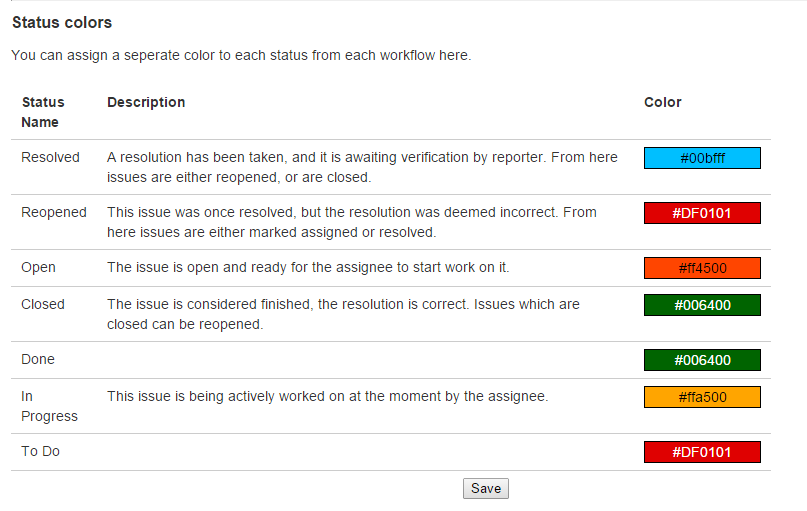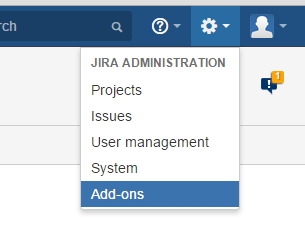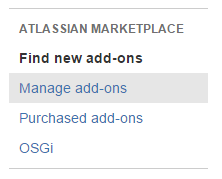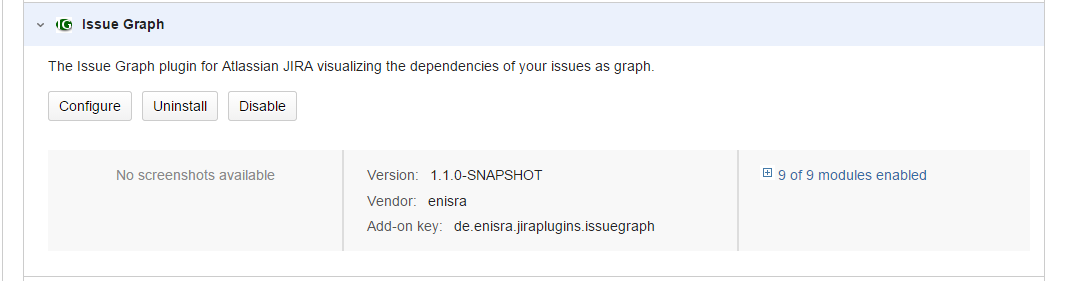Wiki
Clone wikiIssueGraph / Administration
Installation
Since version 2.0.0 the issuegraph plugin does not need any server-side installation anymore. For older versions see the last section.
Administration
The administration page contains two sections Link Types and Status Colors, which are described afterwards.
Configure link types
In JIRA you can connect issues by directed links. Thus every link type has a name and in addition two descriptions for each link direction. I.e. the link type Blocks splits into the two directions blocks and is blocked by. Link directions are useful for types like Blocks or Replace (replaces, is replaced by). However for other link types the directions is secondary as both directions are more or less equivalent, e.g. duplicates or clones.
Issue Graph allows to display different link types. Links are shown as edges between the issues. The edges can be solid, dotted or dashed. Obviously a single link type can only be rendered in one line style. You choose the link types by its shared name (and not by the names of the directions). If no link type is configured here, 'Blocks' is used as default. If you want to disable issue graph, please use the add-on manager.
Always confirm your selection by hitting the 'Save' button.
Assign status colors
This section allows to assign a single color to each status that is configured in your JIRA Instance independent from the workflow where the status ist used. As JIRA is a worklflow based system. Every issue walk through a distinct workflow. In each step in this worklflow your issue is in a certain state. States may be different between workflows but can also be shared.
Assinging status colors help visualizing big amounts of issues a lot. Maybe you'll assign a nice green to your status that represents closed or finished issues then you can get a rough overwiev over hundred of issues just by observing 'how green is your dependency graph'. A very straight forward color sceme would be:
-
red for open or unassigned issues
-
yellow for issues thar are currently in progress
-
blue for issues that are in QA
-
green for finished and closed tickets
-
grey for postponed or on hold issues
What ever you like as color sceme, it can be set up here. If you haven't choosen a color for a certain status the corresponding issues will be redered in purple. Do not forget to confirm by clicking 'Save'.
Disable projects
Using the multiselect it is possible to mark projects where issuegraph is deactivated. As it is still not possible to disable whole plugins for single projects (in fact this is an ongoing feature request at atlassian) issuegraph now skips rendering and displaying the graphs for disabled projects. However you will still see the issuegraph headline at the issue detail view just without any content.
Installation of Graphviz for older versions before 2.0.0
The issuegraph add-on in versions prior to 2.0.0 requires the graphviz toolkit to generate graphs. The Graphviz toolkit is available as binary for several operation systems. So the first step of the installation is to check whether you have the possibility to install graphviz on your JIRA-Server. If it's possible, ask your admin to install graphviz and make the bin folder of graphviz (which ist e.g. C:\Program Files\Graphviz2.36\bin for windows based systems or /usr/bin/dot for linux or /usr/local/bin/dot for mac os) available in the environmental variable PATH.
To access the administration page of graphviz follow the following steps.
Open your add-on administration page
Navigate to the Manage add-ons section
Find the Issue Graph add-on and click on 'Configure'
Setting up Graphviz
If the dot executable could be found at the PATH you will see a success notice at the bottom of the administration page. Otherwise you will see an error message (File not found). In this case please check the path with your server administrator and try again. Furthermore sufficent rights have to be granted to the application server which host the current JIRA instance in order to execute the dot executable.
The issuegraph plugin generates its graph through graphviz, namely the dot algorithm. Therefor each call of issuegraph will create three runtime processes sequently on the server. The processes itsself will return very fast. However if your JIRA instance is under high pressure this might be a performance issue. It is highly recommended to observe the count of open processes during productive rollout of the plugin.
Updated