Wiki
Clone wikiretawsat configuration / Initial Configuration
Download a Git Client
The first step to access this repository is to download a Git client. Git is supported on just about every platform on the planet (and comes standard with a modern version of Eclipse).
Get a windows client
Download a Git for Windows installer and install it. Choose the option to add it to the path (middle) and leave the ending option as the default.
Run Git Bash
Once Git is installed, find the “Git Bash” prompt by searching for it
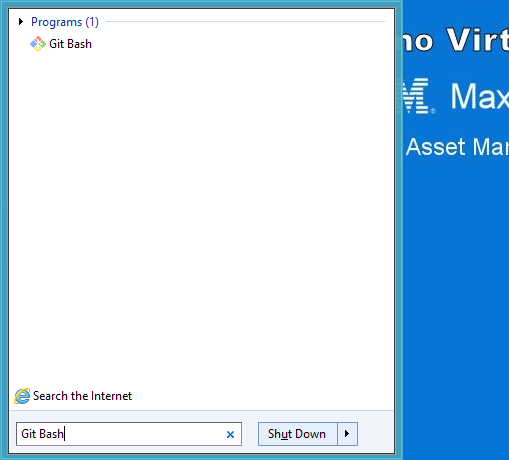
Clone the Repository
git clone git@bitbucket.org:mxes/retawsat-configuration.git retawsat.git
If its your first connection to bitbucket it will ask you to accept the key and then it will clone the repository to the retawsat.git folder.
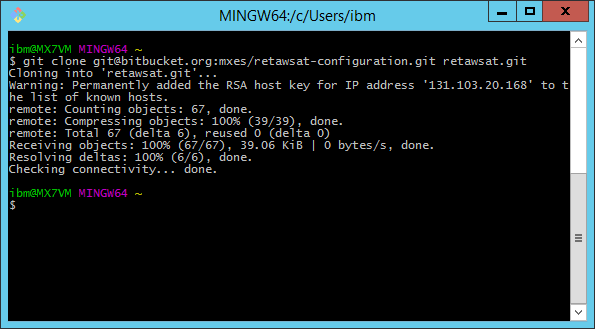
Open the Clone
You now have the retawsat.git folder in your home directory
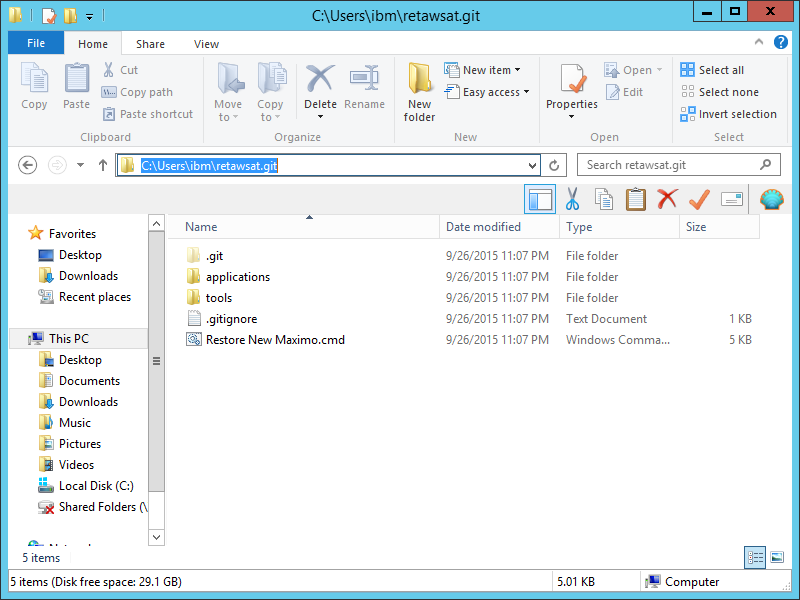
Run the Update Script
Pre-task 1
Make sure Maximo is not running. If it is, stop the WebSphere service that is running it and give it a few seconds before running the script. If you run it too soon maxinst and updatedb will both think Maximo is still running.
Pre-task 2
Just before you run the update script, go to the C:\maximo\maximo\tools\maximo\en\linear folder and rename the V7500_linear file to be V7500_00. This file is not compatible with updatedb as it is supplied.
Pre-task 3
Update the location of the source files. Open “Restore New Maximo.cmd” and set SOURCE_DIR to where you checked out the project;
set SOURCE_DIR=C:\Users\ibm\retawsat.git
Run the script
Now run the script;
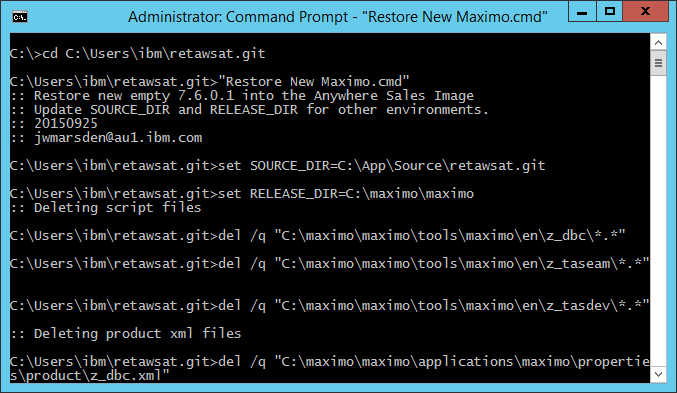
Once this is done you should have an empty Maximo with all of the add-on’s from the sales image and the initial scripts from z_dbc, z_taswater & z_tasdev.
Updated