Wiki
Clone wikiscl-manips-v2 / iiwa / iiwa_main
Kuka IIWA
Install ROS
- Install the "hydro" version. See these Instructions
- To check if you already have it:
$ ls /opt/ros/hydro
Get the Config specification and robot model
- Contact Samir..
Set up the ros environment
- The full tutorial is on this: www. However, feel free to just perform the following steps...
- We will add the commands from the ROS wiki here for your convenience (if stuff doesn't work, look at the wiki; our commands might be stale):
$ source /opt/ros/hydro/setup.bash $ mkdir -p ~/catkin_ws/src $ cd ~/catkin_ws/src $ catkin_init_workspace $ cd ~/catkin_ws/ $ catkin_make $ source devel/setup.bash
Make your life easy; Avoid sourcing config files from bash
- You might want to add the following commands to the end of the "/home/your-uid/.bashrc" file to avoid doing it again and again.
source /opt/ros/hydro/setup.bash source /home/brian/catkin_ws/devel/setup.bash export ROS_MASTER_URI=http://192.168.168.1:11311 export ROS_IP=192.168.168.1
In terminal:
$ source ~/.bashrc
Load our custom IIWA driver
- We have a special wrapper for operating the IIWA.
- Get the iiwa code and place it in the catkin dir. i.e., do this:
$ cd ~/catkin_ws/src $ git clone https://bitbucket.org/khansari/iiwa.git IIWA
Build your own code
- Do this if you change the IIWA interface code
- Next make your code
$ cd ~/catkin_ws $ catkin_make
Running the Robot 1: ROS Server Stuff
- Open any terminal, and type:
$ roscore
Remember that if you can't find ros stuff, you need to source the ros bash config file again.
$ source /opt/ros/hydro/setup.bash
- Run ROS (from any dir, but preferably the
catkin_wsdirectory)
$ rosrun IIWA IIWA-bin
If this doesn't work, there are probably some incorrect paths somewhere.
Find the executable and run it yourself. $ find . -name iiwa-bin will help you find the executable when run from the ~/catkin_ws folder.
- This will put the robot in gravity balancing mode and start printing the end-effector position:
ee_pos_x ee_pos_y ee_pos_z
- NOTE: While this program runs, you can operate the robot.
- Press "ctrl+c" to stop the program. This will stop the robot in its current position (and prevent your buggy code from breaking your head).
- NOTE2: The orange thing does not have to be restarted the next time you run the rosrun stuff.
Running the Robot 2: Turn on Robot
Pick up the annoying orange industrial contraption with buttons and knobs on it.
- Run through this archaic ritual to start the robot
Step 1 : Push the button
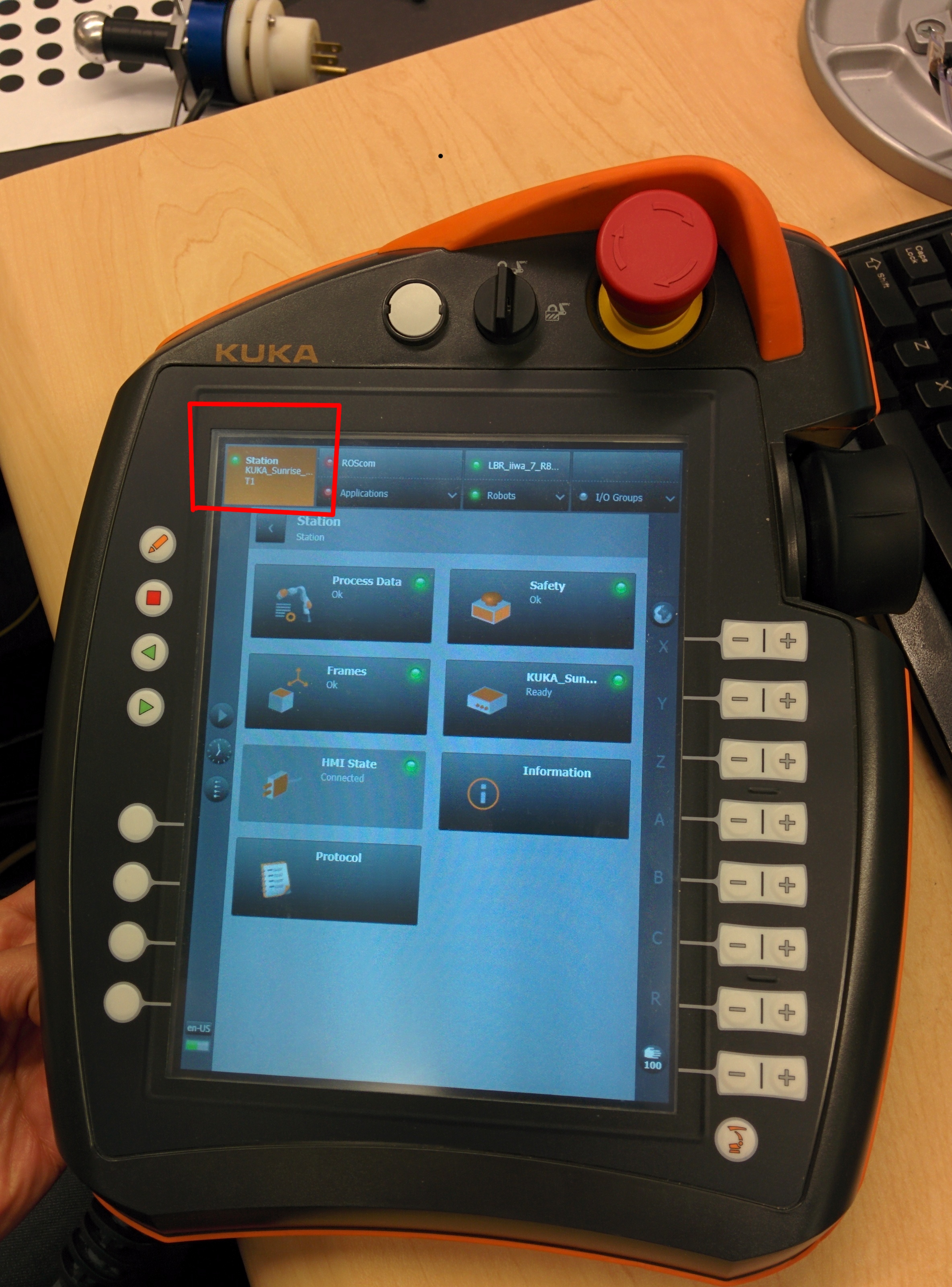
Step 2 : Push the buttons (in order)
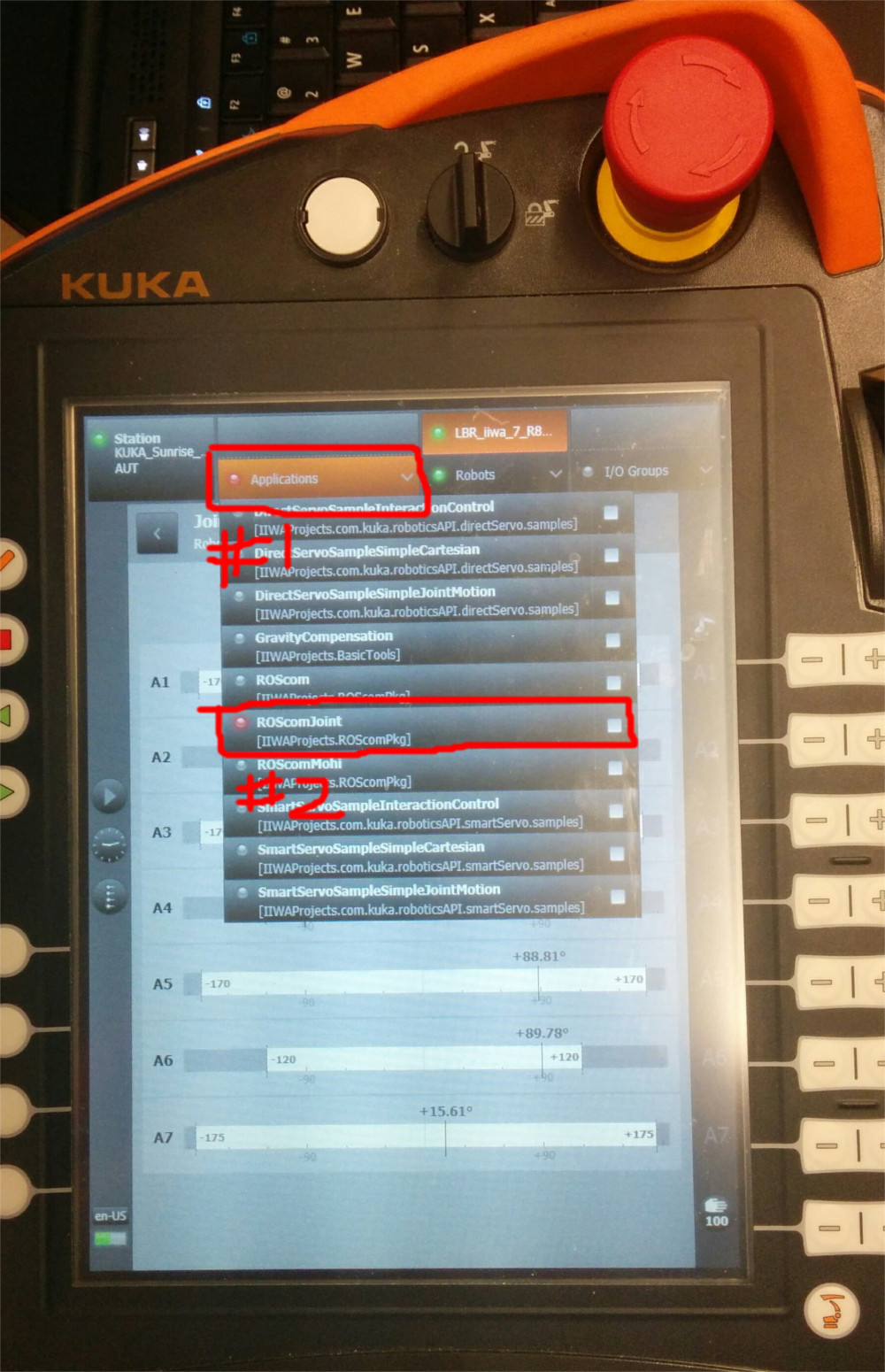
Step 3 : Flick the switch (Use much brain power, this does)
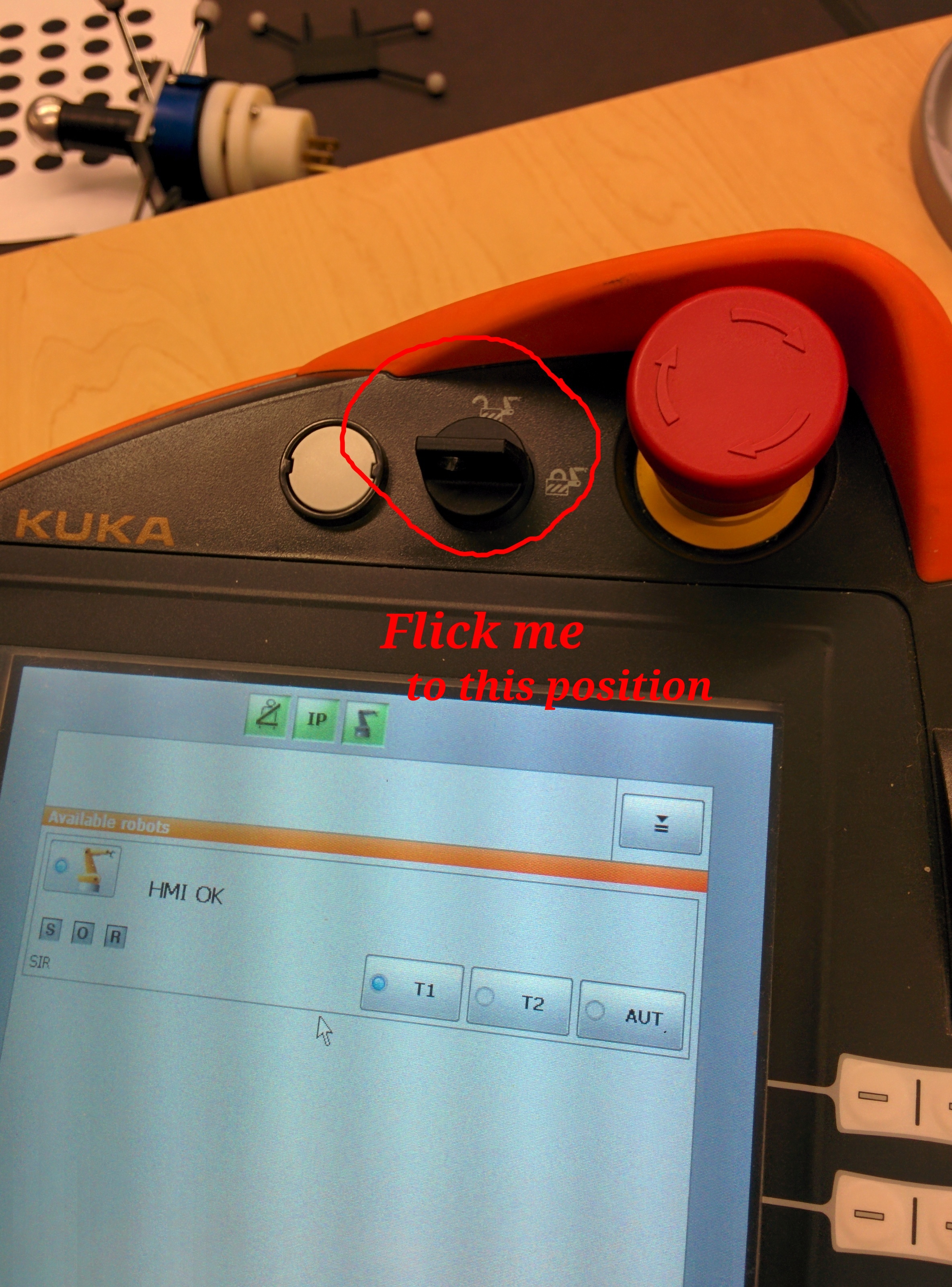
Step 4 : On the new screen: Push the button (I hope you're still alive)
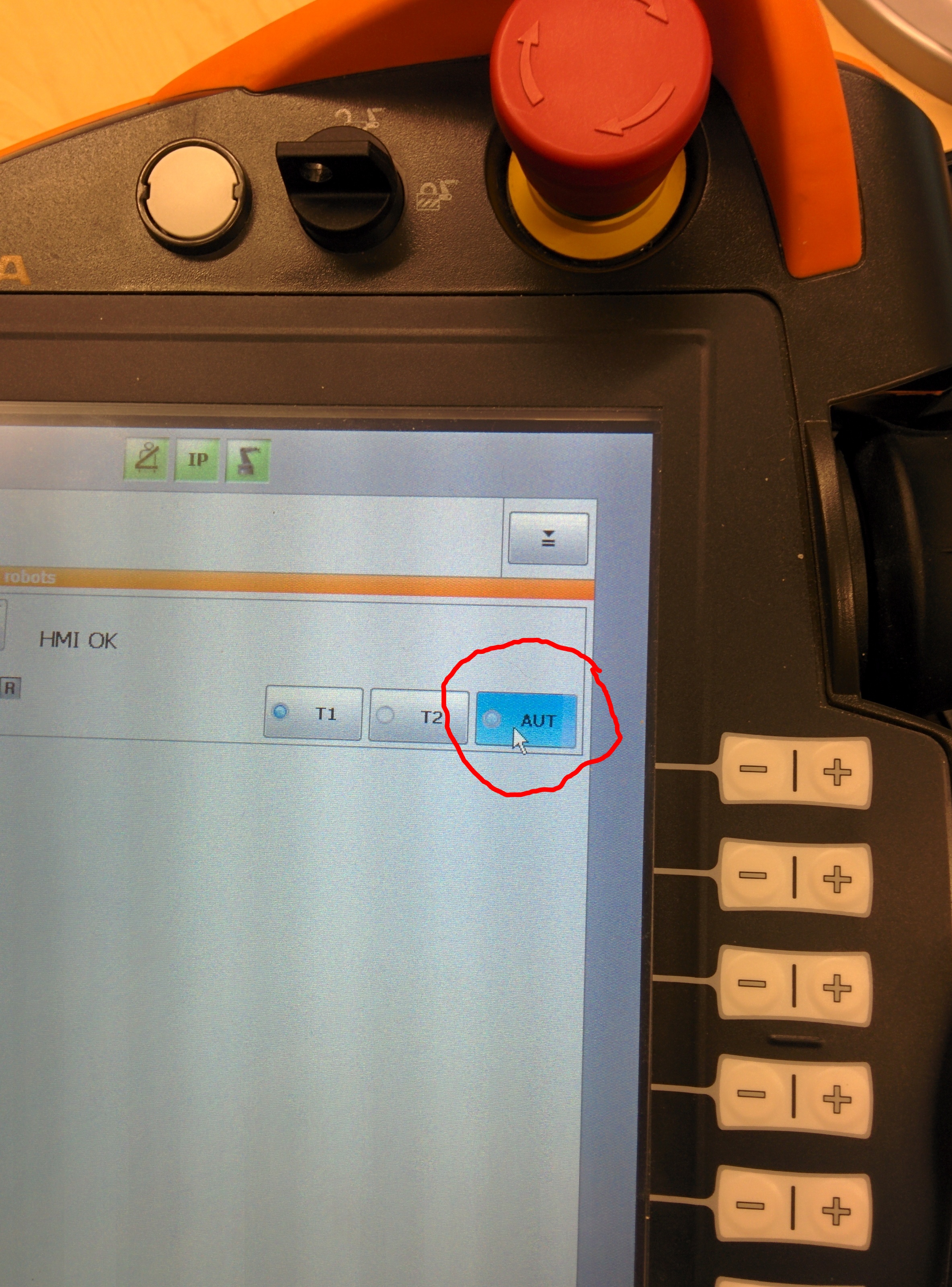
Step 5 : Flick the switch back (Who designed this?)

Step 6 : Push the green button (You know you were waiting for this one...)
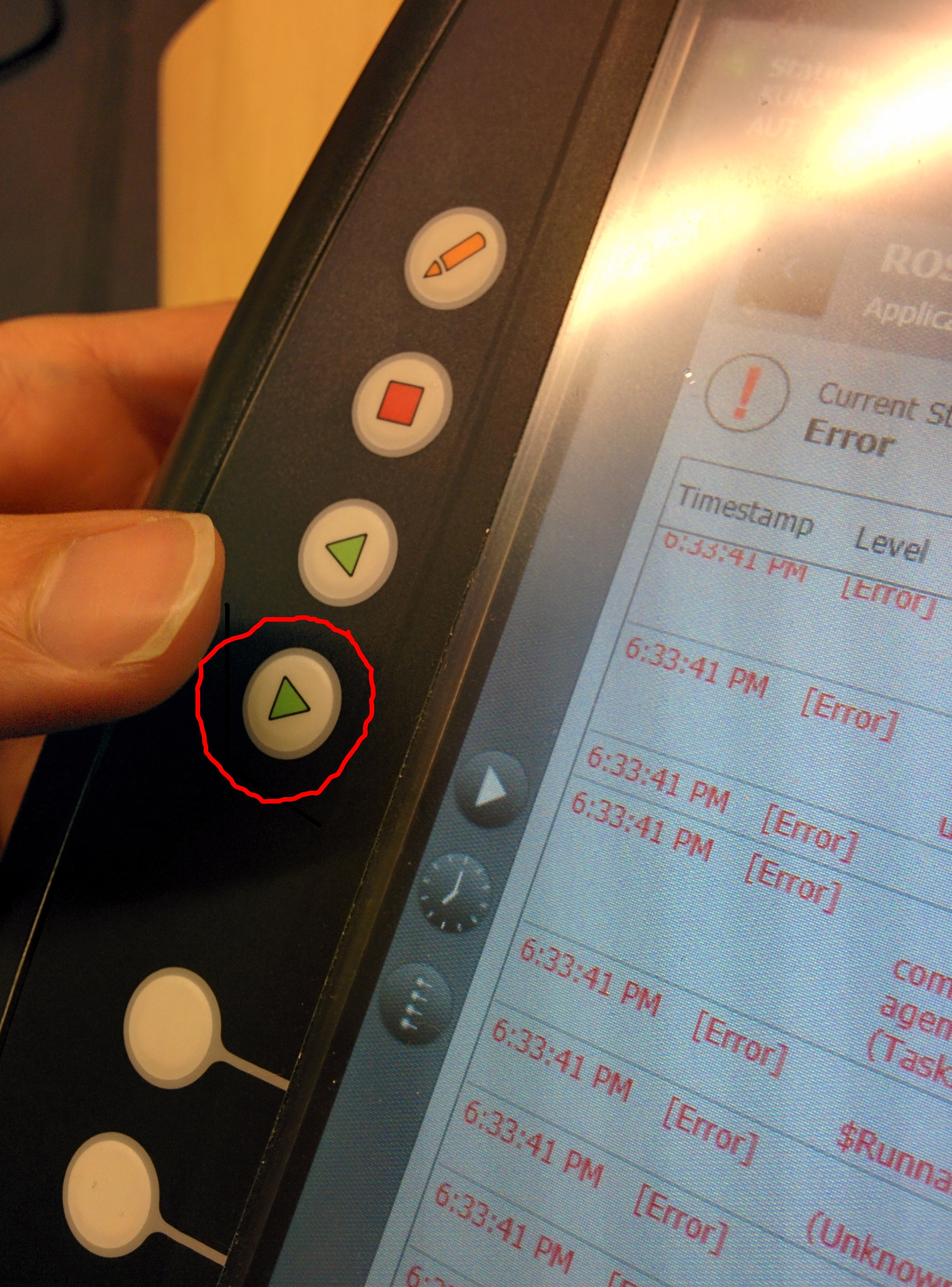
Step 7 : Go back and look at the terminal running the server (Phew... finally...)
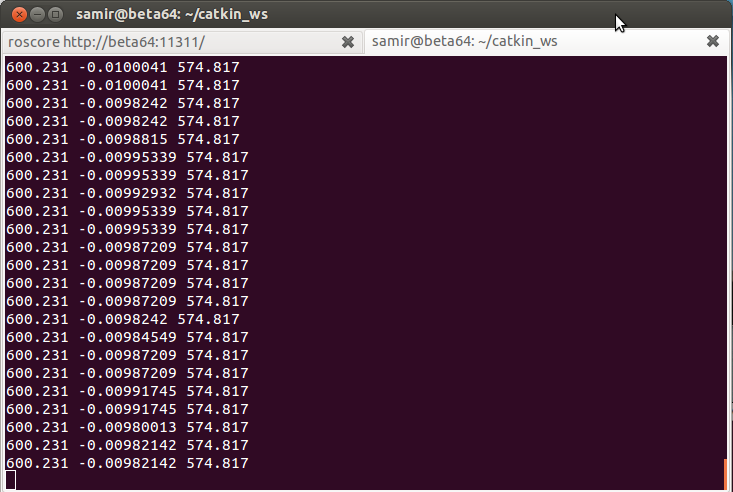
You are now ready to write and run your own code. Move to the next tute
Updated