Wiki
Clone wikiscl-manips-v2 / mocap / mocap_main
Mocap Setup
- Turn on mocap computer, pressing this switch on the power strip.
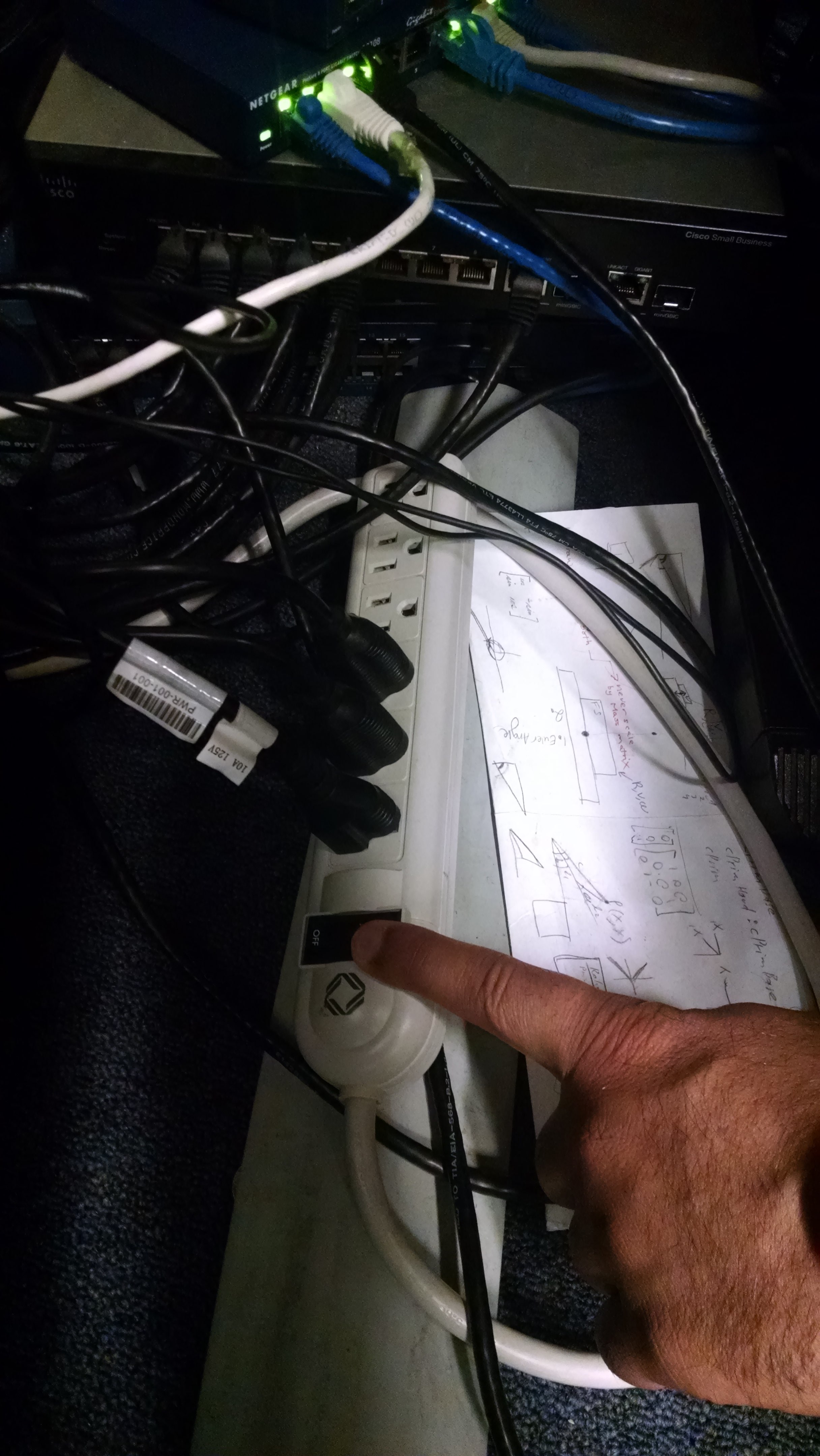
- The black lights on the ceiling should now emit a blue light.
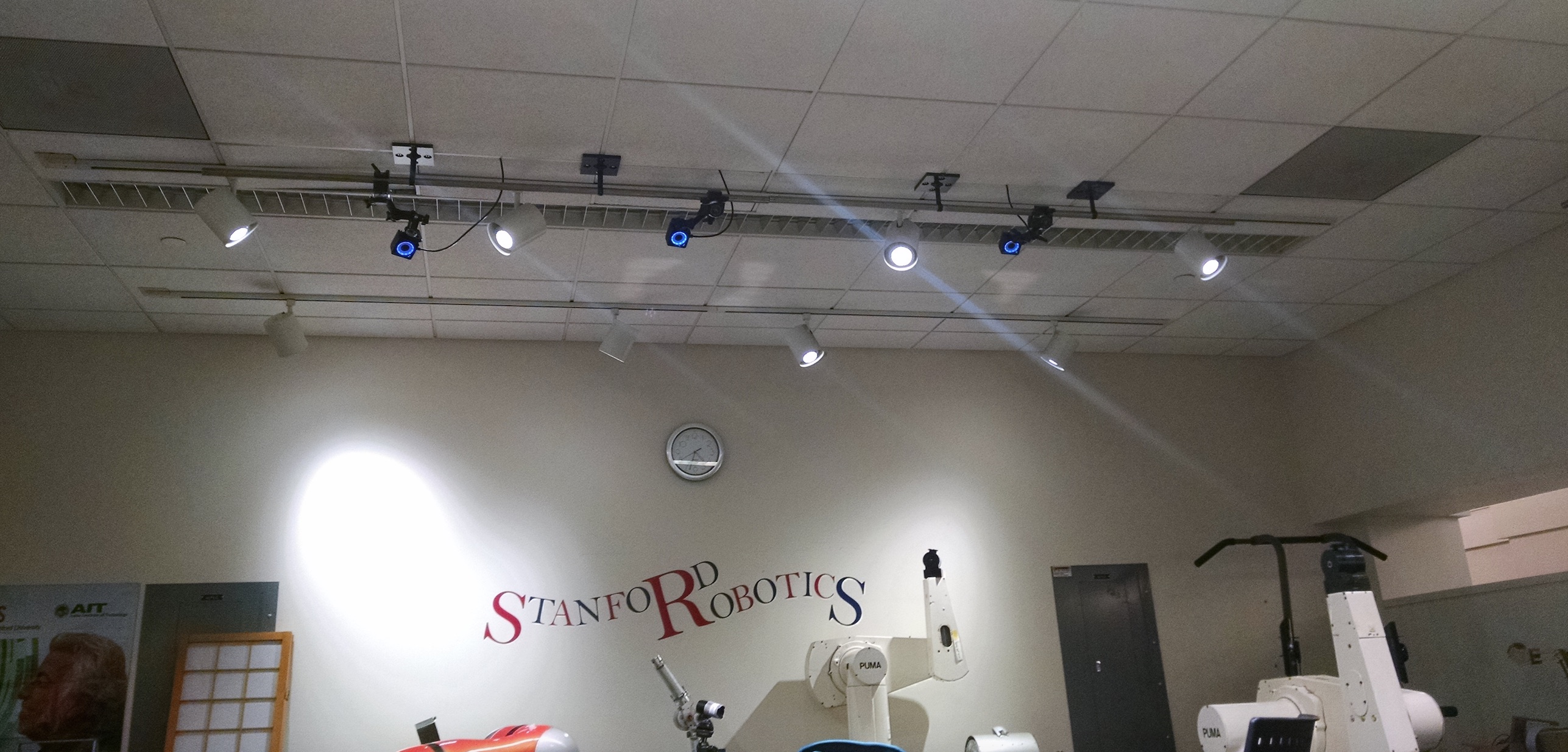
- Log into mocap-scl account
- Open up Motive and click "Open Existing Project" on the Quick Start menu. Open 10CamCalibration. Another way to do this is to go to \Documents\OptiTrack in your filesystem and open 10CamCalibration in Motive.
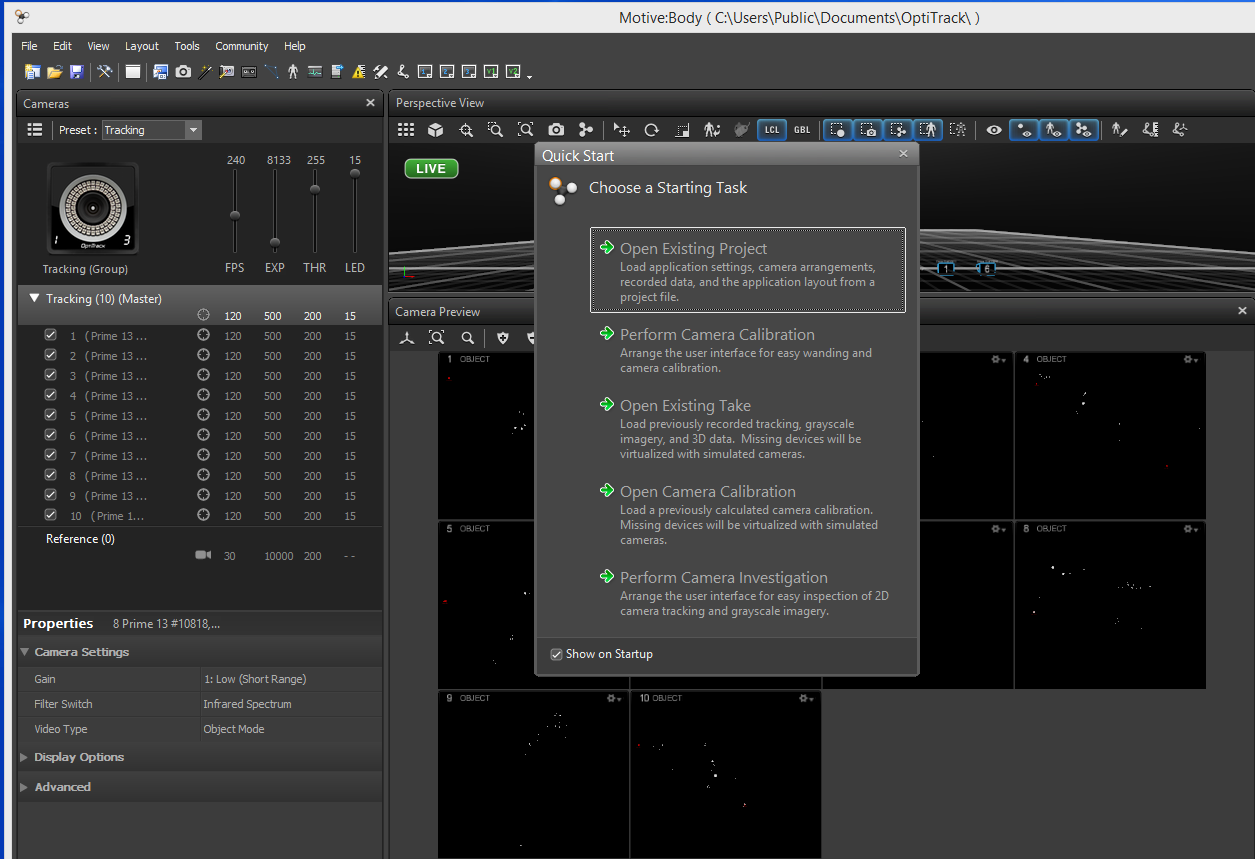
- If you are in Camera Preview mode, you will see a background like this.
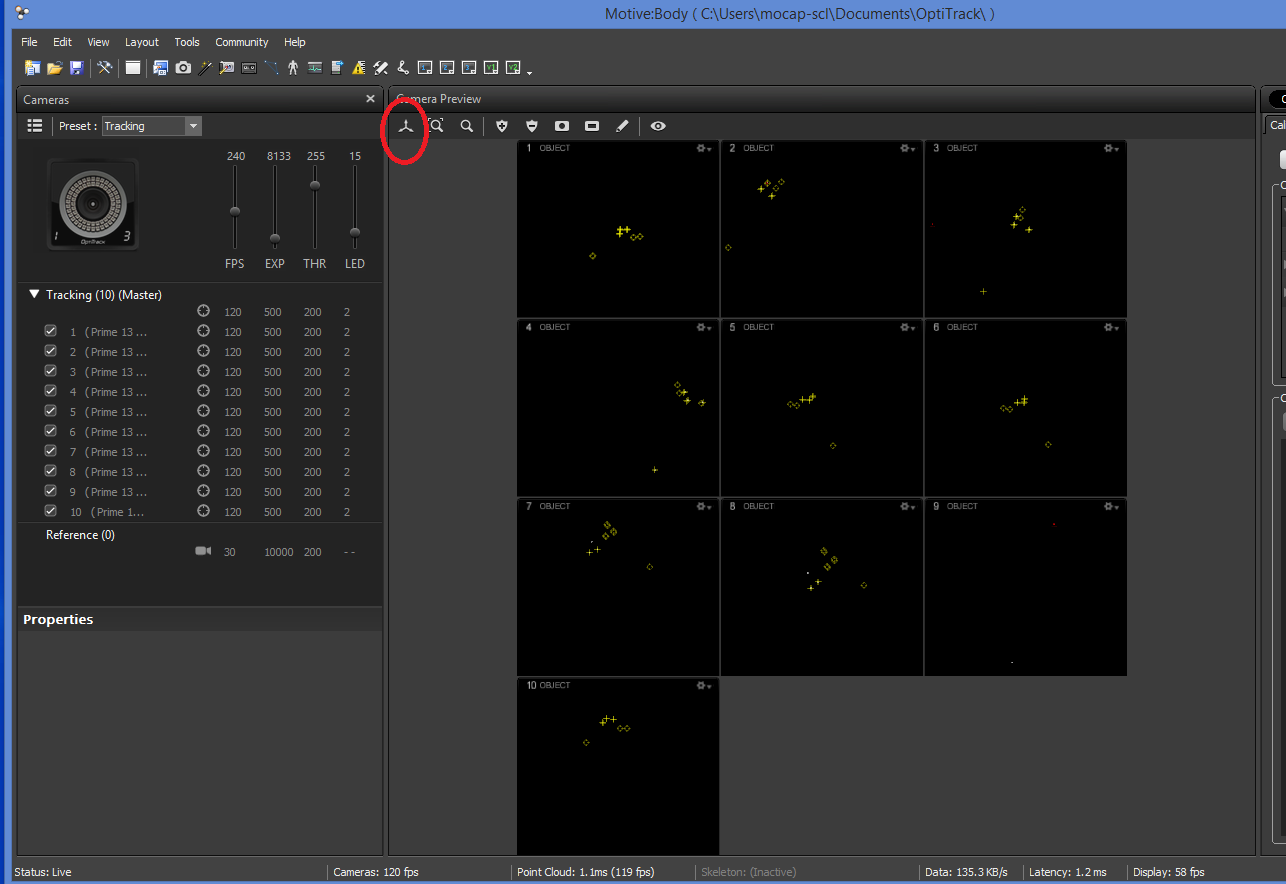 If so, click on the button circled in red to switch to Perspective View.
If so, click on the button circled in red to switch to Perspective View.
- If you are in Perspective View, you should see a background like this. The numbered orange pyramids represent the cameras, and the three white dots represent the rigid body.
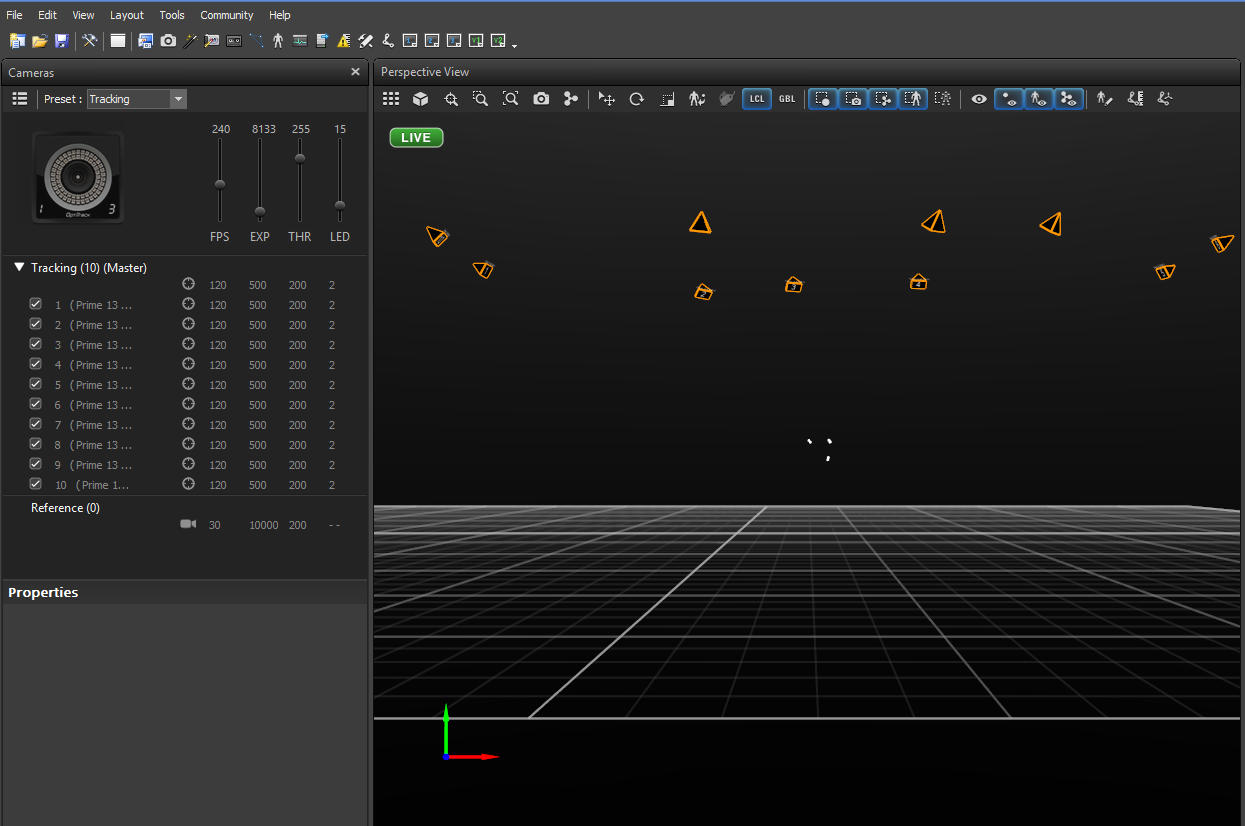
- Select with left click, pan and zoom with middle click, and rotate with right click
- Drag your mouse around the rigid body to select it and see which cameras are picking it up
- Type Ctrl+3 to see the "Capture Layout". This is the layout in which we will record movement. Your layout should now look like this.
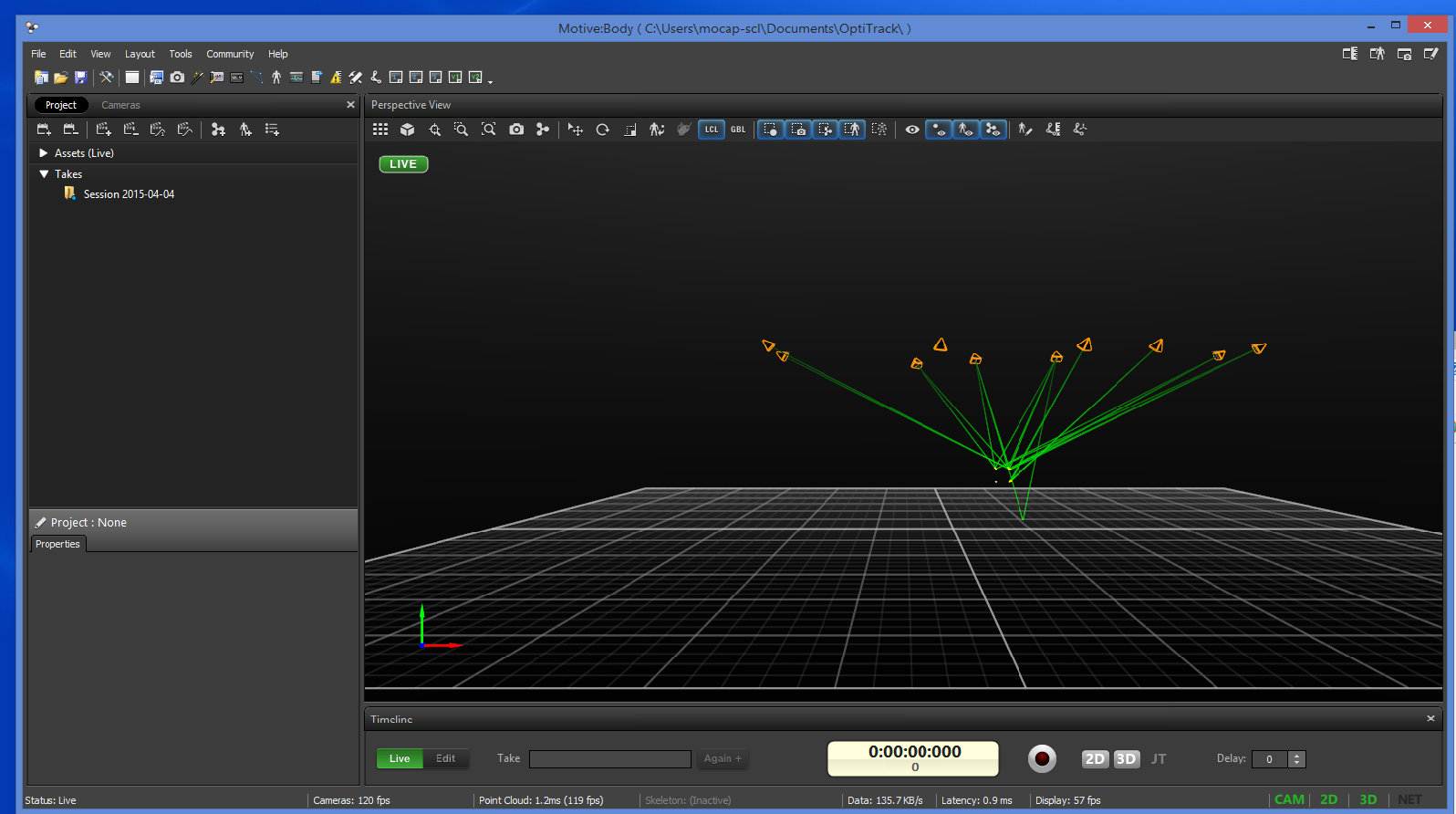
- Click the record button circled in red to begin capturing data. Click it again to stop capturing data.
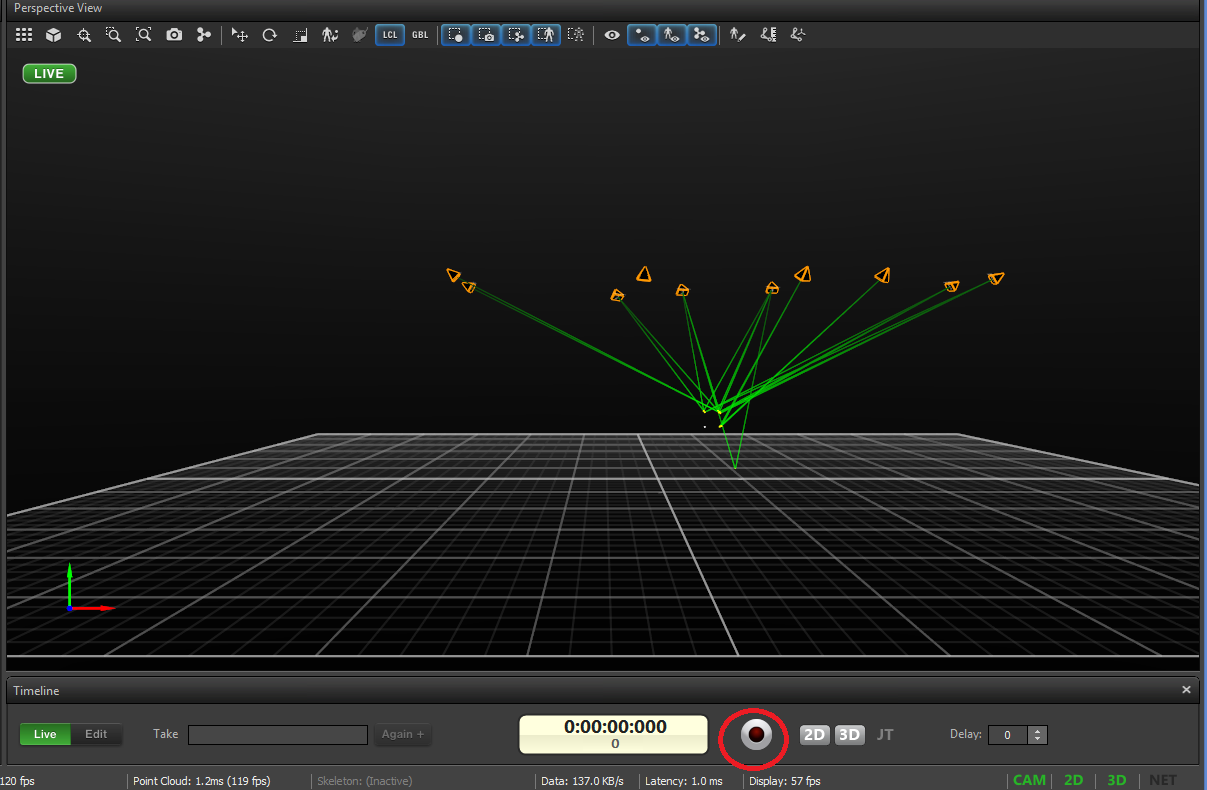
- A window will come up telling you to save the project. Save the project as whatever you want. The project will now be stored as a .ttp in \Documents\OptiTrack.
- To get the data in a more human-readable format, locate the leftmost panel. Click the Project tab circled in red and click through the Takes to find the Take that you just recorded.
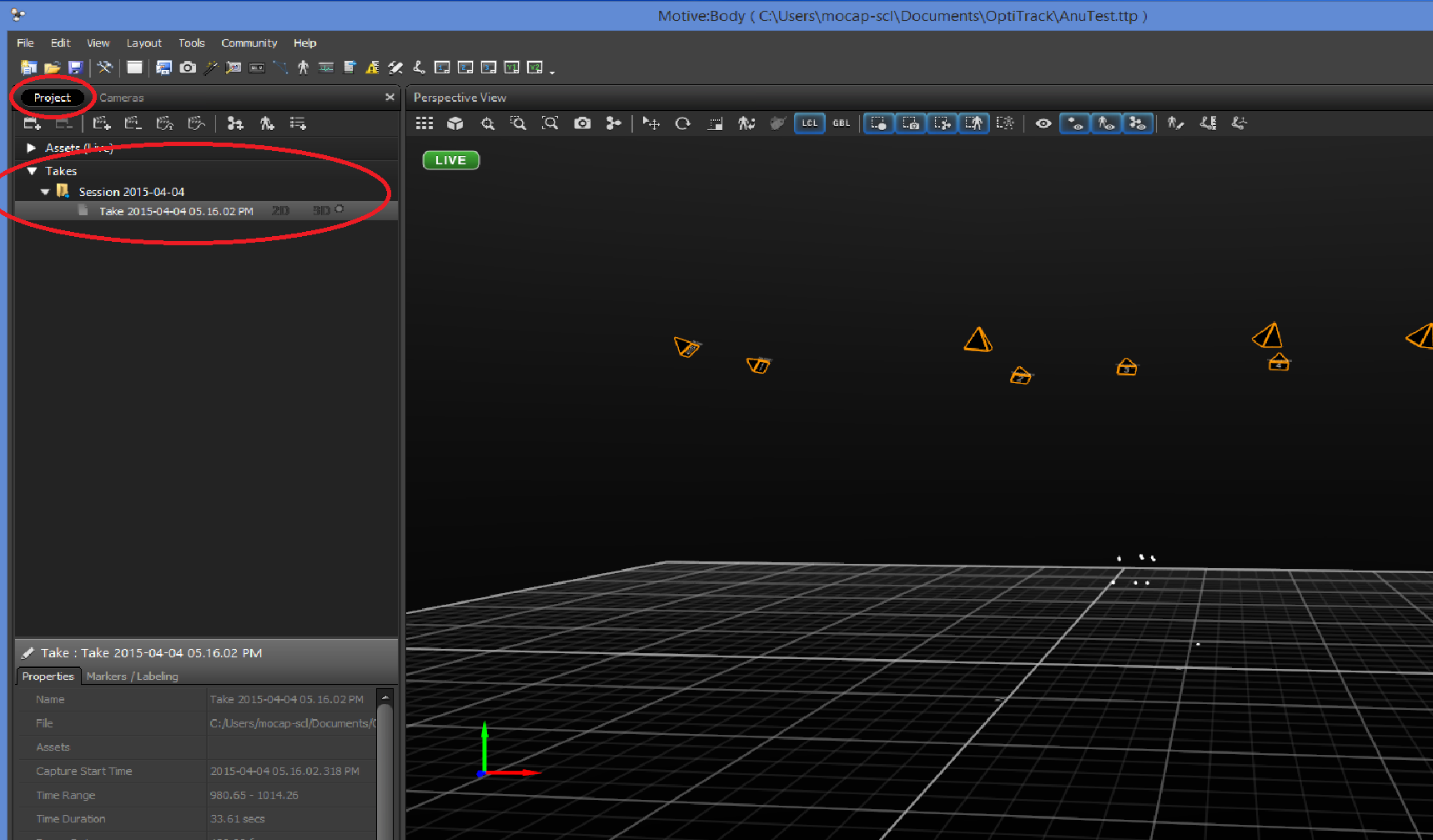
- Right click the take and click "Export Tracking Data".
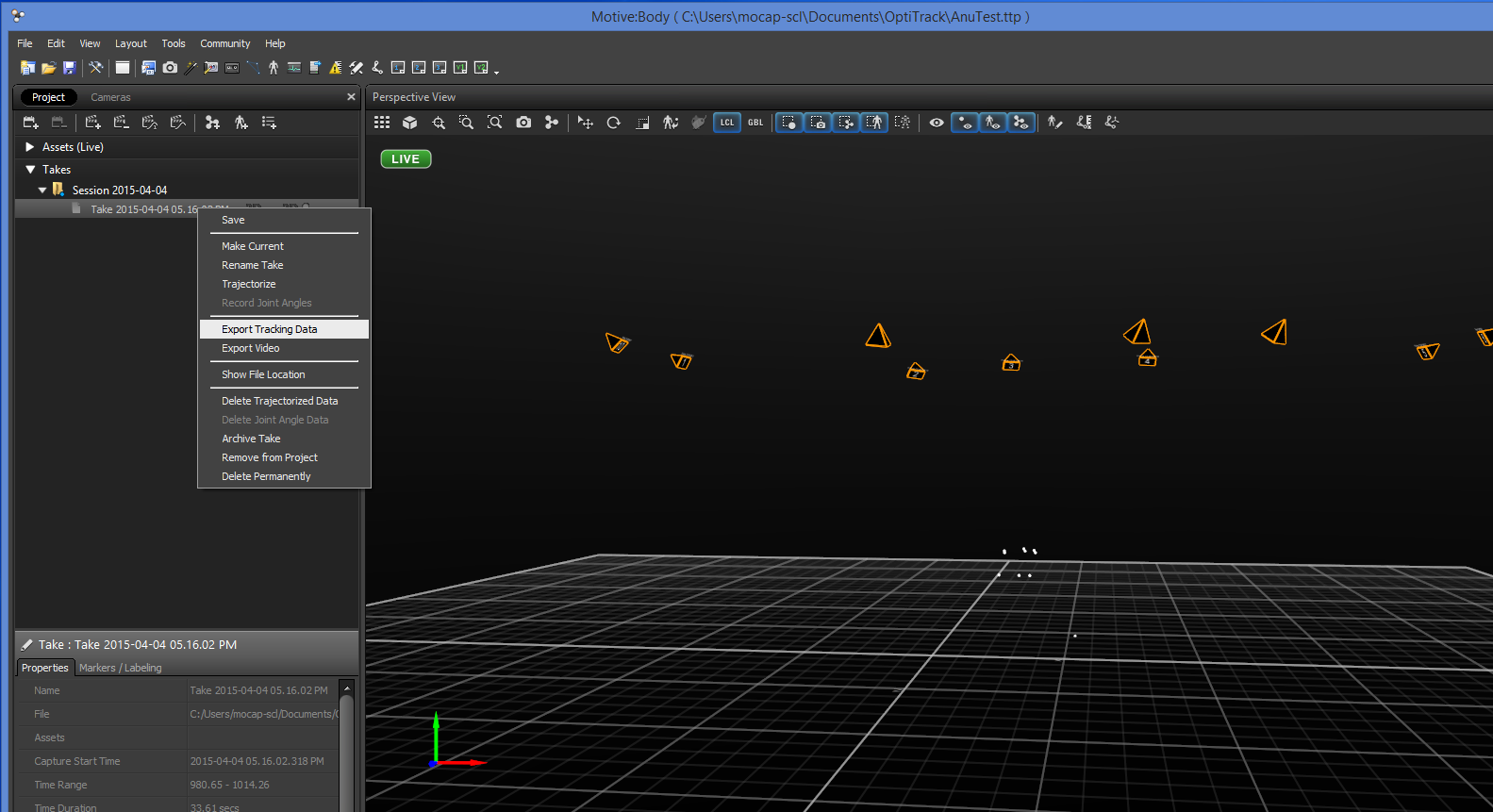
- In the export menu, change the file type to .csv and save. Your data will now be stored as a .csv in \Documents\OptiTrack\Your-Session-Folder\Your-File-Name.csv.
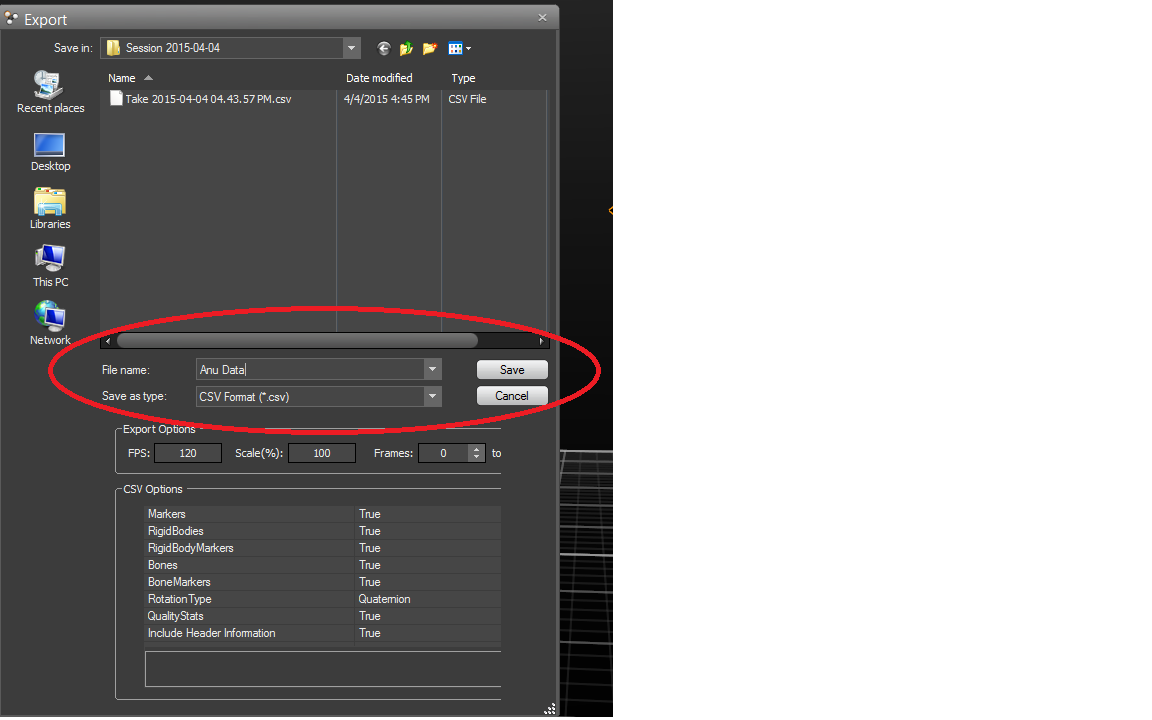
- To open the data, in a readable format, use Google Sheets. Open your Google Sheets account (it's like Google Drive Excel) and import the csv file. It will now be structured in a readable table.
Updated