Wiki
Clone wikiJiraIssueKeyCheckInPolicy / Home
Welcome
Jira Issue Key Check-in Policy is an open source plugin to Visual Studio allowing to enforce at least one valid JIRA issue key in check-in comment or check-in note.
SLA Notice
This product is not officially supported. In case of any issues feel free to fork this repository and create a pull request.
Installation
In order to install plugin download it from https://bitbucket.org/spartez/jiraissuekeycheckinpolicy/downloads and run installer. Dedicated installers for Visual Studio 2010, 2012, 2013 and 2015 are available. Please note, that this plugin has to be installed separately by each developer in your team.
Configuration
You can find configuration window in Visual Studio. Go to TEAM -> Team Project Settings -> Source Controll... -> Check-in Policy -> Add.... The following window will appear:

In this window provide JIRA URL, your JIRA login and password. Please note, that your login and password will not be stored at TFS server. They are saved in encrypted form on your local machine. You can test connection to JIRA using the Test button.
You can define what check-in fields will be scanned looking for JIRA issue keys. It can be either check-in comment, selected check-in note or both.
Usage
In order to use this plugin simply try to check-in pending changes to TFS repository. If you don't provide associated JIRA issue key, then policy warning with description will appear like on the screen below.
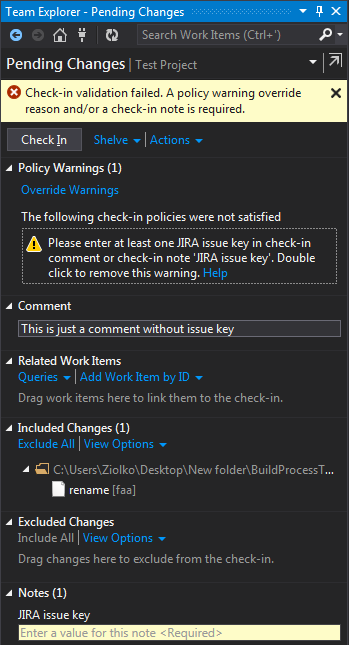
Policy Warnings
The following policy warnings may appear when using this plugin:
JIRA URL has not been set. Please set it in the check-in policy configuration.
You can set JIRA URL in Visual Studio under TEAM -> Team Project Settings -> Source Controll... -> Check-in Policy -> JIRA Issue Key Policy.
Error while connection to JIRA. Please check the check-in policy configuration.
You can set check-in policy configuration in Visual Studio under TEAM -> Team Project Settings -> Source Controll... -> Check-in Policy -> JIRA Issue Key Policy.
You have not configured JIRA connection yet. Double click to show configuration window.
JIRA credentials are saved crypted separately for each user. Double click this policy warning to set your JIRA username and password.
Please enter at least one JIRA issue key in check-in comment or check-in note.
At least one JIRA issue key is required. Please provide it in check-in comment or check-in note.
JIRA issue with key <JIRA issue key> not found.
Could not find JIRA issue with given key. Please ensure that it exist in your JIRA.
Licensing
Jira Issue Key Check-in Policy is created by Spartez and licensed under the Apache License, Version 2.
Updated