Wiki
Clone wikiGlossary - Terminology manager / Assistant for Cloud migration
Overview
Glossary terms pages are migrated within Confluence process migration. This guide helps you to migrate Glossary terms data like domain, status, language, synonyms, abbreviations, forms, translations and workflow history.
You need first to export metadata on Server or Data center then import them on the cloud instance. Here we go..
Export metadata on Server or Data center hosting
- Update your app to the latest version 4.8.1 which contains export feature.
- Go to Glossary management --> Import/Export then you will find "Export for Cloud migration"
- Press Export terms metadata button
- Press Export domains button
- Press Export statuses button
- Press Export languages button
- Press Export terms status history button
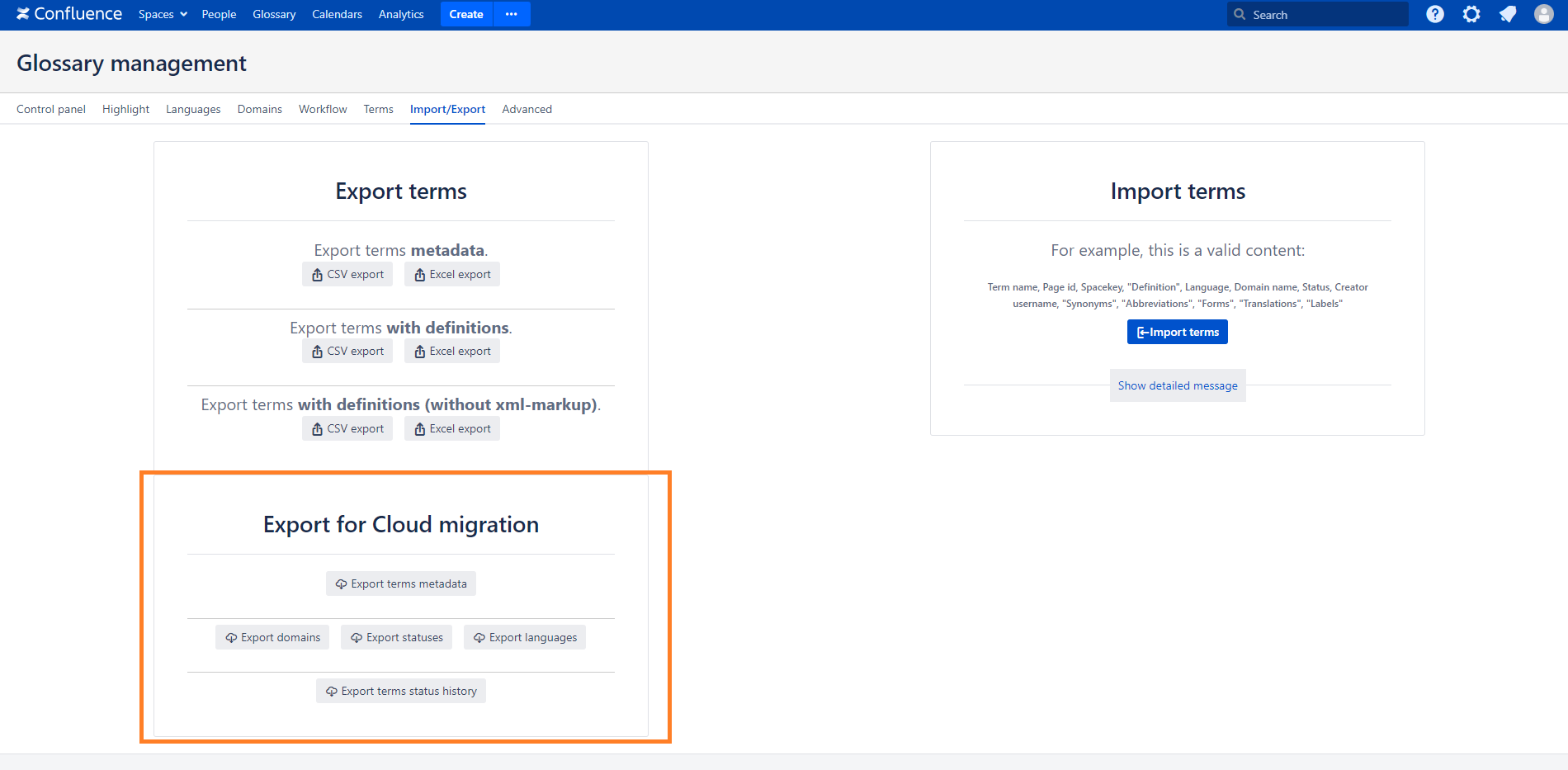
You have now 5 files to be imported on the cloud instance.
Import files on Cloud instance
Go to Glossary management
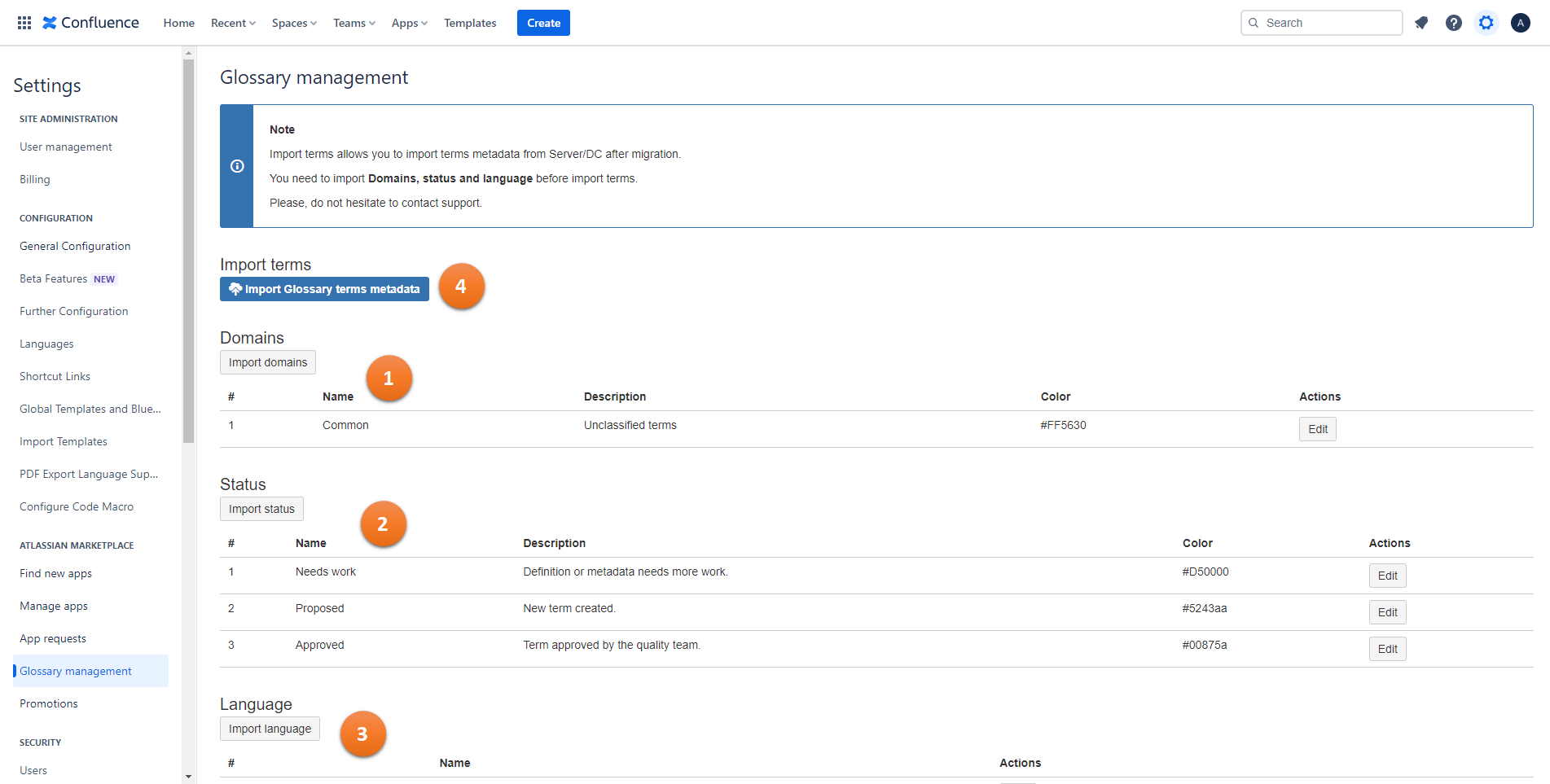
(Step 1) Import domains
- Press import domains button
- Select "cloud-glossary-domains.csv" file
- Press Upload
- Press Import domains
(Step 2) Import Languages
- Press import languages button
- Select "cloud-glossary-languages.csv" file
- Press Upload
- Press Import languages
(Step 3) Import Statuses
- Press import status button
- Select "cloud-glossary-status.csv" file
- Press Upload
- Press Import status
(Step 4) Import terms metadata
- Press import Glossary terms metadata button
- Select "cloud-glossary-terms-metadata.csv" file
- Press Upload
- Check the import preview. Terms with pre-import status CAN DO can be imported. Otherwise see explanation for each term and fix the issue.
- Press Import terms

(Step 5) Import terms status history
- Press import status history button
- Select "cloud-glossary-terms-status-history.csv" file
- Press Upload
- Check the import preview. Terms status history with pre-import status CAN DO can be imported. Otherwise see explanation for each term and fix the issue.
- Press Import terms status history

Please do not hesitate to contact us at support@wknowledge.com
Updated