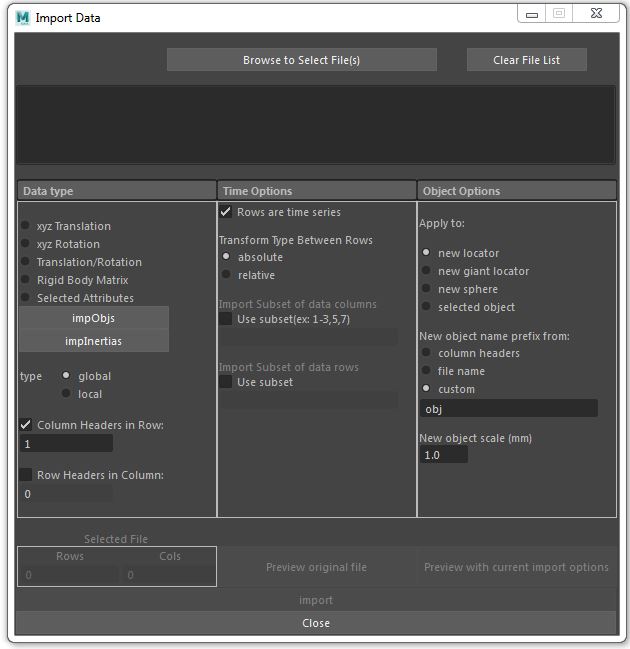Wiki
Clone wikiXROMM_MayaTools / imp
Imports data from .csv, .obj, and Inertia.csv files.
- Click impObjs to select and import .obj files.
- Click impInertias to select and import *Inertia.csv files.
-
- Inertia.csv files are exported from Matlab skelProperties package and creates an inertial axis object
- Click Browse to Select file(s) button to select .csv files
Once a file is selected, the Preview original file, Preview original file with current options, and import buttons become clickable. The Rows and Cols becomes populated with the row and column number from the file.
- Preview original file allows you to quickly see if it has row or column headers
- Preview with current import options allows you to check the data that will be imported after removing header rows/columns and subsets of rows/columns.
#Data types
- You must select a data type to import a .csv file.
- xyz translation - must have 3 columns per object. Can be used to visualize tracked markers from XMALab
- xyz rotation - must have 3 columns per object.
- Translation/Rotation - must have 6 columns per object.
- Matrix - must have 16 columns per object. Each column is a flattened 4x4 transformation matrix which is the matrix format used by Maya. USE THIS OPTION FOR RIGID BODY DATA EXPORTED FROM XMALAB
##type * global - will apply the data to object within the world coordinate system. Parent Coordinate systems are ignored. * local - will apply data relative to the parent object coordinate system. * For objects with no parents or newly created objects, global and local will produce the same results.
##headers * Check if you have column headers- usually a label for the column. rows will be skipped through the number typed in the box * Check if you have row headers - usually a frame number for each row. columns will be skipped through the number typed in the box
#Time options ##Rows are time series * if checked each row is considered a time step for each object * if unchecked, each row is considered a new object (useful for creating renderable motion trails) ##Transform between rows * absolute - apply each transform from the original pose of the object. Use this with XMALab data * relative - apply each transform from the prior frame of the object (legacy for very early versions of Matlab XrayProject)
##Subsets * Allows import of subset of data or markers * For example, say you have a file that is 9 columns, representing xyz coordinates of 3 markers, by 100 rows representing 100 timesteps. You could import data from just the second marker by checking subset of columns and then typing 3-6 in the text field. You could also just import frames 20-30 by checking the subset rows box and typing 20-30 in the text field. Note - header rows/columns are removed prior to removing subsets
#Object options ##Apply To * New objects will create an object for each set of data columns. For example, if xyz Translation is chosen and the file has 9 columns, three new objects will be created. if Matrix is chosen and the there are 32 columns, two new objects will be created * selected object - will apply transforms to selected objects. Use this when applying Rigid Body Transforms to bones. An error results if the number of selected objects does not match with the expected number of columns given the selected data type.
##New object name prefix comes from * will apply the prefix to each newly created object
##New object scale * size in mm of the newly created objects
Updated