Wiki
Clone wikiSmart Headset Assistant / Home
Smart Headset Assistant
Smart Headset Assistant is an app which allows you to create a personal voice menu to control your smartphone from your headset. You can add, remove, and rearrange the items in this menu.
Hardware Requirements
To use the full functionality of the app, you need a headset, which supports the following functions:
-
Start voice assistant (usually a long press on the main headset button) OR redial last number (usually a double click on the main headset button).
-
Control media (play/pause, fast-forward, fast-rewind).
Personal voice menu
The personal voice menu consists of multiple items. Each item has an action, which can be activated by pressing the "play" button on the headset.
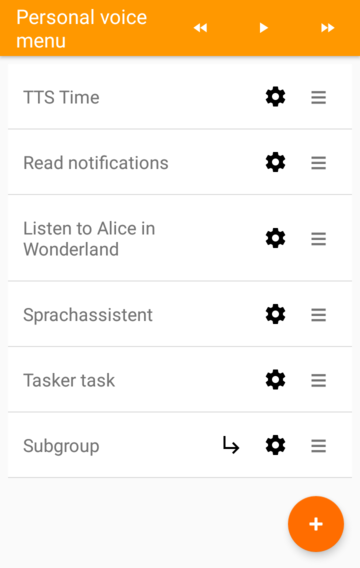
Open menu
To open the menu, you must first enable remapping of the headset buttons to start the personal voice menu. You can easily do this by tapping "enable" on the notification which appears after connecting a headset:
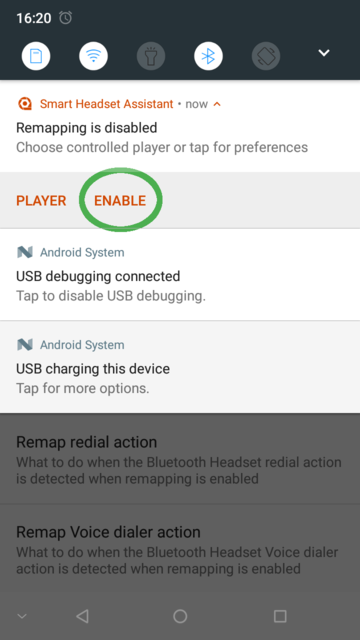
After enabling remapping, you can open the personal voice menu on long-press / double-press of the headset button.
Remapping can be enabled automatically on headset connect in the full version of the app.
Setting up voice menu
You can add items to the personal voice menu by tapping the plus symbol in the lower right:
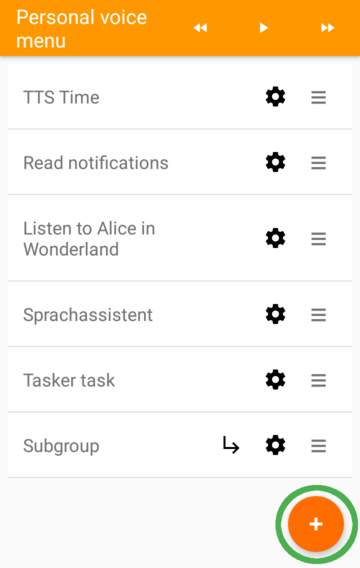
You can change the order of the items using the ≡ symbol by dragging and dropping. You can change the settings of each item by tapping the cogwheel symbol. You can even add subgroups which can also contain items or subgroups themselves.
Here is what setting up an item looks like (in this case it's a item which tells you the time using TTS):
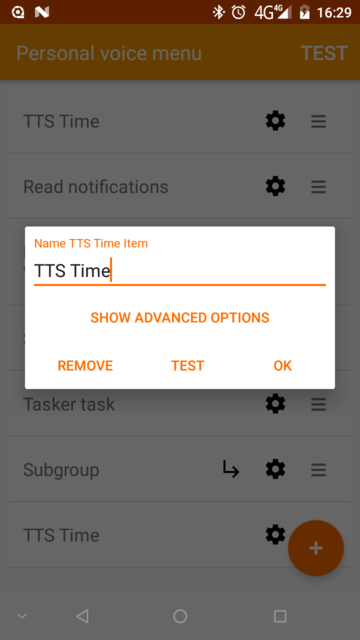
You can tap the "TEST" button on the item to test its functionality and navigate through the menu with the fast-rewind, play, fast-forward buttons which appear at its place:
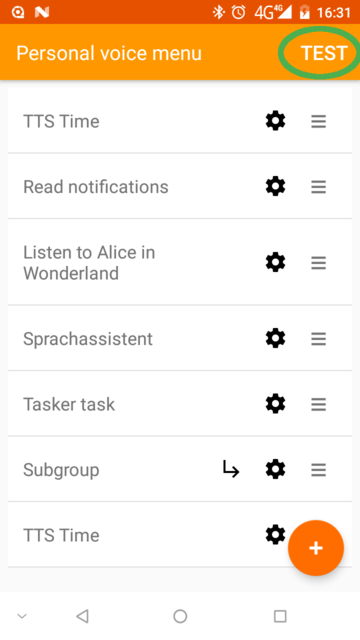
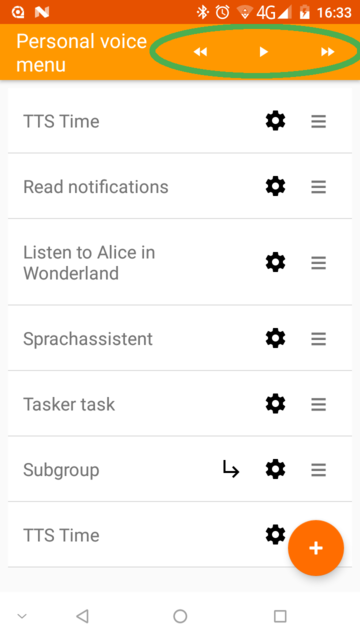
When done setting up the menu, you can control it entirely from your headset. Open the menu with one of the remapped options (voice dial or redial) and navigate it with the fast-rewind, play, fast-forward buttons of your headset.
Setting up TTS voices
The app uses the text-to-speech (TTS) voices installed on your device to give you information. The information can be:
-
Which item you can activate from the menu.
-
Reading the available notifications (like received emails, chats, texts, information from other apps, ...). Language detection is enabled by default for multi-lingual users.
-
Telling you the current time.
You can setup your desired TTS voices / languages from the TTS Preferences menu:
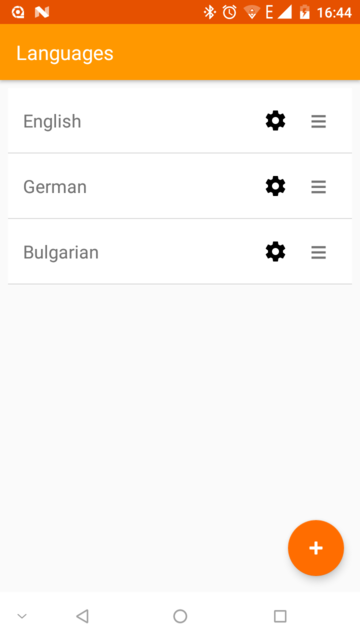
Again, you can add more languages with the + button, rearrange them with the ≡ button or change their settings with the cogwheel symbol.
Available items
Updated