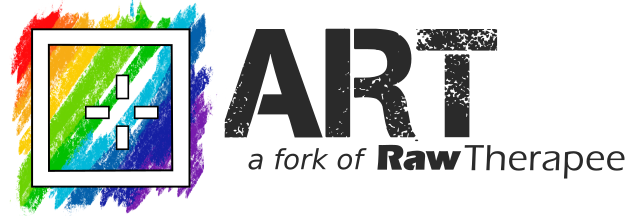Wiki
Clone wikiART / Usercommands
User Commands
Since version 1.4, ART supports a simple form of plugins, called user commands. These are simply external programs that are accessible from the contextual menu in the file browser, which are executed on the currently selected files.

A useful feature of user commands is that they allow to define some matching criteria, which will determine when the commands are available: if the currently selected list of files doesn't match the user command criteria, such command will not be available in the menu. This effectively provides a (simple, but still useful) form of input validation.
How to define user commands
User commands are simple text files in the same syntax used by the arp sidecar files (but with .txt extension),
placed in the usercommands subdirectory directory of ART config folder (typically $HOME/.config/ART on Linux and %LOCALAPPDATA%\ART on Windows),
that must comply with the following specifications:
-
They must contain a single group of options, called
[ART UserCommand] -
They must include the following mandatory definitions:
Label: the text displayed in the context menuCommand: the command to execute. The path can be either absolute or relative to the current directory; the command can also contain extra arguments (the input files will be appended to the list of arguments);
-
They can include the following optional definitions, for specifying the command matching criteria:
Camera: a regular expression for restricting the command to specific cameras, specified asMAKE Model; if not present, the command will match any camera (the matching is case insensitive);Extension: a list of supported file extensions (by default any extension will match);FileType:raw,nonraworany(default);MinArgs: minimum number of arguments to provide (default1);MaxArgs: maximum number of arguments to provide (default unbounded);NumArgs: exact number of arguments to provide;MatchCamera: iftrue, the command is available only if all the selected files come from the same camera (defaultfalse);MatchLens: as above, but match on the lens;MatchShutter: match on the shutter speed;MatchISO: match on the ISO value;MatchAperture: match on the aperture value;MatchFocalLen: match on the focal length;MatchDimensions: match on the image dimensions.
Example
Here is a complete example of a user command that invokes Hugin on the currently selected raw files, after converting them to tiff. The script works on Linux, and assumes that hugin, ART-cli and zenity are installed an in the $PATH.
First, we define the following user command hugin-raw.txt, putting in in $HOME/.config/ART/usercommands (create the directory if it doesn't exist):
[ART UserCommand] # the command label Label=Hugin # the actual command to execute (which we define below) Command=./hugin_raw.sh # we want at least 2 files to stitch MinArgs=2 # restrict to raw files FileType=raw # make sure that all shots come from the same camera/session MatchCamera=true MatchLens=true MatchShutter=true MatchAperture=true MatchFocalLen=true # we could also consider adding additional criteria, like # MatchISO=true # MatchDimensions=true
The user command definition is quite simple. The bulk of the work is performed by the companion hugin_raw.sh script, which will be put in the same directory ($HOME/.config/ART/usercommands):
#!/bin/bash # create a temporary dir for storing a default processing profile # and error information # # here, we want to make sure we have a suitably large output color space, # because we want to continue editing after stitching d=$(mktemp -d) t=$d/p1.arp cat <<EOF > $t [Version] Version=1015 [Color Management] OutputProfile=RTv4_ACES-AP1 EOF if [ -f "$1.arp" ]; then # if the first selected file has a sidecar, we are going to use that # (except that we override the output profile, see above) cp "$1.arp" $d/p2.arp sidecar=("-p" "$d/p2.arp") else # if the first selected file has no sidecar, we create a default one sidecar=() cat <<EOF >> $t [Exposure] HLRecovery=Blend [ToneCurve] Enabled=false [LensProfile] LcMode=lfauto LCPFile= UseDistortion=true UseVignette=true UseCA=false [RAW] CAEnabled=true CA=true CAAvoidColourshift=true CAAutoIterations=2 EOF fi # process the raw files with ART-cli, adding a progress dialog # for user notification ART-cli --progress $fast "${sidecar[@]}" -p $t -Y -t -b16 -c "$@" 2>"$d/error" \ | zenity --width=500 --progress --auto-close --text="Converting to TIFF..." # a non-zero exit status means the user cancelled the operation if [ $? -ne 0 ]; then # if so, we just exit gracefully exit 0 fi # check if there was an error err= if [ -f "$d/error" ]; then err=$(cat "$d/error") fi # remove the temporary dir rm -rf $d if [ "$err" != "" ]; then # show the error message if something went wrong zenity --error --text="$err" else # otherwise, prepare the list of arguments to provide to hugin. # Note: we are using bash arrays here to be robust wrt. file names # with spaces and/or other funny characters i=0 for fn in "$@"; do tiffs[$i]="${fn%.*}.tif" i=$(expr $i + 1) done # finally, we can run hugin hugin "${tiffs[@]}" || zenity --error --text="Something went wrong..." fi
Updated