Wiki
Clone wikitree-view / Home
Tree View Confluence plugin
Table of contents
Scope
This Wiki page is the basic user documentation for the tree-view Confluence plugin. It contains (hopefully) all necessary detail to use the plugin effectively.
What is it?

The Tree View Confluence plugin allows you to set or un-set watches to the current page and all its descendants with one single click.
The plugin also checks whether new pages have been added to the trees you watch and will set the watch automatically. The same applies for branches being moved into one of your trees. In both cases you will get an email by the plugin.
Alternatives
There is feature request for Confluence regarding this functionality since "a while". You may want to vote for this as having that kind of functionality in Confluence is better than using a plugin.
In case you already using Adaptavist's ScriptRunner: the Notifications for ScriptRunner plug-in is currently free and seems to cover the Tree View's functions and more.
How to get it?
There are two ways of getting the plugin:
- Atlassian Marketplace
- via the download section of this repository (you want to download the jar)
Privacy policy
Please refer to the our privacy policy.
End user license agreement
Please refer to this page.
How to use it?
Definitions
The following expressions are used in this guide:
- watch: the Confluence watch-functionality; the main user interface is the black/white eye
- tree-watch: the functionality of that plugin
Watch and un-watch a tree
The two core functions are located in the Watch menu indicated by the eye symbol:
- Watch tree: apply a watch to this page and all its descendants
- Un-watch tree: remove the watch from this page and all its descendants. You will be asked for a confirmation in case the action affects more than 20 pages.
 There is no direct visual feedback when you hit one of those menu items. When you watch a tree the watch symbol of Confluence (the eye) will be activated on each page.
There is no direct visual feedback when you hit one of those menu items. When you watch a tree the watch symbol of Confluence (the eye) will be activated on each page.
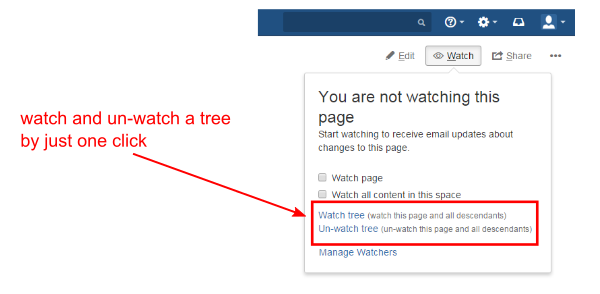
 Despite the fact that the plugin stores the watches it never enforces them again. This means that you can individually turn on and off watches on descendants of a watch as you like. They will stay as you set them unless you use one of the menu items mentioned before again.
Despite the fact that the plugin stores the watches it never enforces them again. This means that you can individually turn on and off watches on descendants of a watch as you like. They will stay as you set them unless you use one of the menu items mentioned before again.
Manage your watches
You can easily manage your watches by clicking Tree Watches in your personal menu.
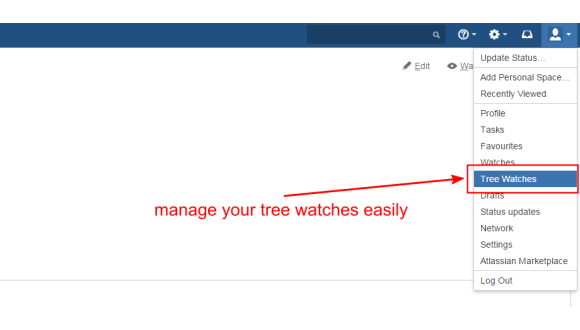
Configuration for admins
Available since version 1.2.0
Administrators can configure the header and body of the email sent to the users in case a page is added/branch moved in or in case a branch is moved out of a tree watch. You can reach the configuration page via Confluence administration / Manage add-ons / Tree View / Configure.
The headers of the emails have to be plain text. The optional place holder $addedTitle will be replaced title of the page added/moved in or moved out.
The bodies may contain HTML. You may use the following place holders:
- $userName: name of the user the email goes to
- $addedTitle: title of the page added or moved
- $parentTitle: title of the parent page of the added or moved page
- $addedLink: title of the page added or moved including the link to it
- $parentLink: link to the parent of the page added or moved in
- $bodyHTML: the body of the added page
for the page added or moved mail you may additionally use:
- $watchTitle: title of the watch affected
- $watchLink: title of watch affected including the link to it
A header could look as follows:
#!html Tree View notification: page $addedTitle added
A body could look as follows:
#!html Dear $userName. A new page ($addedLink) has been added to your tree watch of $watchLink.
Since version 1.4.0 you can reduce the number of emails send due to automatically set watch flags on new or moved in pages. When "Set watch flag of new and added pages only when parent has an active watch" is checked new pages or added pages of your tree watch will only get the watch flag when the parent of the new/added page is watched. Example: you have a tree watch on the page "Fruits". Subsequently however you decided not to watch "Apples" under "Fruits". When somebody adds "Braeburn" under "Apples" you will still get a mail that somebody added "Braeburn" but the watch-flag on "Braeburn" will not be set.
The macro for admins
The macro "Tree View - show all watches" allows an admin to see all existing watches.
Scheduled job "Tree View Cleaner"
The plugin installs a scheduled job which deletes all invalid watches either because the watch root page is not existing any more or because the user owning a watch has been deleted. The scheduled job runs if not changed by you at 05:00 in the morning each Sunday.
Scheduled job "Tree View Cache Cleaner"
The plugin also installs a scheduled job which handles all pages added via REST. It runs every 10 minutes and checks whether new pages have been added which need handling with respect to Tree View.
The Tree View REST interface
For automation the Tree View plugin contains a REST interface. Please refer to this page for details.
Understand the behavior
| Situation | Behavior |
|---|---|
| You select "Watch tree". | The plugin actives a watch on the current page as well as on all descendants regardless whether the watch was already there before or not. New content added to the tree-watch or moved in will also get a watch. |
| You select "Un-watch tree". | The plugin deactivates the watch on the current page as well as on all descendants. |
| You add a page in an active tree-watch. | A watch is set for all users who have an active tree-watch for that page. Those users (except the one creating the page) will get an email that a page has been added to their watch. |
| You move content into an active tree-watch | A watch is set for all users who have an active tree-watch for the destination of the move. Those users (except the one moving the page) will get an email that page(s) have been added to their watch. |
| You select "Watch tree" on the descendant of another tree-watch. | Both tree-watches are active. You might receive multiple emails when content is added. |
| You select "Un-watch" on a page where no tree-watch is activated. | The fact that there never was a watch does not matter. The watches on all descendants are removed as well as all tree-watches on descendants. |
| You select "Un-Watch" on a ascendant page of an active tree-watch. | The watches on all descendants are removed as well as all tree-watches on descendants. |
| Restricted content is moved into an active tree-watch. | The same applies as for a normal content move. However users not allowed to view the parent page of the moved content will not get a email. |
| A branch is moved out of a tree watch | The watches on each page remain as they are. Since version 1.1.0 an additional tree-watch is added for the part moved out in case the part moved out is not covered by another tree-watch of the user. See Improvement |
Trouble-shooting
Getting support
Please use out ticketing system to create a support request regardless wether you found a bug or have a feature request. Existing bugs or feature requests are here.
Updated