Wiki
Clone wikiwww / Tutorial
1. Introduction
In this tutorial you can learn how to use the open Content Toolbox (abbreviated as OCToolbox). It will guide you through the common workflow of the OCToolbox that is shown in the image below.
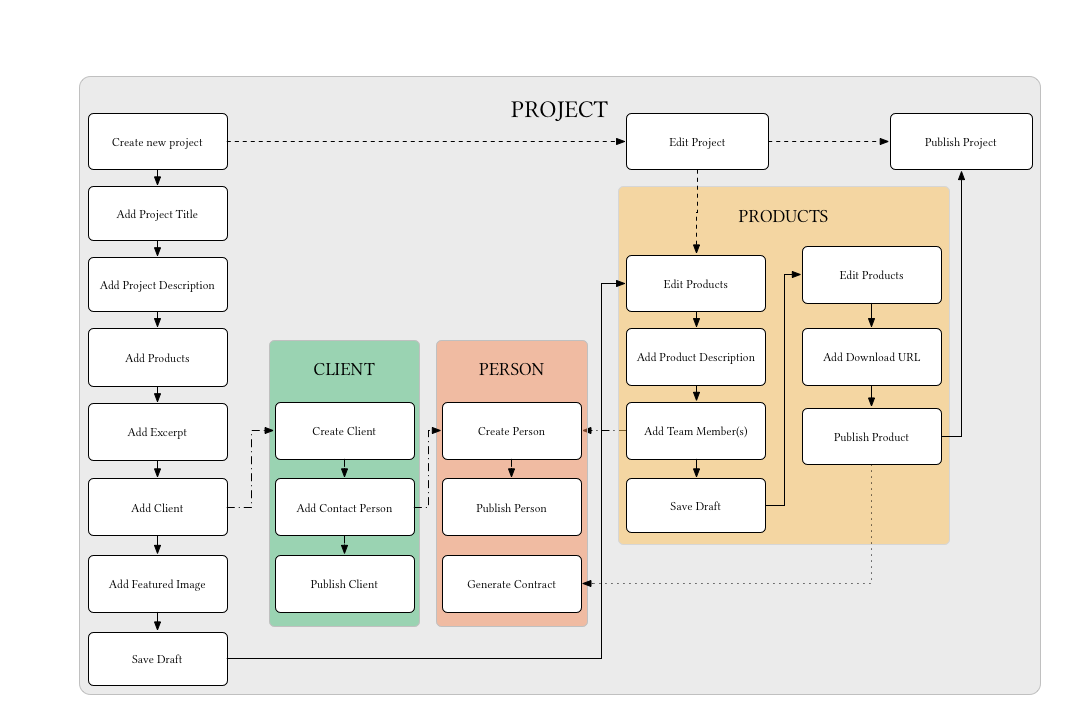
2. Version
This tutorial is written for the Open Content Toolbox version 0.6 of January 31, 2017. This version is a working prototype of the final product. There is a possibility that not all functionality in this tutorial is available and/or usuable yet. In this case these paragraphs reflect possible future updates of the OC Toolbox. Please refer to the version history for more information on changes in functionality.
3. Terms and Conventions
All terms and conventions are explained on the Conventions page. It is advised to keep this page open in a seperate browser window/tab or to read this page first.
4. Installation
Installation of the plugin is described on the Installation page. Also make sure that you've followed all steps desribed on the Before First Use page. These steps include the available licenses in the License Picker, the Contract text and setting the Project Phases.
5. Create your first Project
Click on Add new in the menu bar to create a new project.

This will open a new project. All the options are described below.
- Project Title
- Project description
- Products
- Excerpt
- Author
- Client
- Saving a draft or publish a project

5.1 Add a project title
Choose a descriptive project title that makes it easy to recognise for someone that is not part of your organisation or your client. Elements you could consider are:
- The name of the work or campaign
- The client
- The type of work
- The content of the work
- The year it was made
The project title will create the slug (the url of the project) the moment the project is published. The project title and the slug can be changed later.
Examples of good project titles
- WWF Panda fundraiser campaign 2017
- "Future generations" sustainability portraits for the Ministry of Infrastructure and the Environment 2015
- Cola billboard campaign summer 2009
- Wikimedia sound logo
Examples of bad project titles
- Forest photoshoot
- 204.3.B Day 3
5.2 Add a project description
Add information about the project in the description. This information will be available on the public project page. This is a page specifically about this project. Information that can be interesting to other users to add, are:
- What was the original assignment and/or problem that this Project was started for?
- Why was chosen to share one (or more) Product(s) of this Project?
And in a later stage: * The production timeline * News about the making off of the project, like behind the scenes photos and videos * What has been the effect of making the Products available for reuse?
5.3 Add Products
A new Product is created. Click on Edit tot add or edit the following details of the product:
- Product title
- Product description
- Team member(s)
- Download URL
- (Product tags)
- (Product license)
- (Project phase)
- (Project)
Please refer to the Product page for more information on these details.
5.4 Add a Project Excerpt
The Project Excerpt will be publicly visible
5.5 Add a Client
Select the Client that this project is being made for. You can add the Client if this is the first project that you are working for with the OC Toolbox. Open "add a new client" in a new browser tab or page by right clicking on it and selecting "Open in new tab". See the Client page for more information on this page. It is advised to save a draft of your Project page first.
Click on Update or Save Draft on the Project page to refresh the list of Clients. Select the Client and click Update again.
Add a Contact person
5.6 Add a feature image
5.7 Save a draft
5.8 Generate Contract
5.8 Publish the project
To make the
Updated