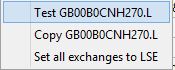Wiki
Clone wikiMoneydance-2019 / Quote Loader Price Options
Home>Extensions>Quote Loader>Price and Control Options
Before you run the Quote Loader you need to set up your securities/currencies with the correct Ticker/ID to allow the program to interrogate the chosen Source.
The first thing to decide is which of the three sources you wish to use for each Security/Currency. You will see a screen like this:

In the Source column (1) select the source from FT (markets.ft.com), FT HD (markets.ft.com), Yahoo (finance.yahoo.com) or Yahoo HD (historical data). If you wish to set all fields to the same source, right click on the 'Source' heading where you will be presented with a popup menu like this:
Select the option you want.
You will be presented with 2 options for FT.com (FT and FT HD) and 3 options for Yahoo.com (Yahoo, Yahoo HD and Yahoo+TD). The first one uses the current price and date and is normally updated in real time. Sometimes the web site doesn't update the date and this will cause an invalid trade date to be captured. If you experience this change the source to FT HD or Yahoo HD and Quote Loader will use the last close price from the Yahoo price history page.
Note 1 The change to Yahoo in December 2022 created an issue with the source Yahoo. It does not provide the Trade Date and it now defaults to the current date. If you need the Trade Date to be accurate use the source Yahoo+TD. Please be aware that this source uses an unofficial web call and Yahoo might disable it at any time. It is safe to use but it might stop as sometime.
Note 2 If you have used the duplicate ticker option and the ticker has an '#' in it, this field will be set to 'Copy from prime' and you will not be able to change it.
Note 3 FT HD does not support shares, it only has historical data for funds.
Once you have determined the source then you need to determine whether or not you require an Exchange (2). Security Ticker codes are often made up of an ISIN code plus a prefix and/or suffix indicating the Exchange for the quotation. Unfortunately both FT and Yahoo have different prefix/suffix for the different exchanges. Therefore you can set the Ticker on the Security to the ISIN code and then tell Quote Loader which Exchange to use. The Quote Loader will then create a ticker code to use from the Ticker on the security and the prefix/suffix on the Exchange.
To select an Exchange left click on the Exchange field for the chosen line and then double click the field. You will be presented with the following screen:
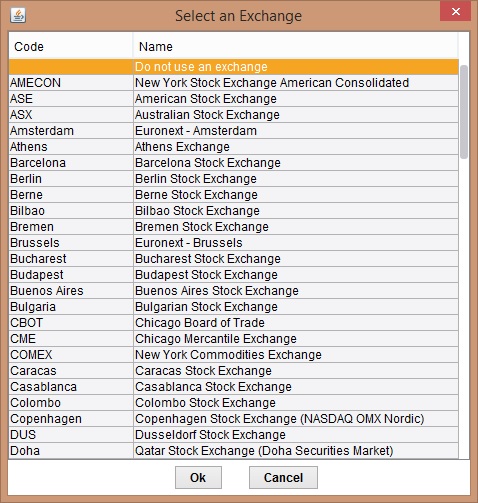
Select the required exchange and click on OK. The exchange code will appear in the Exchange field.
The current list of Exchanges can be found here. If you wish to see the generated ticker code, left click on the Exchange field and then right click on it. You will be presented with the following popup Menu:
With this menu you can run a test which will issue a request to the Internet and display a message indicating if this was successful or an error.
You can copy the ticker to the clip board
Or you can copy the chosen exchange to all securities in the table.
If you wish to retrieve missing prices then click on 'Retrieve missed prices' (15). This only works if the source is FT HD or Yahoo HD. Also FT HD can not provide missed prices for equities, funds only. Yahoo HD can provide prices for both. If you successfully retrieve missed prices the Trade Date will have '++' next to it (16).
Note: Once you have set up your securities/currencies do not forget to save the parameters (10). This is doubly important if you wish to use the Automatic running feature.
You can then run the quotes. You can choose to run the Exchange Rates only by clicking on Get Exchange Rates (3) or run all quotes by clicking on Get Prices (4).
When the Quote Loader is running you will see the screen above.
Initially the colour of the New Price column will be Yellow, it will then turn Green (successful) or Red (unsuccessful) like this:
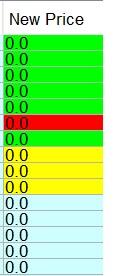
You will get a message when all quotes have been run. This message will tell you how many quotes have been successful and how many were in error. If you have duplicate tickers and the prime ticker for an duplicate ticker is missing (eg. AAPL#1 without an entry for AAPL) you will receive an error message. Also if the currency of a duplicate does not match the currency of the prime, you will receive an error message. In both cases the new price of the duplicate in error will be red.
You will be given the New Price (5), the % change (6), the Trade Date (7), the Trade Currency(8) and the Volume(9) (if available). If the Trade Currency does not match the currency of the Security the original quoted price in the Trade Currency will be shown in brackets. You can edit the New Price and/or Trade Date. These new values will be loaded into the History record within MoneyDance.
The % change (6) column shows the percentage change between old price and new price (5). If the change is negative the field will be red. If the change is positive the field will be green. If no change it will be grey.
You then need to select which prices you wish to update into MoneyDance. Either select the individual lines (12) or click on the 'All' option at the bottom of the screen (13). All lines with a non-zero New Price will be selected. If you want the Volume data to be saved with the price click on 'Include Volume Data' (14).
Quote Loader has the ability to retrieve historical prices. It only retrieves prices for days when you have not run Quote Loader after the last price retrieved. For example if the last price date is 10th May ,2021 and the date today is 15th May Quote Loader will retrieve prices for 11th, 12th, 13th,14th and 15th. For this to occur you must select a source of FT HD or Yahoo HD and you must select 'Retrieve missed prices' (15). When there are missing prices the trade date will have '++' after it.
Quote Loader will only update the current price of a security or currency if the trade date is later than the last time the current price was set. Note: Moneydance keeps track of the date the price was changed so if you manually change the price the 'last date' will be the date you changed it not the date on the last history record. If you wish Quote Loader to force an update of the current price to the newest trade date select 'Override Current Price' (16).
Once you have selected the entries you wish to update click on 'Save Selected Values' (17).
Button 18 will export the selected prices to a .csv file (see Selection Criteria). Note: You must have selected the required prices before hand. You do not have to save the prices. If you use this and have 'Export on Save' set you will get 2 files with slightly different times.
Button (19) will close the program.
Updated