Wiki
Clone wikiSharePoint Holiday Loader / Home
Project Description
SharePoint Holiday Loader allows you to quickly import public holidays into a SharePoint calendar from the standard .HOL format.
Developed By
Requirements
- A modern version of Windows. It has been tested on Windows 7, Windows Server 2008, Windows 8 - but anyone should work provided you have
- .NET Framework 4
- A SharePoint Server. This should work on any version of SharePoint from 2007 onwards, but it has only been tested on SharePoint 2010. If you do use it on other versions and have a success or failure please let me know.
Usage
Once you have downloaded SHL, extract it to your desktop then run SharePoint Holiday Loader.exe. This will ask for a few simple pieces of information.
The .hol file - this is a standard format for holiday information. I find searching for <Country> <Year> Holiday Outlook, finds a lot files because this is the same format Outlook users.
Once you have selected your file, then you can use the Country drop down to select the what country will be imported. This is because some holiday files can have multiple countries in it.
Next is the URL to the SharePoint site. For example if the calendar is on your landing site and the URL is http://demo/default.aspx then this will be http://demo. If it is on a subsite, for example learning, it would be like this: http://demo/sites/learning
Third is the name of the calendar. You can select this from the drop down, if you need to login (see below) you can cause this list to refresh by clicking the refresh button next to it.
The final three parameters are optional and only needed if you need to login to SharePoint manually (i.e. your machine is not on the same domain as the SharePoint machine). If you do not get prompts when accessing SharePoint, you can leave these empty.
First of the optional is your username, this is only needed if SharePoint prompts you to login. Second is your password, this is only needed if SharePoint prompts you to login. Last is your domain, this is only needed if SharePoint prompts you to login.
Finally click Load Holidays, wait a few seconds to a few minutes and it will be done, as you can see in the messages.
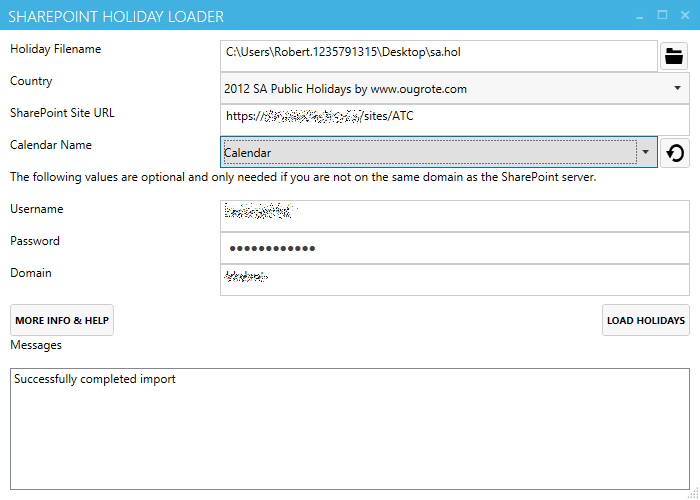
The holidays in the calendar look like this: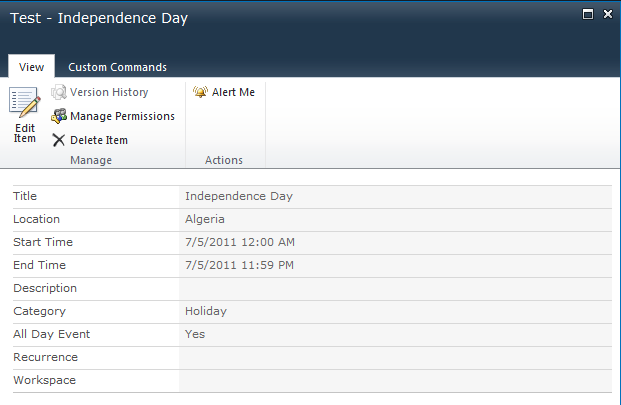
Icons
Application Calendar icon is from the free set at http://gentleface.com and used in accordance to the open source license agreement. The open folder & refresh icons in the application are from Metro Studio
Awards
Change Log
For those who want to see what has changed across versions see Change Log
Updated
