Wiki
Clone wikiimport_daz / Setup / Hair
Hair
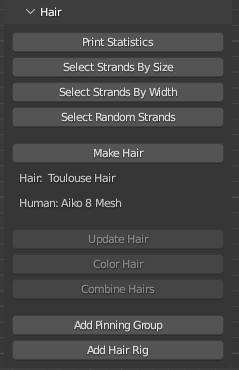
- Print Statistics: For each selected mesh, print the number of vertices, edges, and faces in the terminal window. This is the same tool as in the Low-Poly Section.
- Select Strands By Size: Select strands by the number of vertices.
- Select Strands By Width: Select strands no wider than threshold.
- Select Random Strands: Select a certain fraction of mesh hair strands in edit mode.
- Make Hair: Convert the active, hair mesh to particle hair of the other selected, human mesh. To avoid confusion, the meshes are listed right below.
- Hair: The hair mesh.
- Human: The human mesh.
- Update Hair: Change particle hair settings.
- Color Hair: Change particle hair color.
- Combine Hairs: Combine several hair particle systems into a single one. See the blog post on Combine Hairs details.
- Add Pinning Groups: Add hairpin group to mesh hair.
- Add Hair Rig: Add an armature to mesh hair.
Hair Types
There are three types of hair in DAZ Studio:
- Sheet Hair: The hair is represented by a mesh with planar sheets.
- Polyline Hair: The hair is represented by polylines.
- Strand-Based Hair: Strands in DAZ Studio, imported into Blender as thin tubes.
All three types can be imported into Blender as meshes, and then converted to particle hair with the Make Hair tool. More information can be found in the following blog posts:
Strand-based hair and geografts
Strand-based hair, for real this time
Sheet Hair
The DAZ importer can convert certain types of mesh hair to particles. It only works if the hair solely consists of stripes, whose UV coordinates are arranged in a specific way, usually vertically. Fortunately, most hair meshes in DAZ Studio are made in this way.
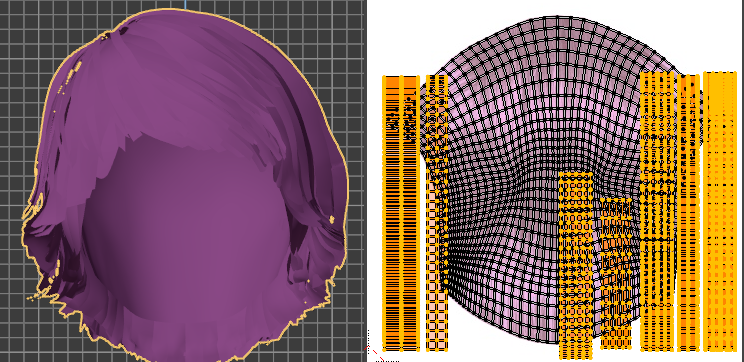
The hair mesh consists of many disconnected pieces, which are of two types. The actual hairs are narrow bands with UVs arranged vertically, and a skull with a different type of UV coordinates.
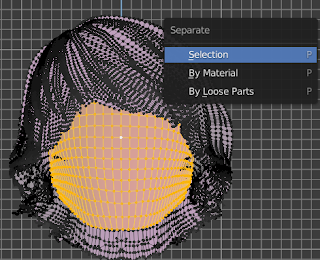
We need to separate the skull from the rest of the mesh. In edit mode, select a skull vertex and hit ctrl-L to select all connected vertices. Then hit P and separate the selection to a new mesh.
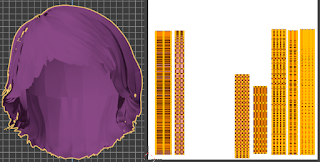
There are now two meshes. Hair consists solely of bands with vertical UVs. This is the mesh that we will convert to particle hair.
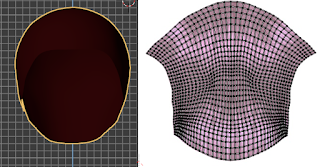
We renamed the other mesh to Scalp and changed the color to brown to distinguish it from the hair.The color is not important because it will not be visible in renders.
Polyline Hair
Polyline hair consists of connected edges which act as hair guides. Apparently it is not possible for ordinary users to create polyline hair, but it is available from many vendors.
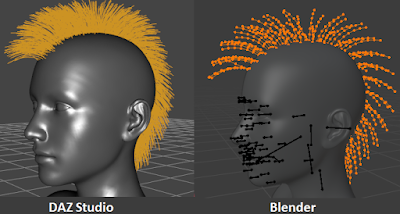
Here is the standard Mohawk polyline hair, in DAZ Studio and imported into Blender. The hair guides consists of edges.
Strand-Based Hair (SBH)
SBH is a recent addition to DAZ Studio 4.12. It is stored in an undocumented binary format in the duf files, and can therefore not be directly imported in Blender with the Daz Importer. However, we can get around that problem with the following trick.
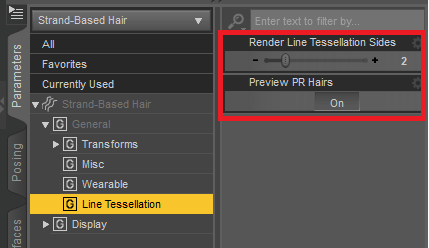
In DAZ Studio, select the SBH and go to Line Tesselation in the Parameters tab. Turn on Preview PR Hairs, and set Render Line Tessellation Sides to 2. Setting it to a larger value than 2 will also work, but it increases export time and the dbz file size without improving anything, so the recommended value of this parameter is 2.
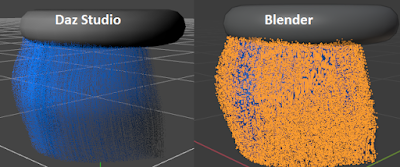
Next export the scene to Blender.
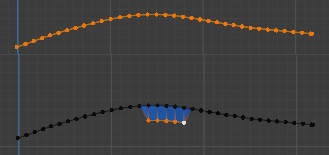
Here is SBH in DAZ Studio, and the tesselated hair imported into Blender.
If we look at an individual hair, it appears to be line mesh, but on closer inspection it is really a flat surface. If Line Tesselation Sides were set to a higher value than two, the imported mesh would have more vertices for each point on the curve.
RESIZE HAIR AND DYNAMICS. by Alessandro.
Actually there's a bug with "resize hair" and "combine hair" that doesn't allow to use hair dynamics. Thus if you want to use dynamics then don't resize or combine. It is also reported by KD that using rekey in particle edit mode improves the situation a lot and it also speeds up the simulation.
To copy the dynamics settings among particle systems we can use "update hair".
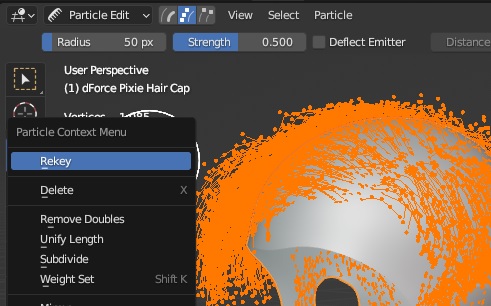
https://bitbucket.org/Diffeomorphic/import_daz/issues/978/
https://bitbucket.org/Diffeomorphic/import_daz/issues/1580/
Please note that this is a blender bug, not a diffeomorphic bug. The bug is reported and confirmed but was never fixed by the blender guys. Practically you can't use dynamics if you edit hairs.
https://projects.blender.org/blender/blender/issues/56818
ABOUT GUIDES AND PR/PS HAIR. by Alessandro.
Guides as PR pre-render and PS pre-simulation serve different purposes in daz studio. Guides are used to style or “comb“ the hair and are not rendered, PR is the actual rendered hair, PS is also rendered but they will simulate with dforce and make PR follow. In blender PS would be the actual strands with dynamics and PR would be the children. Or we can import guides then use children to approximate the daz hair.
For PR/PS hair we need to import as dbz since the hair is baked from the viewport. For guides we don't need the dbz since they're in the duf file. Please note that we can only import dforce guides, not SBH guides.
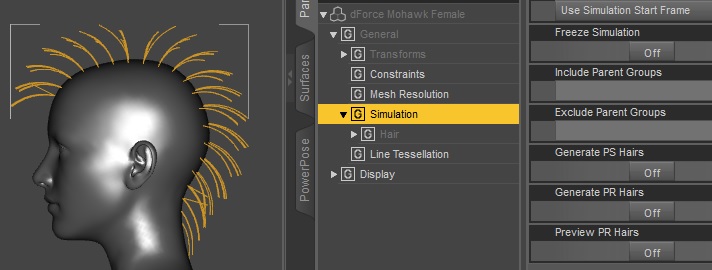
TRICKS WITH SBH HAIR. by Alessandro.
Especially with body hair for animals it may happen that there's literally millions of strands. In this case converting straight to blender is not a good idea. We can go to the SHB editor in daz studio (edit > object > edit strand-based hair) and change the strands density. Then we will use children in blender to fill the fur.
Please note that we don't need tessellation 2 in daz studio to export hair, we can use tessellation 0 that will export polylines, that's enough for conversion. This also simplifies and speeds up the export process. We need tessellation 2 if we want to export as stripes to simulate in blender with cloth dynamics for example.
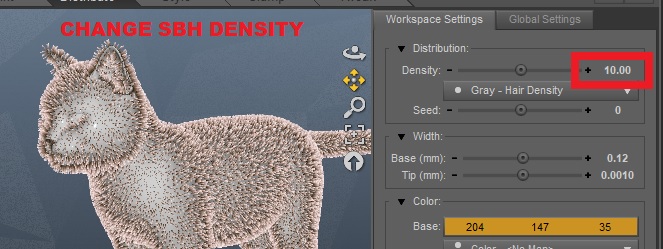
Updated