Wiki
Clone wikiIlluminatedCloud / User_Guide / Updating_Illuminated_Cloud_to_the_Latest_Version
[Home]
Upgrading Illuminated Cloud to the Latest Version
To benefit from the continual improvements being made to Illuminated Cloud, we recommend you update your IDE to the latest version whenever possible. The process is straightforward, and it will ensure that you have the latest fixes and features.
If you are currently encountering issues with an earlier release, please confirm that you can reproduce the issue on the latest build before contacting support. Issues are often resolved by simply updating to the current release.
If your network is configured to use a proxy server and/or substitute SSL certificates, you'll need to download the latest plugin from the web page and install it from disk.
When an updated version of Illuminated Cloud is released, it will be listed in Available Updates:
-
From within a supported JetBrains IDE, select File > Settings (Windows) or Preferences (Mac).
-
Select Plugins in the left navigation, and click Updates to view the updates that are available.
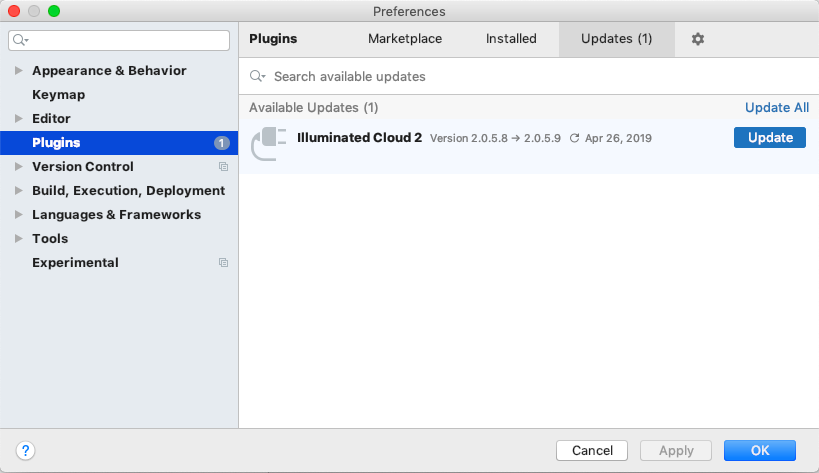
To see what's been addressed in the update, click Illuminated Cloud 2 and scroll to the Change Notes for the release.
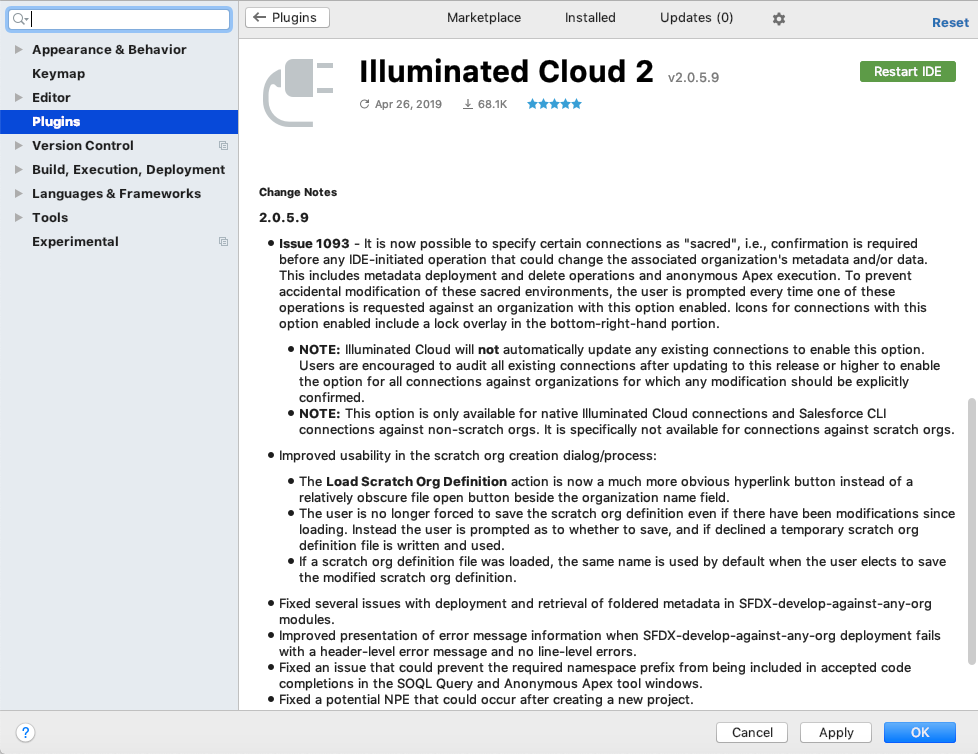
-
Click Update to download and install the latest update.
NOTE: You'll need to restart the IDE for the update to take effect, so be sure to save your work before proceeding.
-
Click Restart IDE to activate the updated plugin.
[Home]
Updated